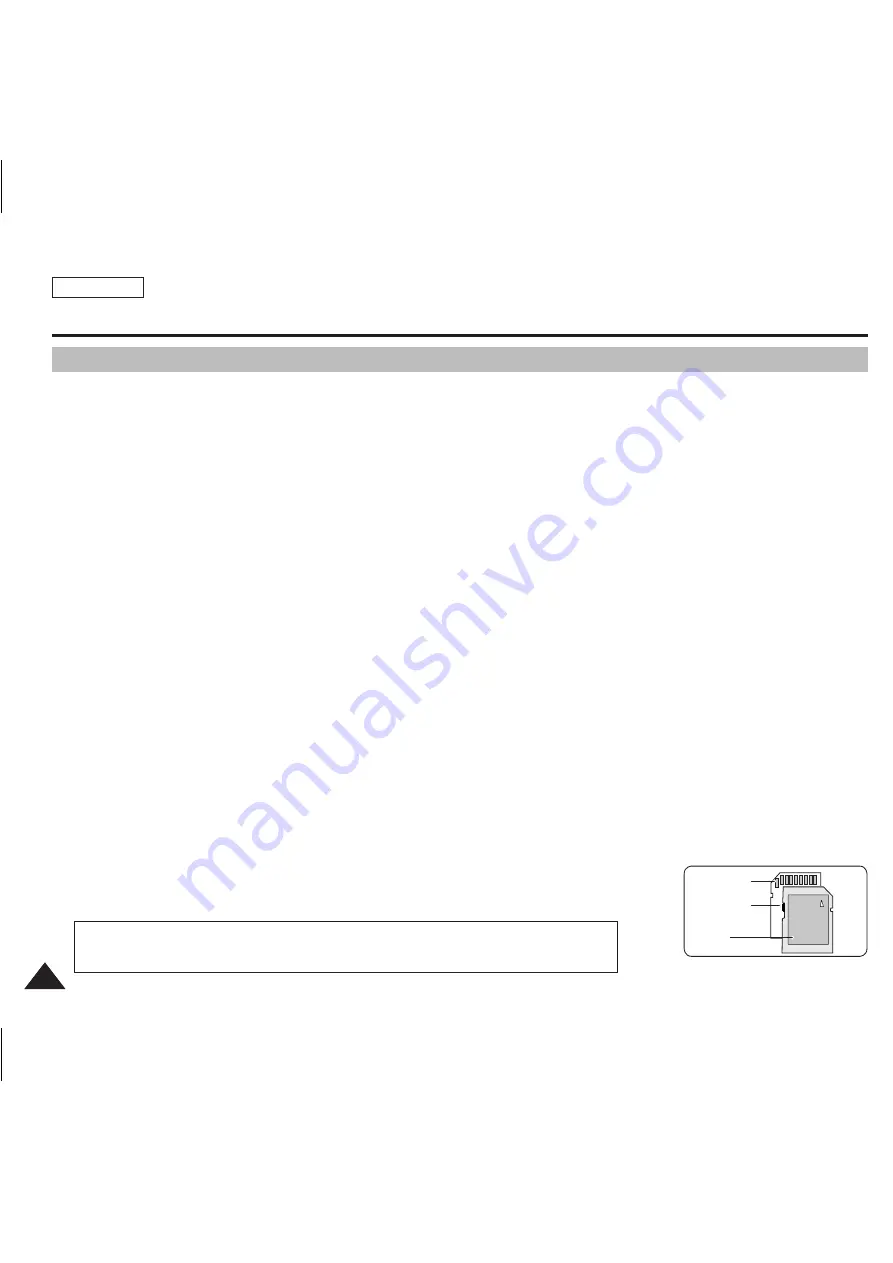
ENGLISH
32
32
Getting Started
Using a Memory card (SD/MMC) (not supplied)
✤
Samsung is not responsible for data loss due to misuse.
✤
Turning the power off / ejecting the memory card during memory operation such as formatting, deleting, recording, and
playback may damage the data.
✤
You may modify the name of a file / folder stored in the memory card using a PC. The Sports Camcorder may not recognise
modified files.
✤
It is recommended that you power off before inserting or ejecting the memory card to avoid losing data.
✤
It is not guaranteed that you may use a memory card formatted on other devices. Be sure to format your memory card using
the Sports Camcorder.
✤
Save important files separately on other media, such as floppy disk, hard disk, or CD.
✤
You have to format newly-purchased memory cards, memory cards that the Sports Camcorder cannot recognise or the
cards that have data saved by other devices.
✤
A memory card has a certain life span. If you use it for a long time, you may not be able to record new data. In this case,
you have to purchase a new memory card.
✤
Do not bend, drop, or apply a strong impact to the memory card.
✤
Do not use or store in a hot, dusty or humid environment.
✤
Do not allow foreign substances on the memory card terminals. Use a soft dry cloth to clean the terminals if required.
✤
Use a memory card case to avoid losing data from moving and static electricity.
✤
After a period of use, the memory card may get warm. This is normal and not a malfunction.
✤
Damaged data may not be recovered, and SAMSUNG is not responsible for the lost data. Make sure to back up important
files separately on a PC.
✤
miniSD/RS-MMC cards must be inserted in a special card adapter in order to be used.
✤
Be sure to insert miniSD/RS-MMC cards in the dedicated card adapter before use. Inserting a card in the Sports Camcorder
without the adapter may damage the Sports Camcorder or the card.
✤
Do not insert an empty card adapter in the Sports Camcorder. Do not leave the adapter in the
Sports Camcorder while inserting or removing miniSD/RS-MMC cards. This may cause the
Sports Camcorder to malfunction.
Terminals
Protection
Tab
Label
<SD/MMC>
* 1GB = 1,000,000,000bytes; actual formatted capacity may be less as the internal
firmware uses a portion of the memory.
SC-X300L 01228A-IB-USA 008~035.i32 32
2006-12-20 오전 11:35:51
All manuals and user guides at all-guides.com
all-guides.com
















































