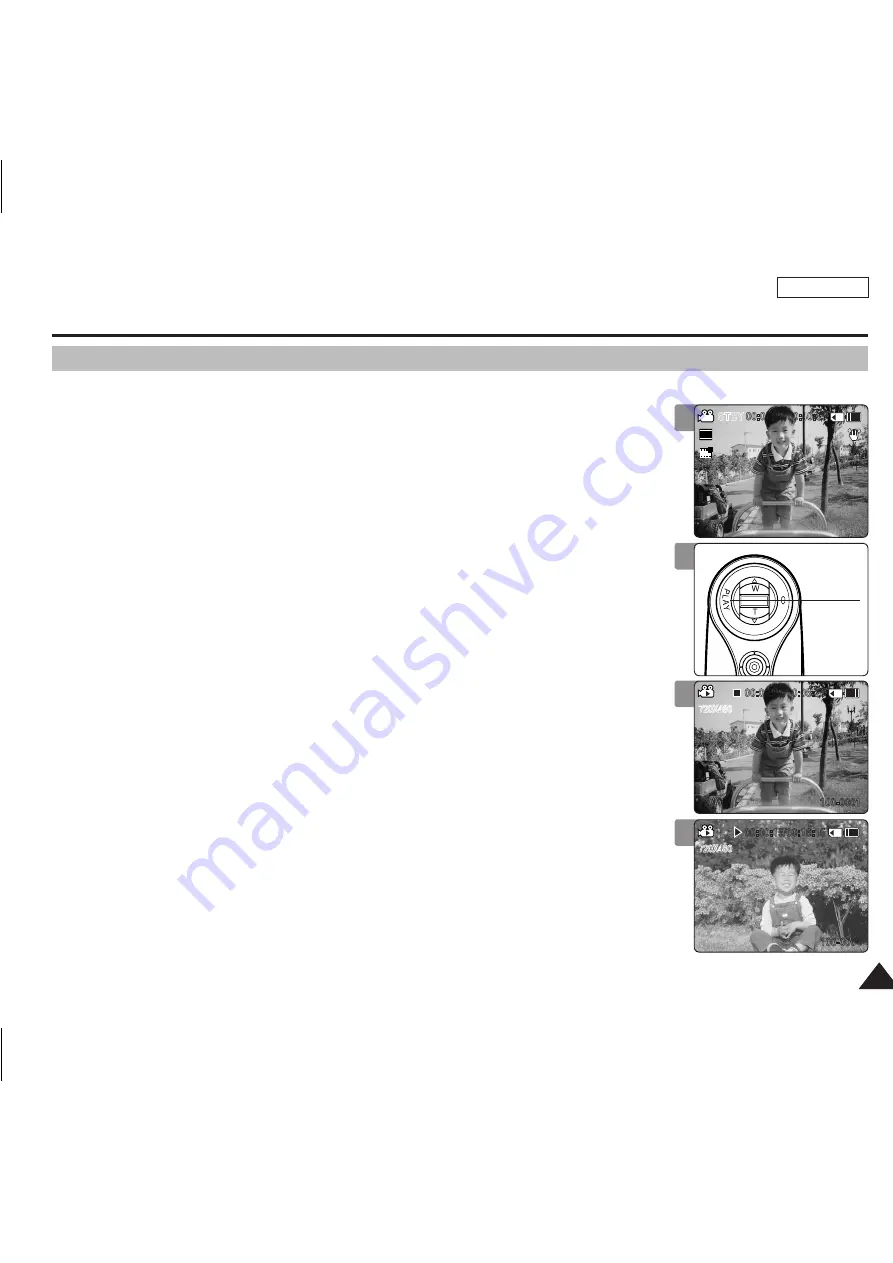
ENGLISH
37
37
Movie Mode : Playing
Playing Movie files on the LCD monitor
You can view playback of movie files on the LCD monitor.
1. Press the [PowER] button to turn on the Sports Camcorder.
◆
The Movie Record screen appears.
2. Press the [PLAY] button or [Joystick(oK)].
◆
Switches to Movie Play mode.
3. Move the [Joystick] left / right to find the movie file you want to view.
◆
Each movement of the [joystick] goes to the previous/next movie.
4. Press the [PLAY]button or [Joystick(oK)] to play the movie file you want.
◆
Each time you press the [PLAY] button or [joystick(OK)], play or pause is selected
repeatedly.
[ Notes ]
✤
To adjust volume, move the [joystick] up/down during playback.
✤
If there is no file stored to view, the message <No Files...> appears.
✤
When the earphones, Audio / Video cable or *External Camera Module is connected to the
Sports Camcorder, the built-in speaker will automatically turn off.
*
: SC-X300L only
2
3
12:00AM 2006/01/01
720X480
00:00:00/00:05:20
100-0001
Sepia
Recording...
12:00AM 2006/01/01
S
720i
F
F
STBY
00:00:00/00:40:05
720X480
00:00:15/00:16:15
100-0004
1
12:00AM 2006/01/01
720X480
00:00:00/00:05:20
100-0001
Sepia
Recording...
12:00AM 2006/01/01
S
720i
F
F
STBY
00:00:00/00:40:05
720X480
00:00:15/00:16:15
100-0004
12:00AM 2006/01/01
720X480
00:00:00/00:05:20
100-0001
Sepia
Recording...
12:00AM 2006/01/01
S
720i
F
F
STBY
00:00:00/00:40:05
720X480
00:00:15/00:16:15
100-0004
4
12:00AM 2006/01/01
720X480
00:00:00/00:05:20
100-0001
Sepia
Recording...
12:00AM 2006/01/01
S
720i
F
F
STBY
00:00:00/00:40:05
720X480
00:00:15/00:16:15
100-0004
[PLAY ]
button
SC-X300L 01228A-IB-USA 036~054.i37 37
2006-12-13 오전 10:35:12
All manuals and user guides at all-guides.com
all-guides.com






























