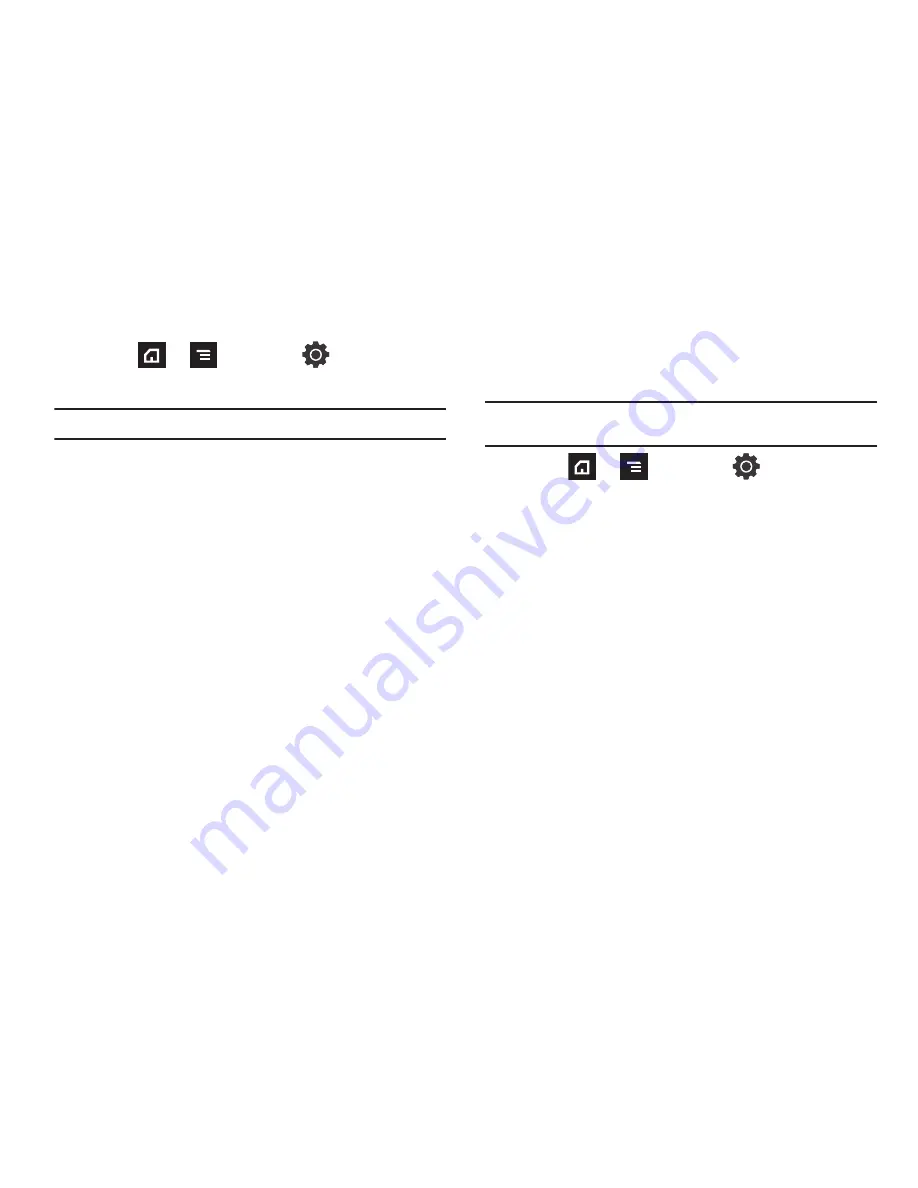
201
Android Development
䊳
Press
➔
and then tap
(
Settings
)
➔
Applications
➔
Development
.
Important!:
These features are used for development purposes only.
USB Debugging
This feature is used for development purposes only.
Allowing Mock Locations
This feature is used for development purposes only.
If you are a developer who is testing a GPS applications using
this device, you can tell the device that the phone is at different
GPS locations. In other words, the phone is allowed to “mock”
the coordinates.
USB Settings
This menu selects the method of communication for the USB
port.
Note:
Before initiating a USB connection with the phone you must disable the
Bluetooth feature, and/or USB debugging feature.
1.
Press
➔
and then tap
(
Settings
)
➔
Applications
➔
USB settings
.
2.
Select one of the following USB modes:
• Kies (Firmware update)
: connects your phone to a PC and
prepares it for a direct firmware update.
• Media player
: connects your phone to a PC in order to synchronize
files with Windows Media Player.
• Mass storage
: allows you to use the onboard storage capacity of
the phone to store and upload files. This option allows your
computer to detect the phone as a removable storage drive. For
more information, refer to
“Memory Card”
on page 50.
• Ask on connection
: asks for a connection type when you connect
to a computer.
















































