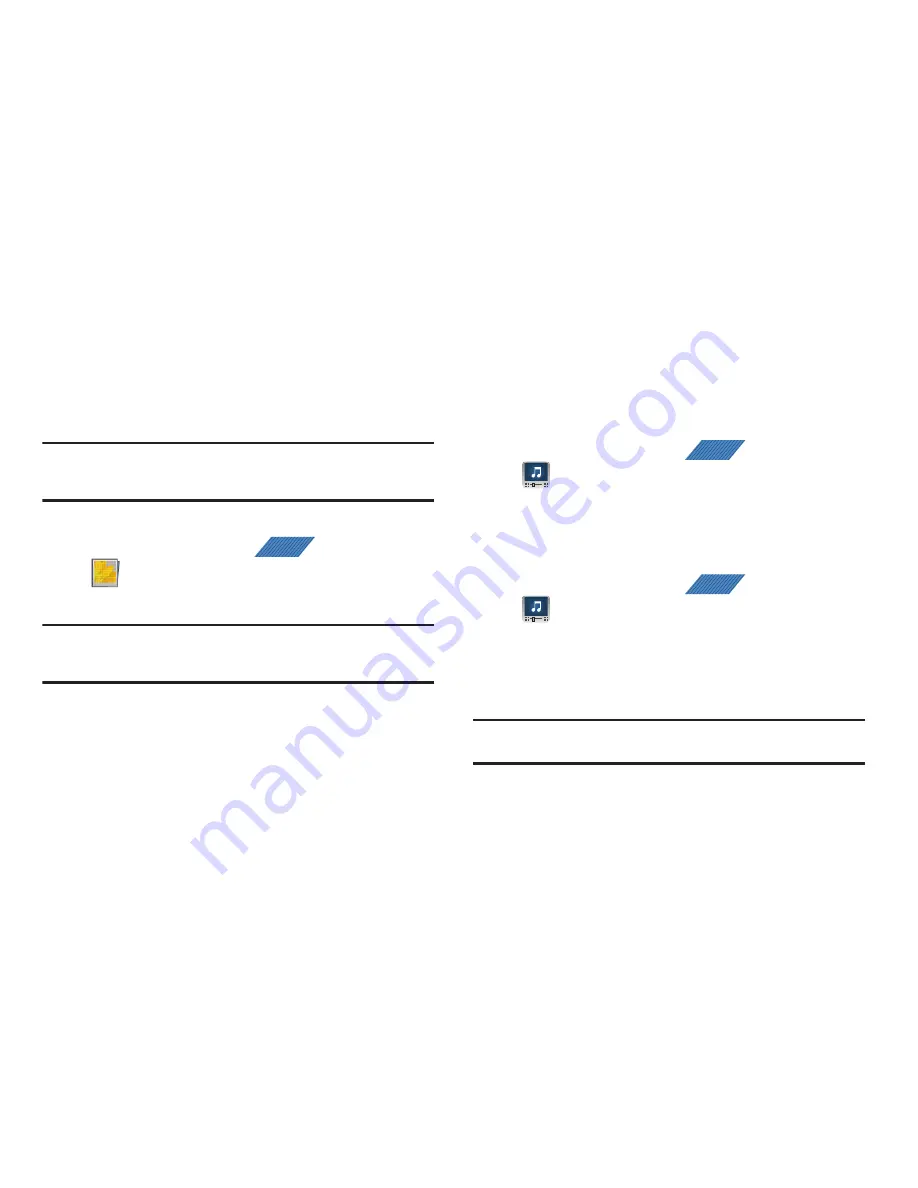
Multimedia 126
The Gallery
The Gallery is where you view photos and play back videos. For
photos, you can also perform basic editing tasks, view a
slideshow, set photos as wallpaper or caller image, and share as
a picture message.
Note:
If the phone displays a memory full message when accessing the
Gallery, access
Files
and remove some of the media files from the
folders, and then open the Gallery.
Opening the Gallery
䊳
From the Home screen, tap
(
Applications
)
➔
(
Gallery
)
. For more information, refer to
“Camera
Gallery Options”
on page 121.
Note:
If you stored your files in folders (directories) on the storage card,
Gallery displays these folders as separate albums. The top left album
contains all the pictures in the storage card.
Using the Media Room
The Media Room application plays video files, local music stored on
the SD card, as well as streaming media via Slacker. Slacker offers
free, internet radio for mobile phones.
Playing Videos
1.
From the Home screen, tap
(
Applications
)
➔
(
Media Room
)
. A list of videos sorted on the SD card
displays in the Video list.
2.
Tap the
VIDEO
and tap a video file to begin viewing.
Playing Music
1.
From the Home screen, tap
(
Applications
)
➔
(
Media Room
)
. Music player tips display.
2.
Tap the
MUSIC
tab and select a music category:
Playlists
,
Artists, Albums
,
Songs, Genres
, or
Rated
.
3.
Scroll through the list and tap an entry to begin playback.
Note:
The 5.1 channel sound effect works when earphones or sound is
connected through the earphone port only.
APPS
APPS
APPS






























