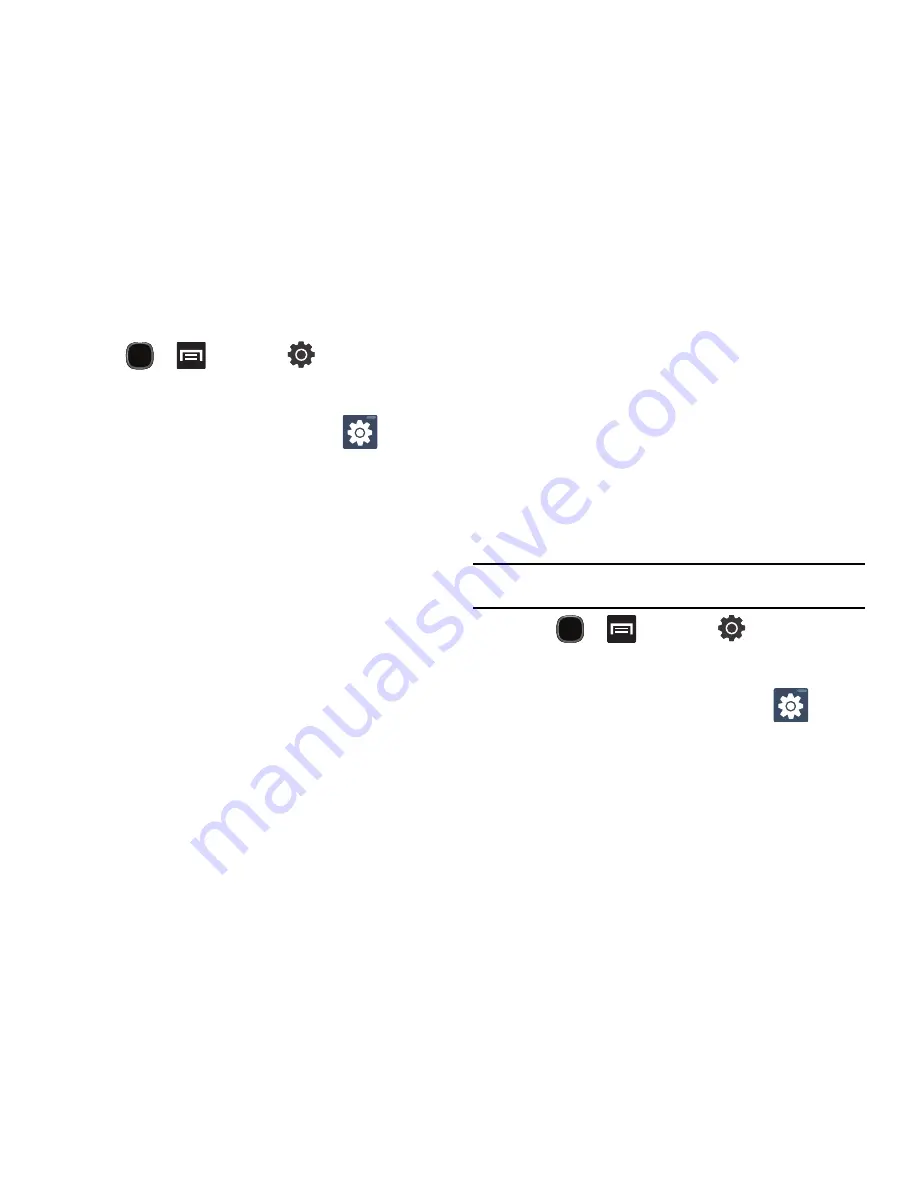
Entering Text 57
Configuring Samsung Keypad Settings
1.
Press
and then tap
Locale and text
Samsung keypad.
– or –
From within an active text entry screen, tap
from the
bottom of the screen to reveal the Samsung keypad settings
screen.
2.
Set any of the following options:
• Keypad types
allows you to choose a keypad configuration
(Qwerty Keypad [default], 3x4 Keypad).
• Writing language
sets the input language. Tap a language from
the available list. The keyboard is updated to the selected
language.
• XT9
enables predictive text entry mode. This must be enabled to
gain access to the advanced settings.
• XT9
advanced settings
allows configuration of more advanced
XT9 features. For more information, refer to
“Using XT9
Predictive Text”
on page 57.
• Keypad sweeping
automatically moves the screen in the direction
your finger moves along the screen.
• Auto-capitalization
automatically capitalizes the first letter of the
first word in each sentence (standard English style).
• Voice input
activates the Voice input feature. This is an
experimental feature that uses Google’s networked speech
recognition application.
• Auto-full stop
automatically inserts a full stop by tapping the
space bar twice.
• Tutorial
launches a brief onscreen tutorial covering the main
concepts related to the Samsung keypad.
Using XT9 Predictive Text
XT9 is a predictive text system that has next-letter prediction and
regional error correction, which compensates for users pressing
the wrong keys on QWERTY keyboards.
Note:
XT9 is only available when ABC mode is selected. XT9 advanced
settings are available only if the XT9 field has been selected.
1.
Press
and then tap
Locale and text
Samsung keypad.
– or –
From within an active text entry screen, tap
at the
bottom of the screen to access the
Samsung keypad settings
screen.
2.
Tap the
XT9
field. A checkmark indicates activation.
Summary of Contents for SGH-T589W
Page 8: ...iv ...
Page 168: ...160 ...






























