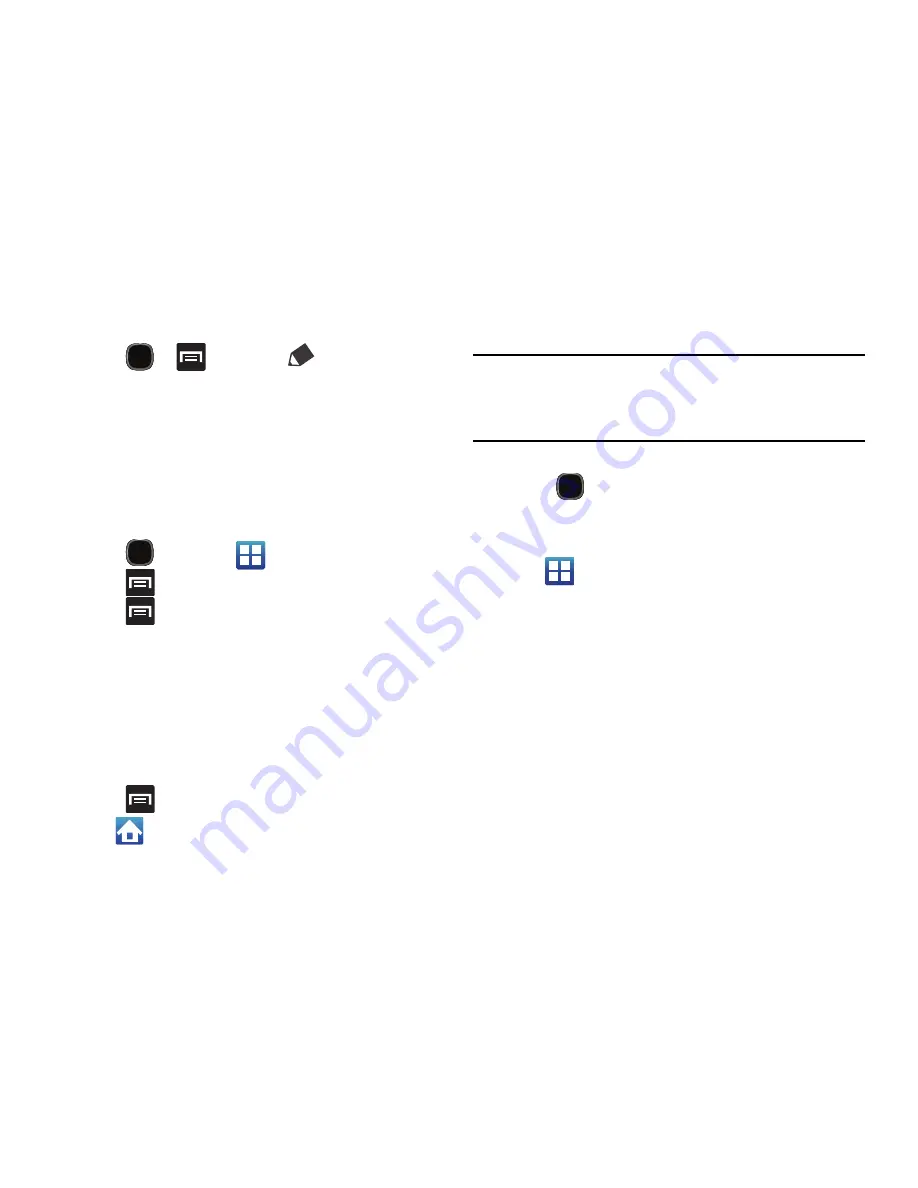
Understanding Your Phone 35
Rearranging the Screens
1.
Press
and then tap
(
Edit
).
2.
Touch and hold a screen and then drag it into its new
location.
Adding and Removing Primary Shortcuts
By default, the device provides four Primary shortcuts: Phone,
Contacts, Messaging, and Applications/Home. As long as the
menu is displayed in a
Customizable grid
, you can replace these
shortcuts with other applications that you use most frequently.
1.
Press
and then tap
(
Applications
).
2.
Press
and then tap
View type
Customizable grid
.
3.
Press
and then tap
Edit
. A box outline then appears
around the application icons.
4.
Scroll through the list and locate the desired application.
5.
Touch and hold the on-screen icon, then drag it over one of
the four primary shortcuts to replace it.
•
The new primary shortcut displays at the bottom of the screen.
The previous primary shortcuts switches places with your
selected icon.
6.
Press
and then tap
Save
.
7.
Tap
to return to the Home screen.
Managing Shortcuts
Note:
To move a shortcut from one screen to another, carefully touch and hold
the shortcut and slowly drag it to the edge of the screen. As the shortcut
turns light blue, you can begin to move it to the adjacent screen.
Alternatively, delete it from its current screen. Activate the new screen
and then add the selected shortcut.
To add a shortcut from the Applications screen:
1.
Press
to go to the Home screen.
2.
Select a location (screen) for your new shortcut by scrolling
through your available screens.
3.
Tap
(
Applications
) to reveal all your current available
applications. By default, applications are displayed as an
Alphabetical grid.
4.
Scroll across the screens and locate your desired
application.
5.
Touch and hold the on-screen icon. The new shortcut then
appears to hover over the current screen.
6.
While still holding the on-screen icon, position it on the
current screen. Once complete, release the screen to lock
the shortcut into its new position.
Summary of Contents for SGH-T589W
Page 8: ...iv ...
Page 168: ...160 ...






























