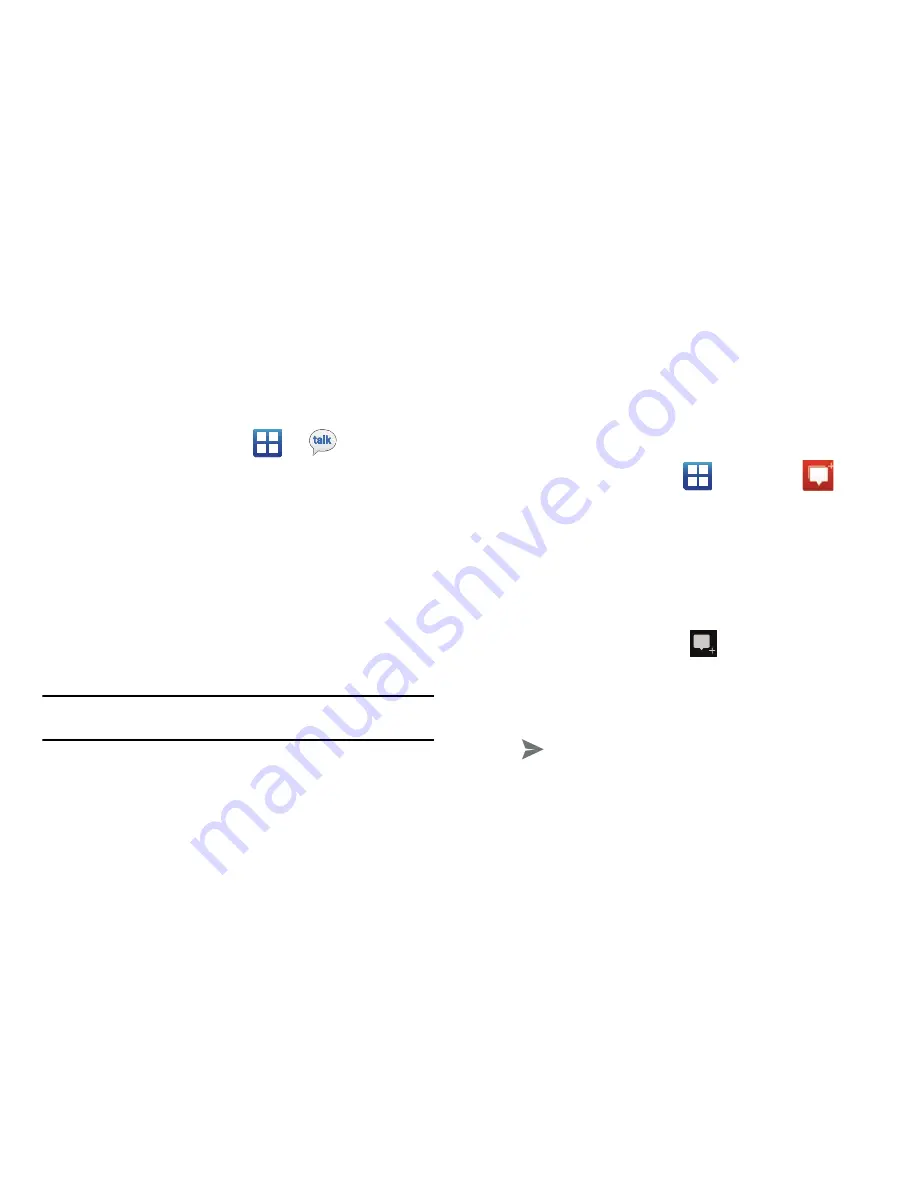
Messages 93
Google Talk
Google Talk™ is a free web-based application for instant
messaging offered by Google. Conversation logs are automatically
saved to a Chats area in your Gmail account. This allows you to
search the logs and store them in your Gmail accounts.
1.
From the Home screen, tap
(
Talk
).
2.
Tap
Next
to add a Google account.
3.
Tap
Create
if you do not have a Google account.
– or –
Tap
Sign in
if you have a Google account.
4.
After entering your user name and password, tap the
Down
Navigation key.
5.
Tap
Sign in
.
6.
Begin using Google Talk.
Note:
The Network confirms your login and processes. This could take up to 5
minutes to complete.
Messenger
Messenger allows you to bring groups of friends together into a
simple group conversation. When you get a new conversation in
Messenger, sends an update to your phone.
1.
Sign on to your Google account. For more information, refer
to
“Creating a New Google Account”
on page 10.
2.
From the Home screen, tap
Messenger
.
– or –
From the application, select
Messenger
.
3.
Select the account you want to use to sign in to .
– or –
Tap
Create a new account
to create another account.
4.
At the
Messenger
screen, tap
to start a new message.
5.
In the upper text field, enter a name, email address, or
circle.
6.
In the bottom message field, enter a message then tap
.
7.
From the
Messenger
screen, tap
Learn more
for more
detailed information.
Summary of Contents for SGH-T589W
Page 8: ...iv ...
Page 168: ...160 ...






























