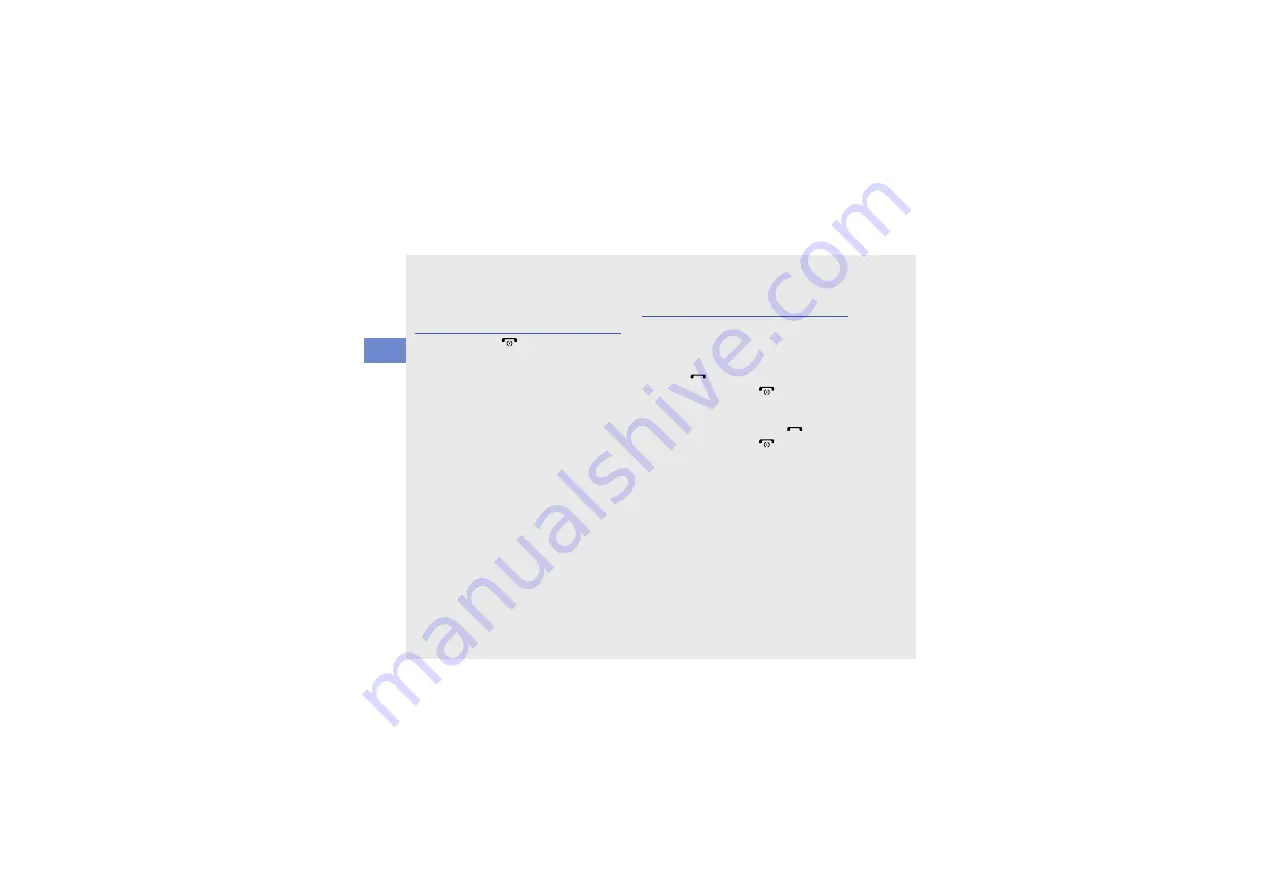
18
qu
ick
s
tar
t
gui
de
Turn on your device for the first
time
1. Press and hold [
] to turn on your device.
2. Follow the onscreen instructions to set the
region, current time, and the date. Your
device will automatically connect to the
cellular network.
Unlock the external keys
When you close your device, it automatically
locks the external keys. To unlock the keys,
press <
Unlock
> and then press the Confirm
key.
Use basic call functions
Make a call
1. In Standby mode, enter an area code and
phone number.
2. Press [
] to dial the number.
3. To end the call, press [
].
Answer a call
1. When a call comes in, press [
].
2. To end the call, press [
].
















































