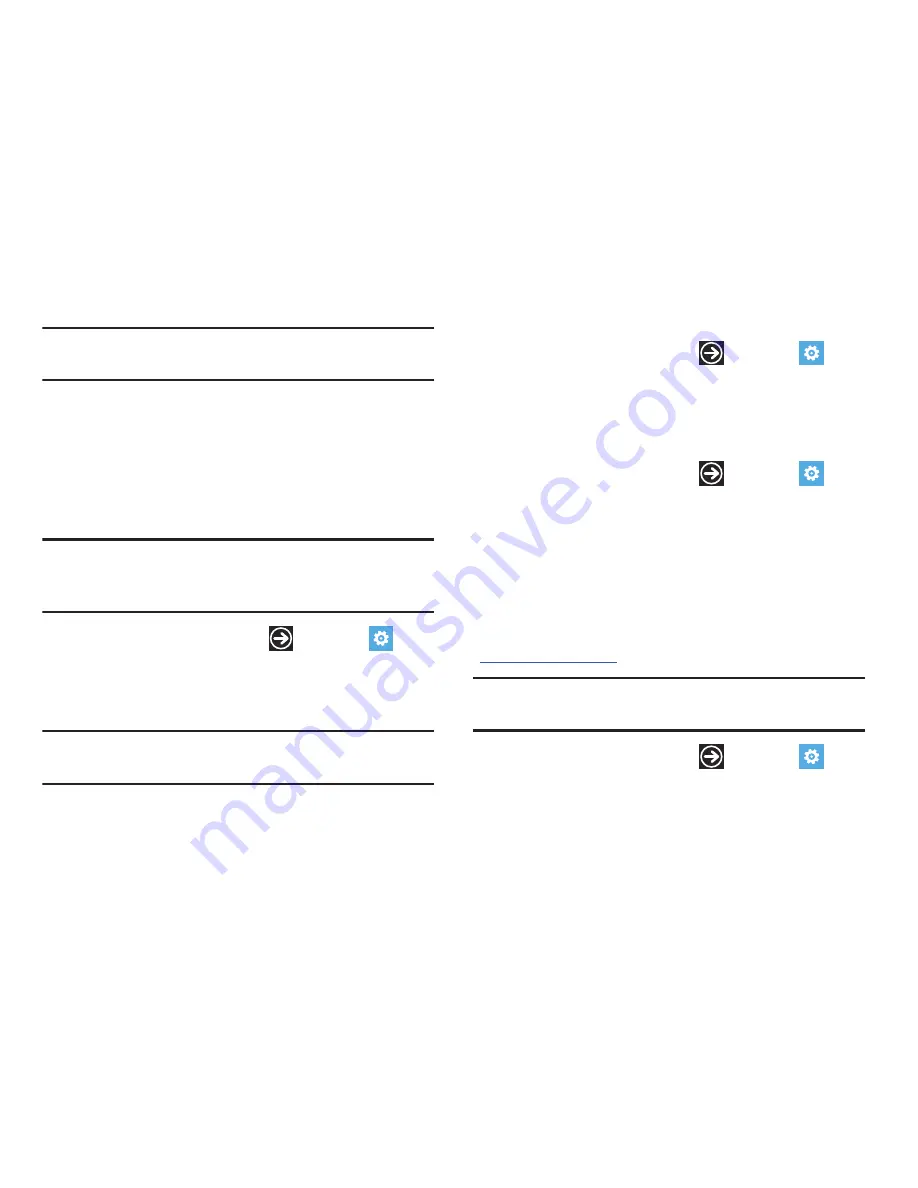
Changing Your Settings 84
Note:
Battery power is consumed at a faster rate when the
background is set to
light
.
3.
Touch the
Accent color
field and select a color.
Airplane Mode
Airplane mode allows you to use many of your phone’s features,
such as Camera, Games, and more, when you are in an airplane
or in any other area where making or receiving calls or data is
prohibited.
Important!
When your phone is in Airplane Mode, it cannot send or
receive any calls or access online information or
applications.
1.
From the Home screen, touch
➔
Settings
➔
system
➔
airplane mode
.
2.
Touch and drag the slider to the right to turn the airplane
mode
On
.
Note:
When you turn on airplane mode, cellular data mode is
automatically deactivated.
Wi-Fi
1.
From the Home screen, touch
➔
Settings
➔
system
➔
Wi-Fi
.
2.
Touch and drag the slider to the right to turn Wi-Fi
On
.
For more information, refer to
“Wi-Fi”
on page 103.
Bluetooth
1.
From the Home screen, touch
➔
Settings
➔
system
➔
Bluetooth
.
2.
Touch and drag the slider to the right to turn Bluetooth
On
.
For more information, refer to
“Bluetooth”
on page 105.
Internet Sharing
Internet Sharing enables your phone as a mobile hotspot and lets
you share your phone’s internet connection with other compatible
devices. For more information about Internet Sharing go to
http://att.com/mywireless
or dial 611.
Note:
Internet Sharing may cause battery power to be consumed
at a faster rate.
1.
From the Home screen, touch
➔
Settings
➔
system
➔
internet sharing
.
2.
Touch and drag the
sharing
slider to the right to turn
sharing
On
.






























