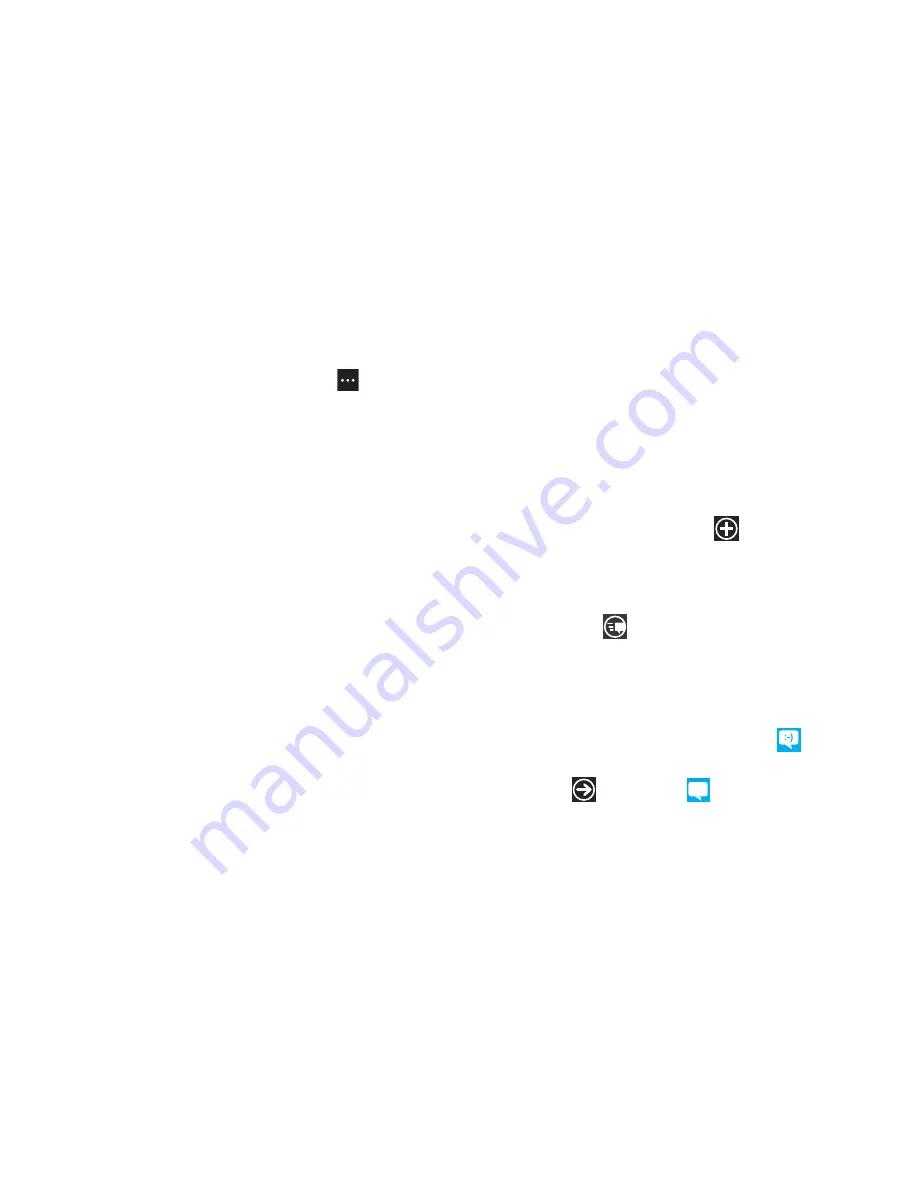
73
2.
Touch and hold a message in the list, then touch
delete
.
– or –
Touch a message in the list, then touch
➔
delete thread
.
3.
Touch
delete
to delete all messages in the selected
conversation or touch
cancel
to return to Messaging
conversations.
Deleting a Message
To delete a message in a Messaging conversation:
1.
Touch and hold the message box that contains the
message you want to delete.
The
delete
,
forward
, and
copy
options display.
2.
Touch
delete
.
The Delete message? screen displays.
3.
Touch
delete
to delete the message or touch
cancel
to
return to Messaging conversations.
Forwarding a Message
To forward a message in a Messaging conversation:
1.
Touch and hold the message box that contains the
message you want to forward.
The
delete
,
forward
, and
copy
options display.
2.
Touch
forward
.
The New Message screen displays with the contents of the
selected message included.
3.
Touch the
To
field or touch the
button to the right of
the
To
field to enter a recipients.
For more information, refer to
“Creating and Sending Text
Messages”
on page 69.
4.
Touch
send
to forward the message.
Online Messaging
Once you sign in to Windows Live™, you have access to
Windows Live Messenger and you can chat with friends online.
To set your status:
1.
From the Home screen, touch
Messaging
➔
online
.
– or –
Touch
➔
Messaging
➔
online
.






























