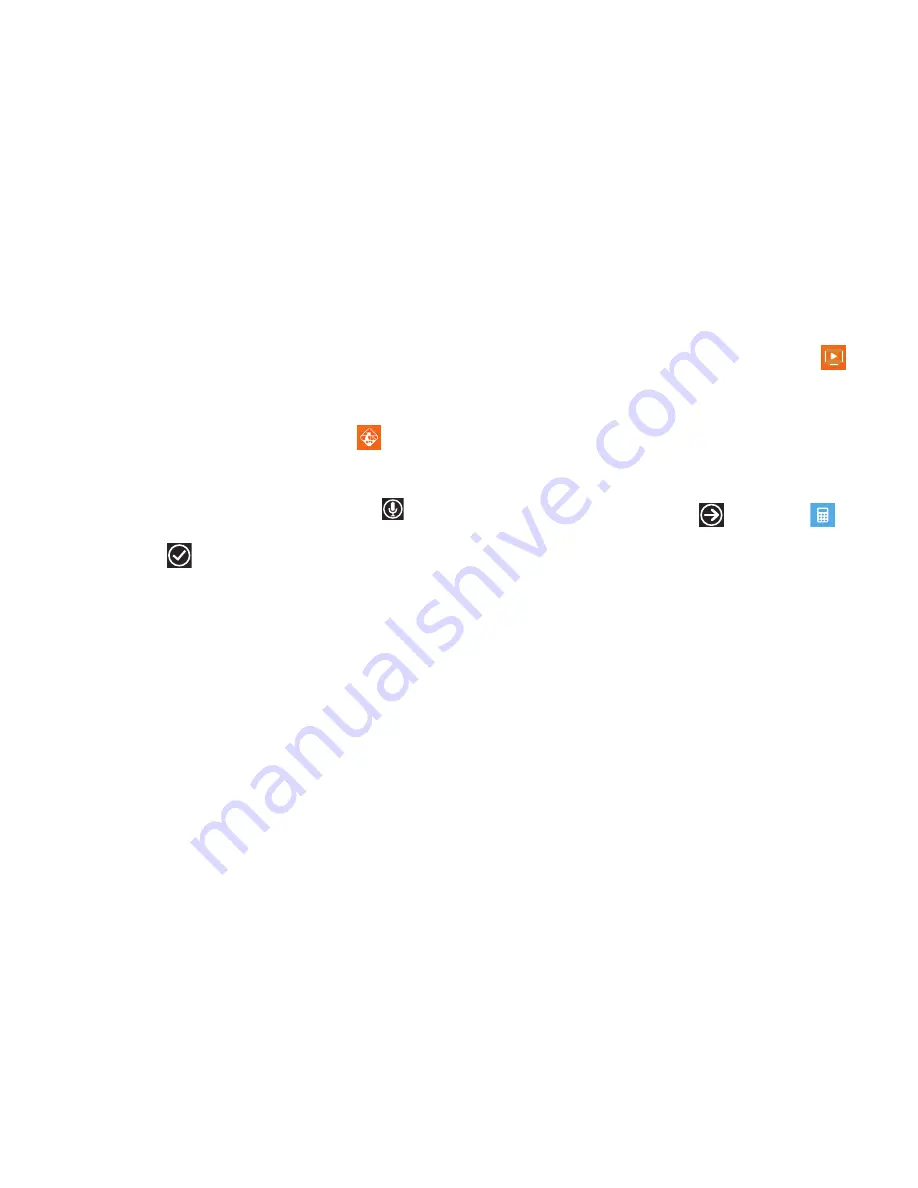
Applications 112
Obtaining Driving Directions
Your phone’s built-in GPS hardware allows you to get real-time
driving directions to selected locations or establishments based
on your current location.
Using a Physical Address
1.
From the Home screen, touch
AT&T Navigator
➔
drive
to
➔
address
.
2.
Touch each field to manually enter the address (by using
the keypad) or by speaking into the phone (touch
).
3.
Once you have entered the address, city, state, or zip,
touch
submit
to begin the search process and receive
driving directions from the GPS network.
4.
Follow both the on-screen and audio directions.
AT&T U-verse Mobile
With AT&T U-verse Mobile, you can watch content from your
U-verse DVR home setup on your phone. You can also browse
television schedules and set recordings for your home DVR.
These videos can then be streamed to either your phone or a
connected laptop.
To access AT&T U-verse Mobile:
From the Home screen, touch
AT&T U-verse Mobile
.
For more information, refer to
“AT&T U-verse Mobile”
on
page 66.
Calculator
The Calculator application provides basic arithmetic functions:
addition, subtraction, multiplication, and division. You can also
store numbers in memory.
1.
From the Home screen, touch
➔
Calculator
.
2.
Enter the first number using the numeric keys.
3.
Enter the operation for your calculation by touching the
corresponding on-screen arithmetic function key.
4.
Enter the second number.
5.
To view the result, touch equals (
=
).
In Portrait Mode, the Calculator application provides basic
functions. To perform more complicated calculations:
Rotate the phone to Landscape Mode.
A scientific calculator displays.






























