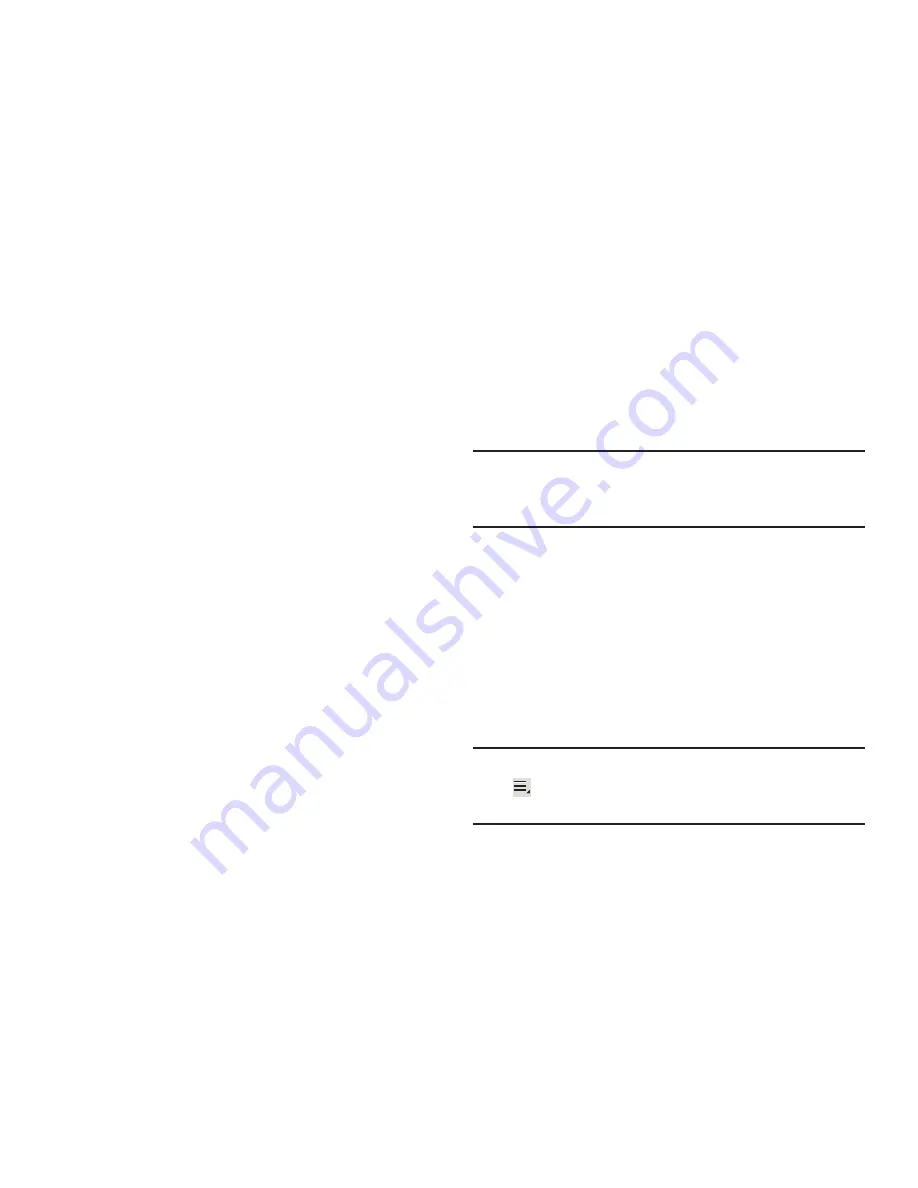
Messaging 65
• Period to sync email
: For Exchange ActiveSync accounts, set
how to store email on the tablet. Options are: Automatic, All, 1
or 3 days, 1 or 2 weeks, or 1 month.
• Emails retrieval size
: Set the maximum email retrieval size.
Options are: Headers only, 0.5, 1, 2, 5, 10, 20, 50, or100 KB,
or All.
• Period to sync Calendar
: Set how much of the calendar for
this account to sync with your tablet. Options are: 2 weeks, 1,
3, or 6 months, or All calendar.
• Send email from this account by default
: When enabled,
email from your device is automatically sent from this account.
• Notify me when email arrives
: When enabled, you receive
notifications when you receive new email sent to this account.
• Sync Email
: When enabled, email from your account is
synchronized with your device’s email.
• Sync Contacts
: When enabled, contacts from your account
are synchronized with your device’s Contacts.
• Sync Calendar
: When enabled, events from your account are
synchronized with your device’s Calendar.
• Sync Task
: When enabled, tasks from your account are
synchronized with your device’s Calendar.
• Automatically download attachments when connected to
Wi-Fi
: Enable or disable auto-download of files attached to
recent messages when connected through Wi-Fi.
5.
Touch
Next
to go to the next screen or touch
Previous
to
go to the Apps screen.
Note:
For Exchange ActiveSync accounts, the Activate device
administrator? screen may appear. Read the information
and touch
Activate
to continue.
6.
Enter an account name for the email account just
added, which is displayed on the email screen, and
enter Your name, if required.
7.
Touch
Done
.
The device communicates with the appropriate server
to set up your account and synchronize your email.
When complete, your email appears in the Inbox for the
account.
Note:
To configure email account settings at any time, use
Menu
➔
Settings
. Touch the account to display
Account settings.
















































