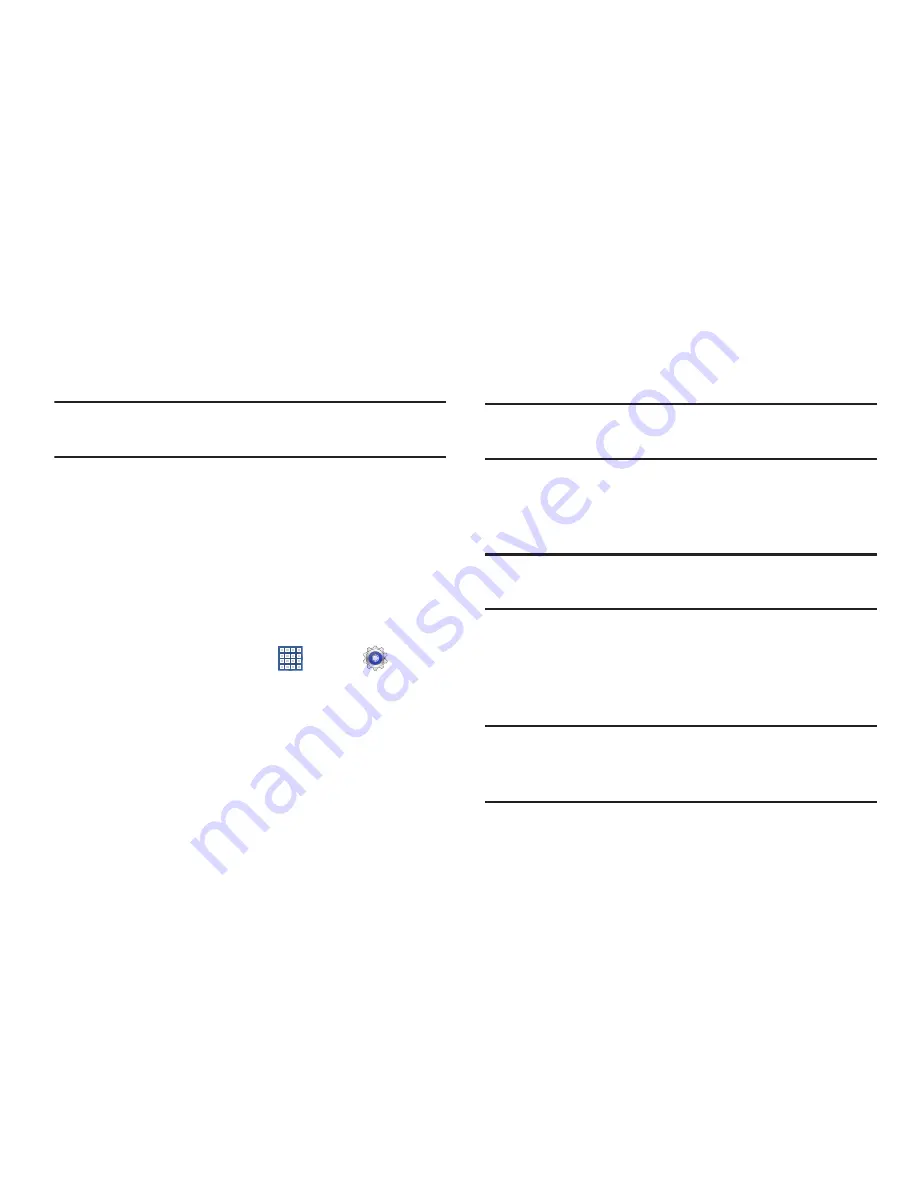
178
4.
When scanning is complete, touch a device name to
begin the connection process to another Wi-Fi Direct
compatible device.
Important!
The target device must have Wi-Fi Direct service
active and running before your device can detect it.
The direct connection establishes, the status field
displays “Connected”, and your connected device is
displayed in the Wi-Fi Direct devices listing.
For more information, refer to
“Wi-Fi Direct”
on page 125.
Data Usage
From this screen you can view the Wi-Fi or Ethernet data
usage.
1.
From a Home screen, touch
Apps
➔
Settings
➔
More settings
➔
Data usage
.
2.
Touch
Mobile data
to enable or disable the mobile data
connection.
3.
Touch
Set mobile data limit
to disable your mobile data
connection when your specified limit is reached.
4.
Touch the
Data usage cycle
drop-down menu and
select a date.
The data usage displays as a visual (chart) and also
displays a list of each application with a breakdown of
data usage by application.
Note:
Data is measured by your device. Your service provider
may account for data usage differently.
VPN
The VPN settings menu allows you to set up and manage
Virtual Private Networks (VPNs).
Important!
Before you can use a VPN you must establish and
configure one.
Adding a VPN
Before you add a VPN you must determine which VPN
protocol to use: PPTP, L2TP/IPSec PSK, L2TP/IPSec RSA,
IPSec Xauth PSK, IPSec Xauth RSA, or IPSec Hybrid RSA.
Note:
You must also set a screen unlock PIN or password
before you can use credential storage. For more
information, refer to
“Screen Lock”
on page 190.






























