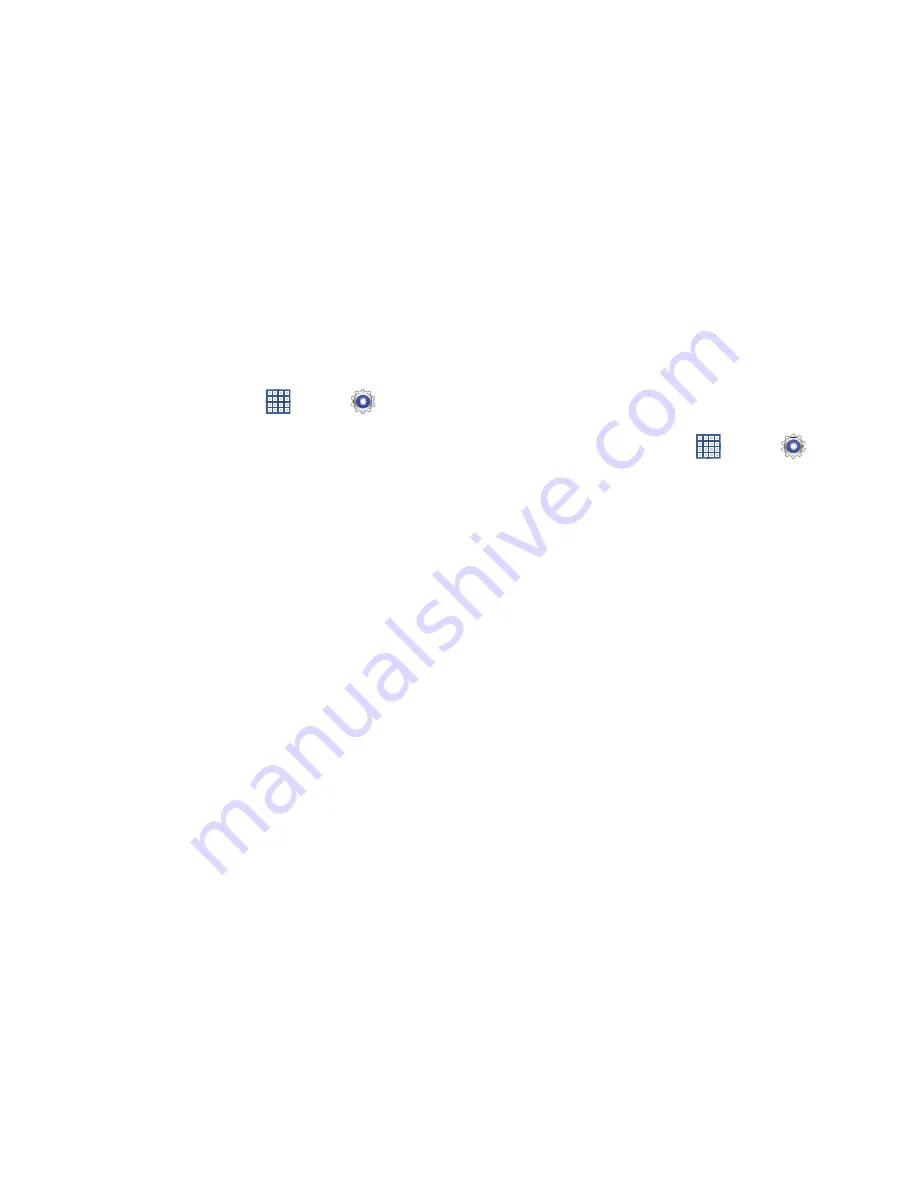
Settings 183
Quick Launch
The Quick Launch feature allows you to set multifunctional
softkey to open applications.
1.
From a Home screen, touch
Apps
➔
Settings
➔
Display
.
2.
Touch
Quick launch
.
3.
Touch
None
,
Screen capture
,
Applications
,
Search
, or
Camera
.
If you choose
Screen capture, touch the softkey to
capture an image of the current screen and edit the
image. Touch and hold to capture and add an image of
the current screen to the clipboard.
The screen image is saved in the /Root/sdcard/
Pictures/Screenshots folder. For more information,
refer to
“My Files”
on page 155.
Wallpaper
You can choose a picture to display on the Home Screen,
Lock screen, or to both the Home and lock screens. Choose
from preloaded wallpaper images or select a photo you have
downloaded or taken with the Camera.
1.
From a Home screen, touch
Apps
➔
Settings
➔
Wallpaper
.
2.
Touch
Home screen
,
Lock screen
, or
Home and lock
screens
.
The Select wallpaper from screen displays the
following options:
Gallery
,
Live wallpapers
, and
Wallpapers
.
3.
For more information, refer to
“Wallpapers”
on
page 36.






























