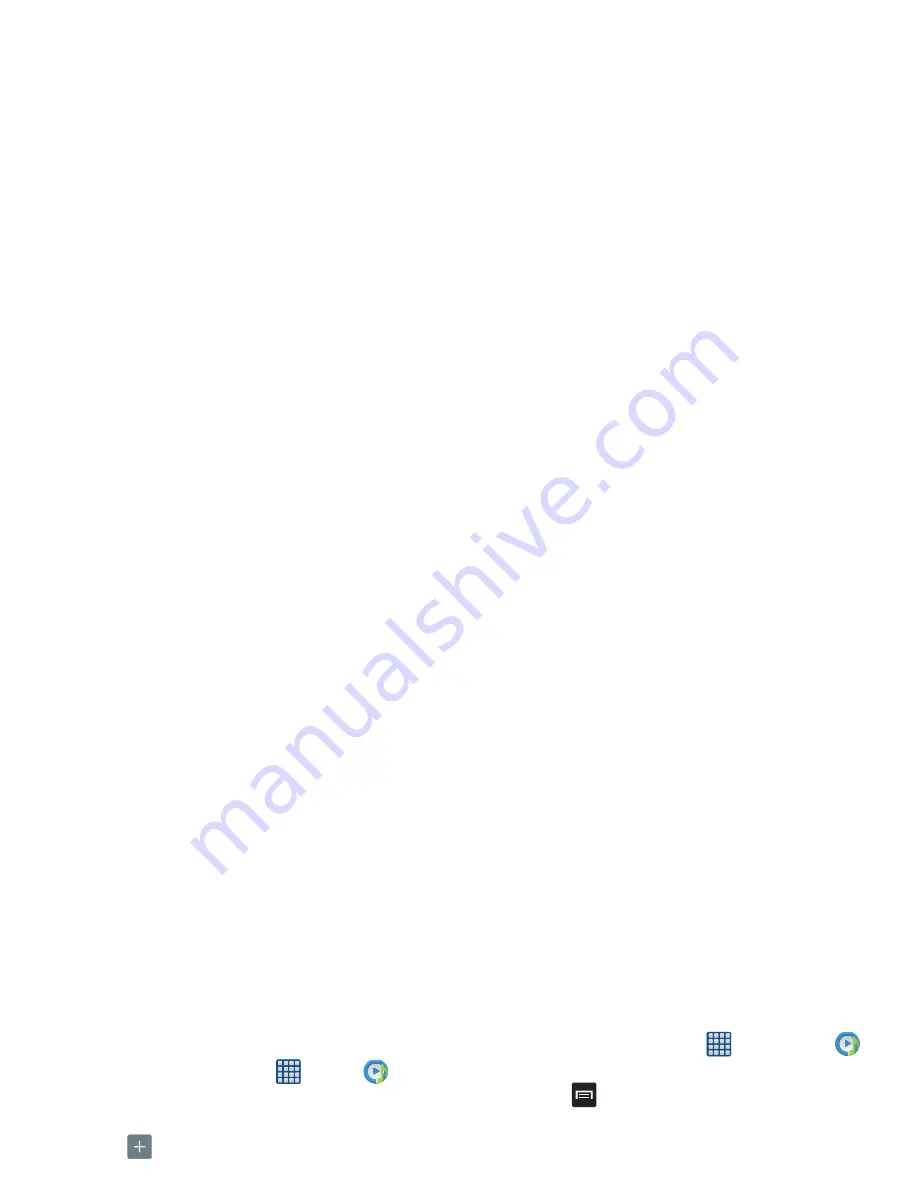
74
Adding Music to a Playlist
To add files to the playlist:
1.
From the Home screen, tap
➔
Music
.
2.
Tap the
Playlists
tab.
3.
Tap the playlist name in which to add music.
4.
Tap
Add music
.
5.
Tap a music file, or tap
Select all
to add all the music
tracks to this playlist, then tap
Done
.
Removing Music from a Playlist
To remove music files from a playlist:
1.
From the Home screen, tap
➔
Music
.
2.
Tap the
Playlists
tab.
3.
Tap the playlist name in which to delete music.
4.
Press
➔
Remove
.
5.
Tap the checkbox to the left of each track you want to
remove from this playlist, or tap
Select all
to remove all
the music tracks from this playlist, then tap
Remove
.
Editing a Playlist
Besides adding and removing music files in a playlist, you can
also rename the playlist.
To edit a playlist:
1.
From the Home screen, tap
➔
Music Player
.
2.
Tap
Playlists
.
3.
Press
➔
Edit title
.
4.
Tap a playlist name to edit.
5.
Enter a new name for the playlist then tap
OK
.
Google Play Music
With Google Play Music, you can play music that you have
added to your device or external SD card.
1.
From the Home screen, tap
➔
Play Music
.
2.
Drag the screen from the left (if necessary) and select
Listen Now
,
My Library
or
Playlists
.
3.
Tap a song to start playback.
4.
From the My Library screen, you can tap any of the
following tabs for a more detailed listing of songs:
GENRES, ARTISTS, ALBUMS, or SONGS.
5.
Tap
for the following options:
• Settings
: allows you to change google account and Equalizer
settings, and view Open source licenses and the music
version for the Play Music application.
• Help
: view a help file on the Google Support website.
Summary of Contents for SGH-I257M
Page 1: ......
Page 12: ......
Page 69: ...4 Tap the phone icon to make a phone call or tap the message icon to send a message ...
Page 189: ......






























