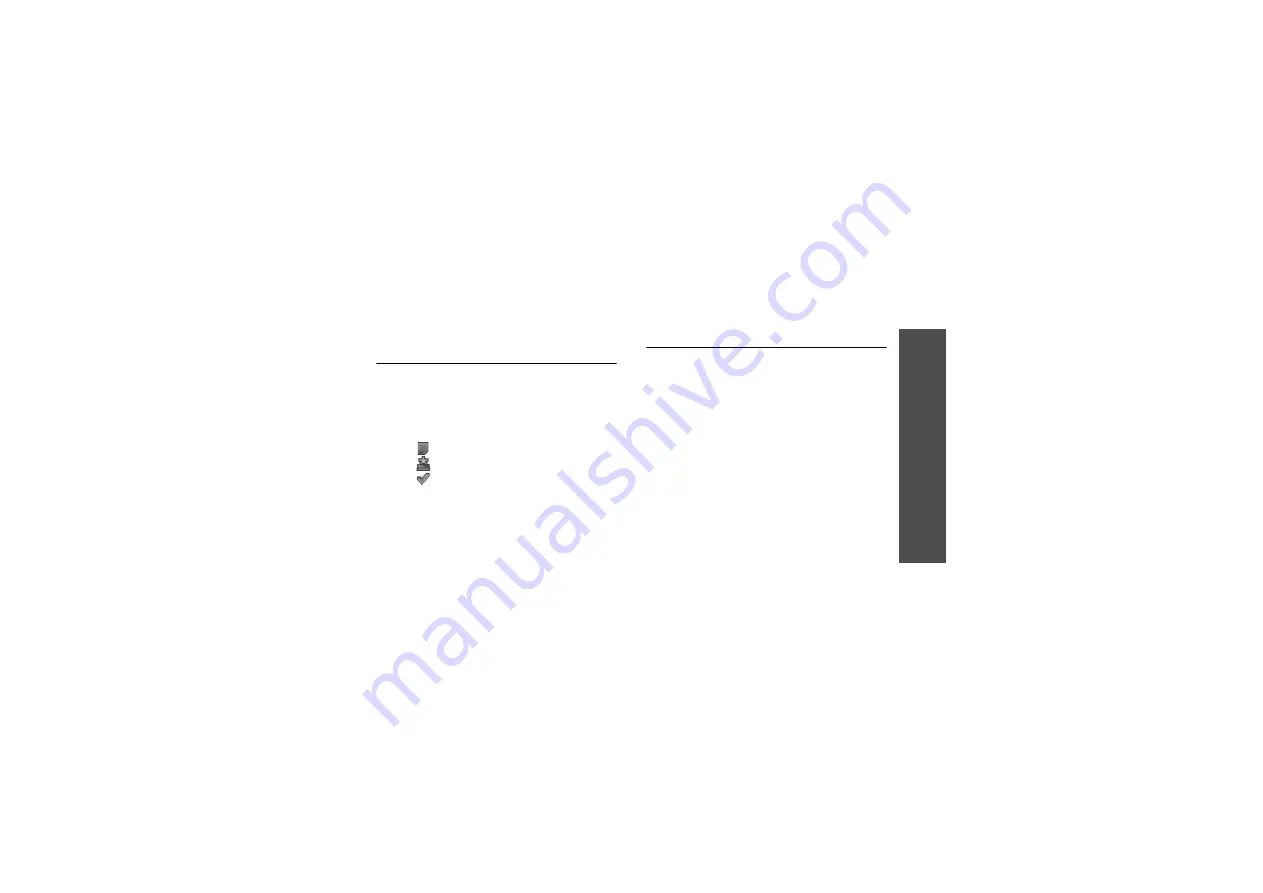
Menu fun
ctions
Ca
le
nd
ar
(Men
u 7)
73
•
Start date
: enter the starting date.
•
Due date
: enter the ending date.
•
Select priority
: select a priority
level.
3. Press <
Save
> to save the task.
Viewing an item
1. Select a date to display the items for that
day.
The list of items scheduled for the
selected day appears. The following
icons indicates each item type:
•
: Appointment
•
: Anniversary
•
: Task
2. Select an item to view its details.
3. Press [Left] or [Right] to access the
other items scheduled for the selected
day.
While viewing an item, press <
Options
> to
access the following options:
•
Edit
: edit the item.
•
Create
: add a new item.
•
Send via
: send the item via SMS, MMS,
or Bluetooth.
•
Delete
: delete the item.
•
Memory status
: access memory
information for the items stored on the
calendar.
Using calendar options
On the item list, press <
Options
> to access
the following options:
•
View
: check the items scheduled for the
selected day.
•
Create
: add a new item.
•
Go to
: select today’s date or enter a
specific date.
•
Send via
: send the item via SMS, MMS,
or Bluetooth.
•
Event list
: sort items by type of item.
•
Delete
: delete the items stored on the
calendar by using various deleting
options.
•
Missed alarm events
: view items
whose alarms you have missed.
•
Memory status
: access memory
information for the items stored on the
calendar.






























