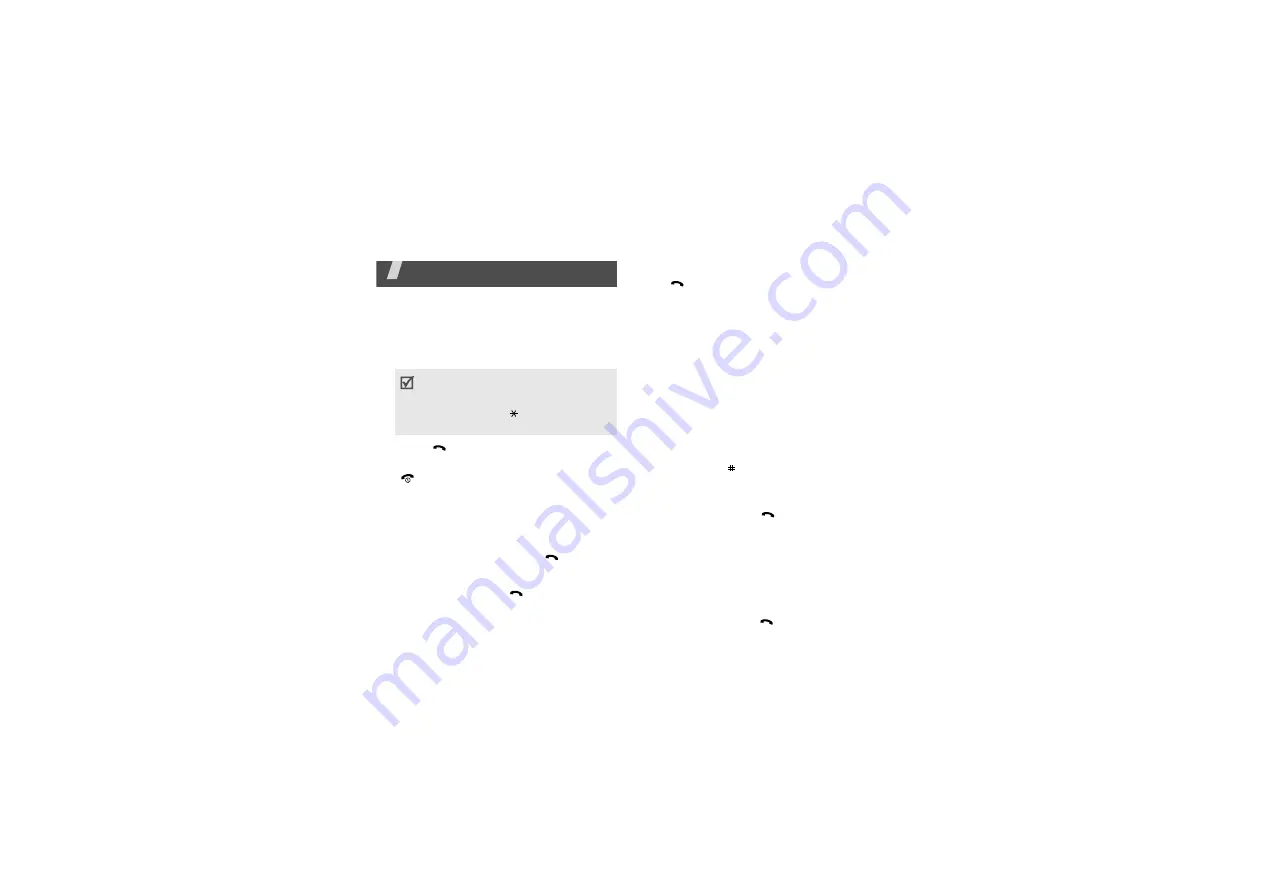
37
Call functions
Advanced calling features
Making a call
1. In Idle mode, enter the area code and
phone number.
2. Press [
].
3. When you want to end the call, press
[
].
Making an international call
1. In Idle mode, press and hold [
0
]. The
+
character appears.
2. Enter the country code, area code, and
phone number, then press [
].
Redialling recent numbers
1. In Idle mode, press [
] to display the
list of recent numbers.
2. Scroll to the number you want and press
[
].
Making a call from Phonebook
Once you have stored a number in
Phonebook, you can dial the number by
selecting it from Phonebook.
You can also use the speed dial feature to
assign your most frequently dialled numbers
to specific number keys.
You can quickly dial a number from the SIM
card using its location number assigned
when stored.
1. In Idle mode, enter a location number
and press [ ].
2. Press [Left] or [Right] to scroll through
other numbers.
3. Press <
Dial
> or [
] to dial the number
you want.
Answering a call
When you receive an incoming call, the
phone rings and displays the incoming call
image.
Press <
Accept
> or [
] to answer the call.
• Press [
C
] to clear the last digit or
press and hold [
C
] to clear the whole
display.
• Press and hold [ ] to enter a pause
between numbers.
















































