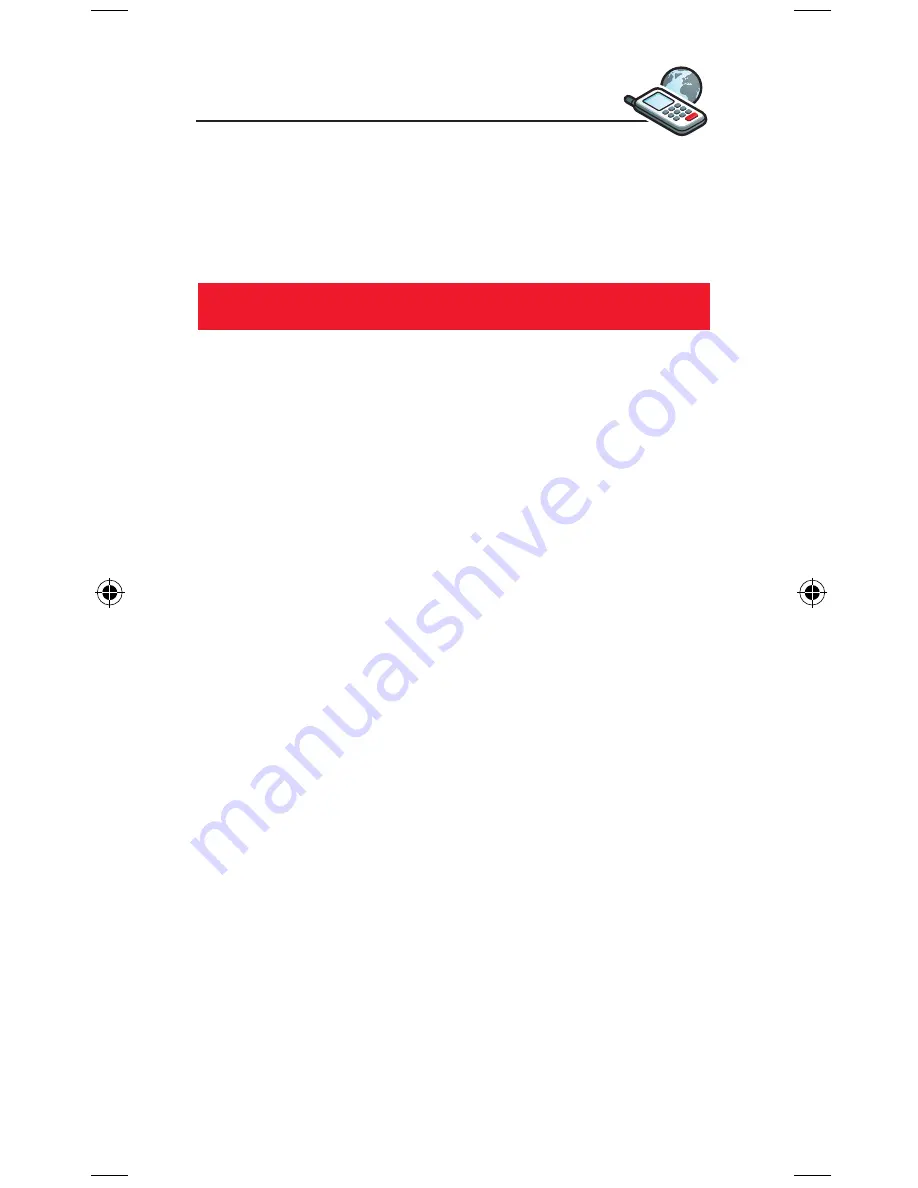
Vodafone live! links
You can also link directly to the Vodafone live! service you want
using your phone’s built-in links.
1. Links:
Go to
Menu > Vodafone live!
. This page is offline, so you won’t be
connected until you choose a link. Here are some of the services
you can choose:
Vodafone live!:
connect to the Vodafone live! home page.
Games:
download games for your E250V.
Ringtones:
download sounds and ringtones.
Pictures:
download images, animations and background
wallpaper.
News:
get the latest news reports and weather forecasts.
Sports:
for all the sports news, results and the latest scores.
Tip:
Vodafone live! is growing and changing all the time, so the
options may vary. Keep checking it out to see what’s new.
2. Bookmarks:
Go to
Menu > Vodafone live! > Bookmarks
to create, view and
connect to your personal bookmarks.
E250 draft.indd 9
23/1/07 10:52:46






























