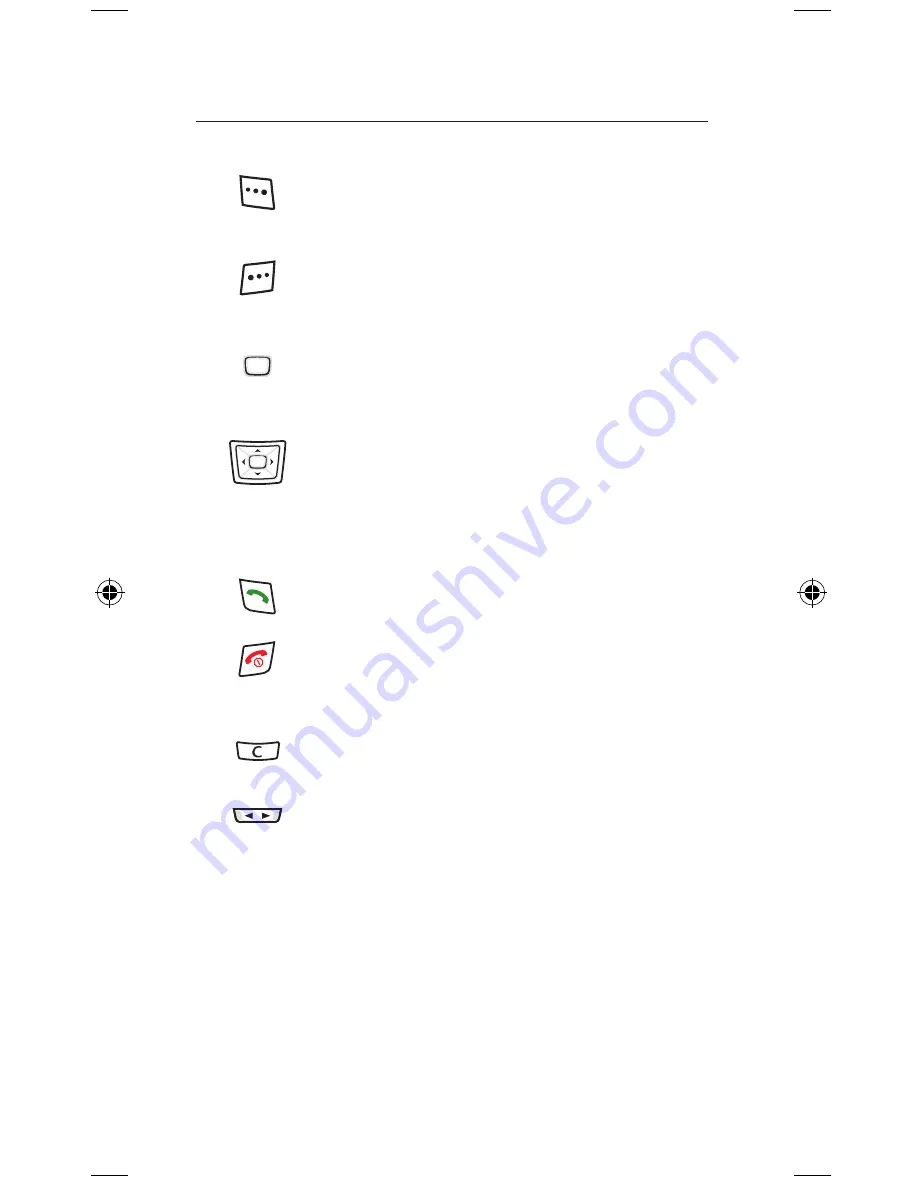
Left soft key:
selects whatever option is displayed
in the bottom left of the screen (usually
Select
). In
standby mode it opens the main
Menu
.
Right soft key:
selects whatever option is displayed
in the bottom right of the screen (usually
Back
). In
standby mode it opens
Vodafone live!
.
OK key:
press to
OK
an action or select whatever
option is highlighted. In standby mode it opens the
main
Menu
.
Navigation key:
move the navigation key sideways
to move around icons and menu lists. In standby
mode, up opens
Vodafone live!
(offline), right
opens
My files
, down opens
Contacts
and left
opens
Create new message
.
Call key:
Press to answer a call (or open the slider).
In standby mode it opens the
Calls
list.
End key:
Press to end a call
(or close the slider).
Press and hold to turn on and off. Press to return to
standby mode.
Clear key:
press to delete a character of text.
Press and hold to delete all text.
Volume keys:
press to change call and key volume.
Menu
E250 draft.indd 3
23/1/07 10:52:44






























