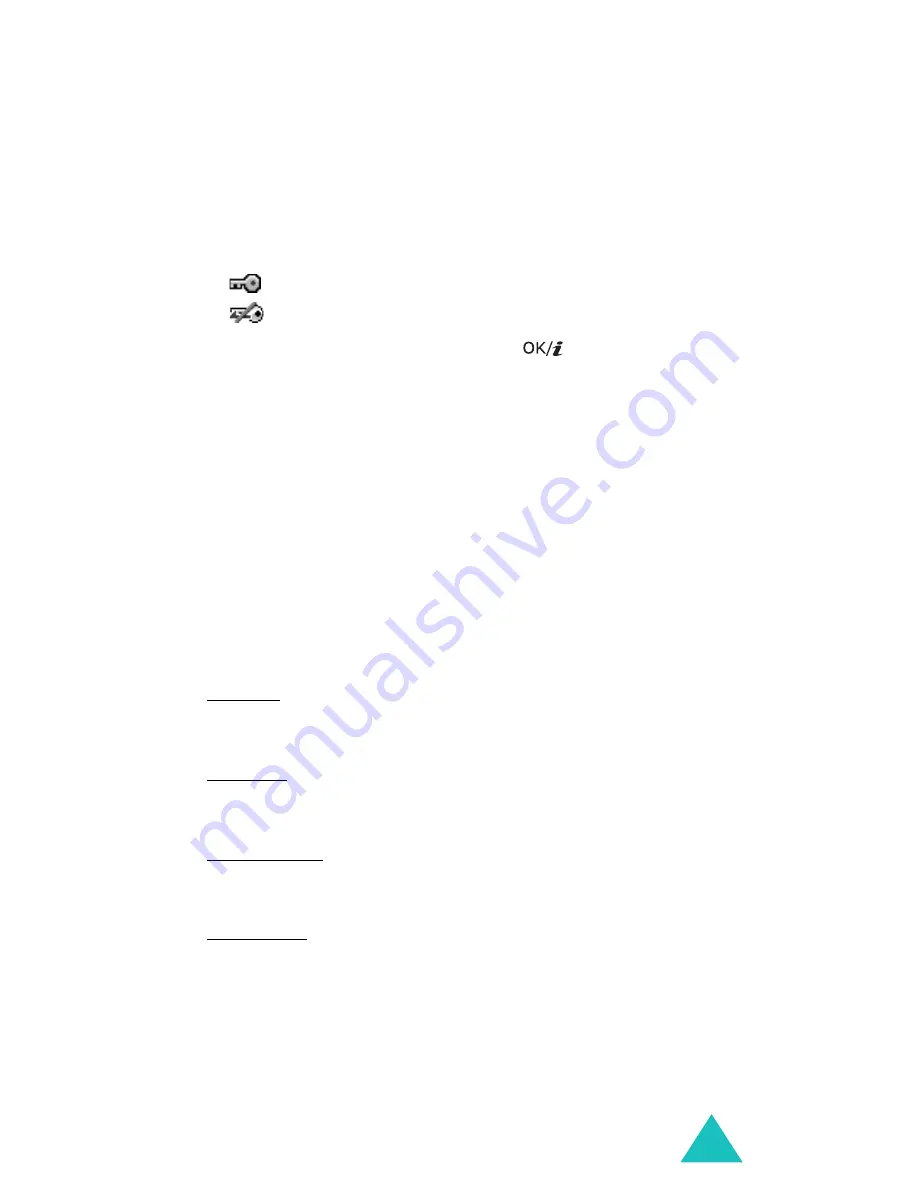
Funbox
139
Downloaded sounds
You can view the list of sounds you have downloaded
from the Wireless Web or received in messages.
The icons on the sounds list tell you the status of the
files:
•
: files that you can forward to other people.
•
: files that you cannot to forward to other people.
Scroll to a sound file and press the
key to listen to
the sound. To adjust the volume, press the Volume keys.
Using sound file options
Press the
Options
soft key to access the following
options:
Note
: Available options vary depending on whether you are
looking at the sound list or playing a sound.
Play
: plays the sound.
List
: shows the sound list.
Send
: allows you to access the following sending
options:
via MMS: allows you to send the sound to another
person as part of a multimedia message. For further
details, see page page 98.
via Email: allows you to send the sound to another
person as part of an e-mail. For further details, see page
113.
via Bluetooth: allows you to send the sound to another
person via the Bluetooth feature. For further details, see
page 182.
via infrared: allows you to send the sound to another
person via the infrared port. For further details, see page
183.
Set as
: allows you to set the sound as your ring tone or
as a caller melody for an entry in Phonebook.
Rename
: allows you to change the name of the sound.
Summary of Contents for SGH-D500
Page 2: ...GPRS TELEPHONE SGH D500 ...
Page 3: ......






























