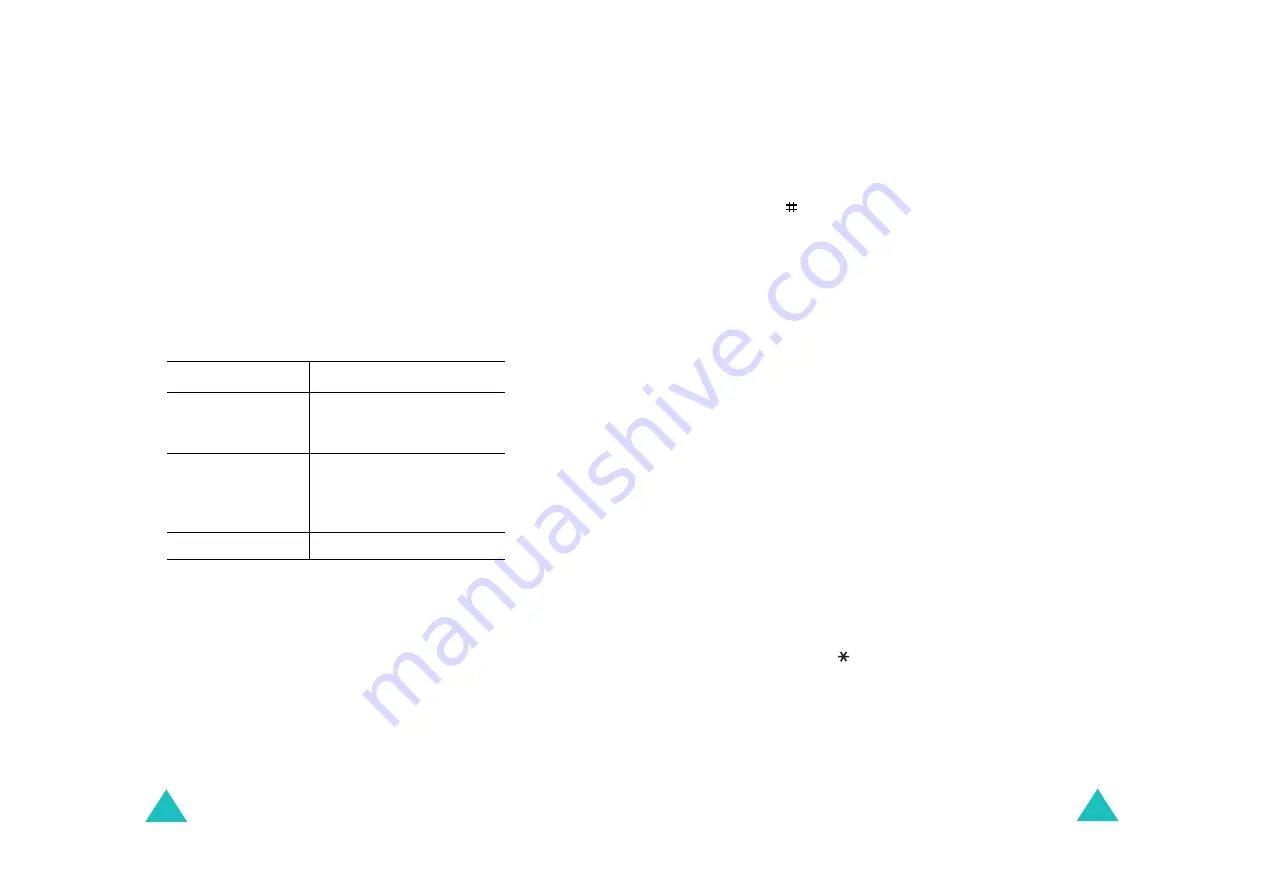
Funbox
146
The following options are available:
Reload: reloads the current page.
Home: takes you back at any time to the home
page of the Wireless Web service provider.
Goto URL: allows you to manually enter the URL
address of a Web page. After entering an address,
press the OK soft key to go there directly.
Show URL: displays the URL address of the Web
page to which you are currently connected. It also
enables you to set the current site as the startup
home page.
Edit home: allows you to change the startup home
page manually. Enter the URL and press the OK
soft key. For further details about entering text, see
page 144.
Clear cache: deletes the information stored in the
cache, which stores the most recently accessed
Web pages.
Inbox: allows you to read messages received from
the web server.
To
Press the
set the current
page as your
startup home page
Option soft key, select the
Save to home option, and
press the Select soft key.
set a bookmark for
the current page
Option soft key, select the
Save to bookmark option,
and press the Select soft
key.
cancel your setting
Back soft key.
Funbox
147
Favorite
(Menu 8.1.2)
This menu allows you to store the URL addresses of
up to ten of your favourite web sites. You can
access this menu directly by pressing and holding
the key while using the WAP browser.
To store a URL address:
1. Select an empty location and press the Select
soft key.
2. Enter the address and press the Enter soft key.
For further details about how to enter
characters, see page 38.
3. Enter a name for the favorite item and press the
Enter soft key.
After saving items, you can use the following
options by pressing the Select soft key:
Goto URL: quickly accesses that site.
Edit: allows you to edit the address.
Delete: deletes the address.
http://
(Menu 8.1.3)
This menu allows you to manually enter the URL
address of the Web site that you wish to access. You
can access this menu directly by pressing and
holding the key in the WAP browser.
For further details about how to enter characters,
see page 38.
Summary of Contents for SGH-C200
Page 93: ...182 ...






























