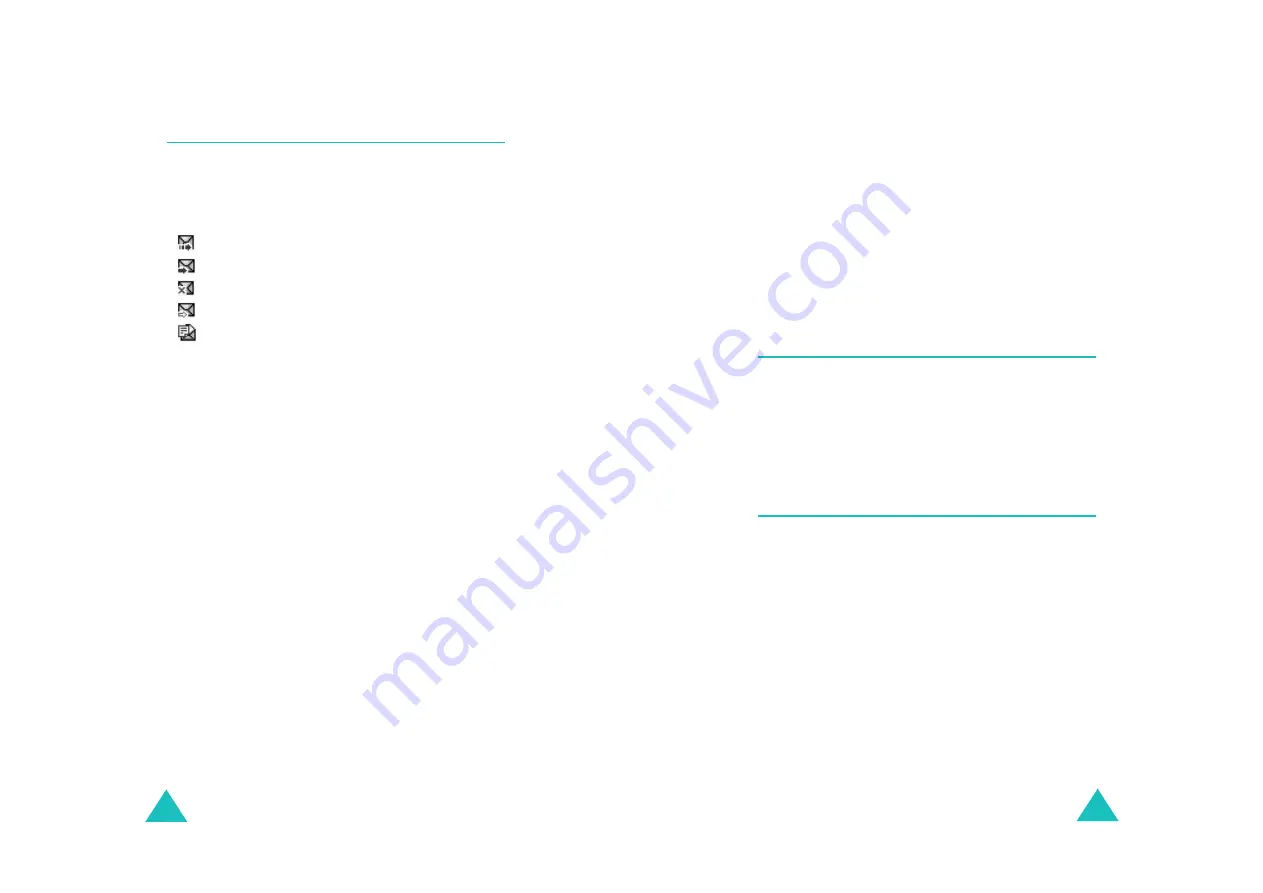
Multimedia messages
96
Outbox
(Menu 2.2)
When you access this menu, the list of the
multimedia messages you have sent or saved
displays. The icons on the left tell you the status of
the messages.
•
: Messages currently being sent
•
: Messages sent
•
: Messages your phone couldn’t send
•
: Messages to be sent
•
: Messages deferred
1. Select a message on the list and press the
Select soft key.
The display presents the message and scrolls to
the next page, if it has one, after a specified
time; for details about setting this time interval,
see page 103.
2. Press the OK soft key to go to the message view
screen.
Or, the display automatically switches to the
screen.
3. To scroll through the message, press the Up or
Down key.
If the message has more than one page, you
can scroll through the pages by using the Left
and Right keys.
While viewing a message, you can select the
following options by pressing the Options soft key:
Delete: deletes the message.
Multimedia messages
97
Cut address: allows you to extract the destination
numbers or addresses, so that you can dial a
number or save them in Phonebook.
Send: allows you to resend the message.
Edit message: allows you to change the message
contents, text, sound, or picture.
Properties: shows you information about the
message, such as subject, sender’s address,
message size, status, and priority.
Draft
(Menu 2.3)
After creating a multimedia message, you can store
it in this message box and send it later.
For further details about viewing a message, see
“Outbox” on page 96.
Write new
(Menu 2.4)
This menu allows you to create a new multimedia
message and then send it to multiple destinations.
Creating and sending a multimedia
message
1. Enter the subject of your message and press the
OK soft key.
For further details about entering characters,
see page 38.
Summary of Contents for SGH-C200
Page 93: ...182 ...
















































