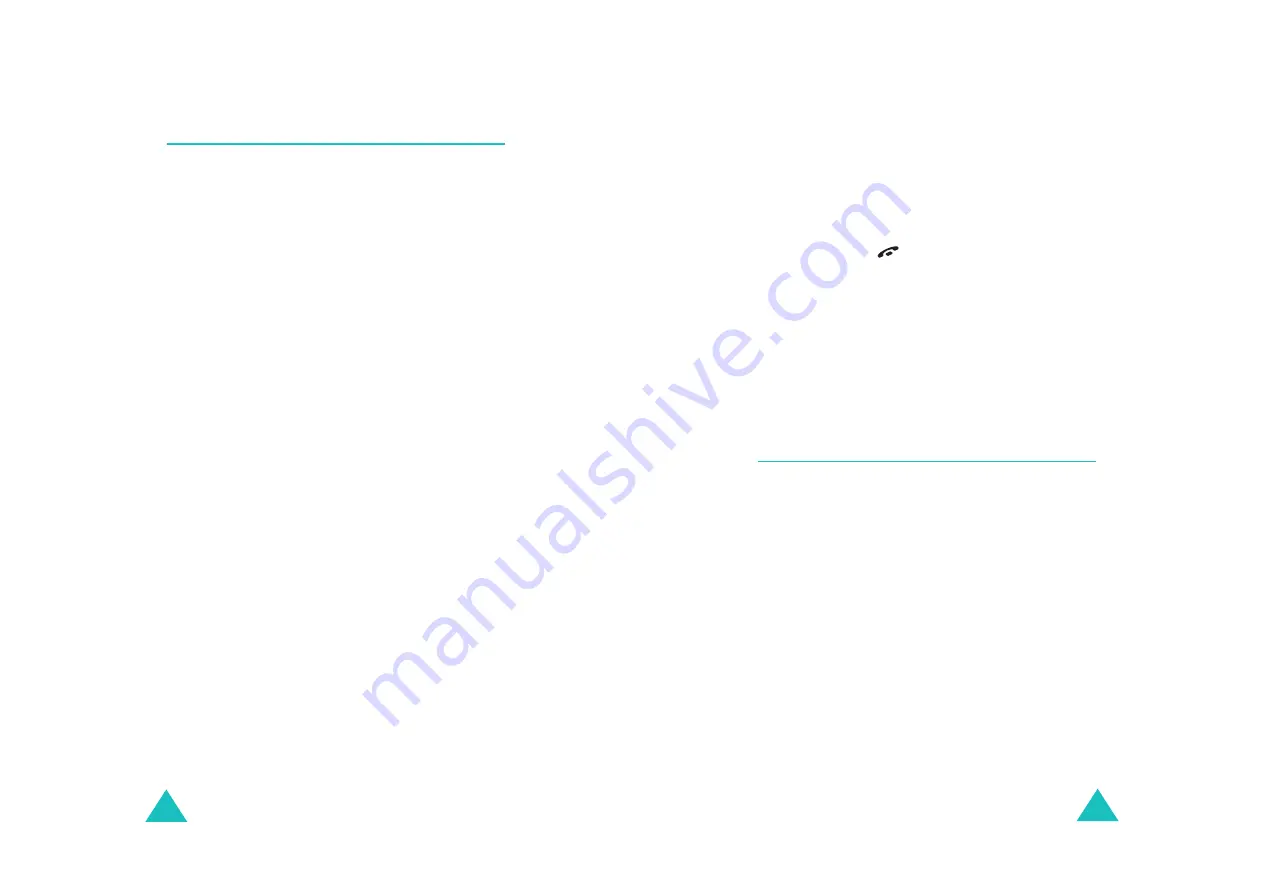
Phonebook
78
Speed-dialling
Once you have stored phone numbers in
Phonebook, you can set up to eight speed-dial
entries and then dial them easily whenever you
want, simply by pressing the associated number
key.
Setting up speed-dial entries
1. When the idle screen displays, press the Name
soft key.
2. Scroll to Speed dial by pressing the Up or Down
key and press the Select soft key.
3. Select the key to which you wish to assign the
speed-dialling number, from the 2 to 9 keys,
and press the OK soft key.
Note: If you have already assigned a number to
the key, the Options soft key replaces the
OK soft key. Go to Step 6.
4. Select a Phonebook entry from the list and press
the View soft key.
5. Select a number, if the entry has more than one,
by pressing the Up or Down key and press the
Select soft key.
6. Once you have assigned a phone number to the
key, you can use the following options by
pressing the Options soft key:
• Change: allows you to assign a different
phone number to the key.
• Delete: allows you to clear the setting so that
no number is assigned to the key.
Phonebook
79
• Delete all: allows you to clear the settings for
all keys so that no numbers are assigned to
any of the keys.
• Number: allows you to view the number
assigned to the key.
7. When you have finished setting the options,
press the C or
key.
Speed-dialling from Phonebook
To speed-dial the numbers assigned to keys 2 to 9,
press and hold the appropriate key.
Note: Memory location 1 is reserved for your Voice
mail server number.
Deleting all Phonebook entries
You can delete all of the entries in a selected
memory or both memories.
1. When the idle screen displays, press the Name
soft key.
2. Scroll to Delete all by pressing the Up or Down
key and press the Select soft key.
3. To place a check mark by the memory you want
to empty, All, SIM, or Phone, press the Mark
soft key.
You can remove the check mark by pressing the
Unmark soft key.
4. When you have finished marking, press the
Delete soft key to delete the entries in the
selected memory.
Summary of Contents for SGH-C200
Page 93: ...182 ...
















































