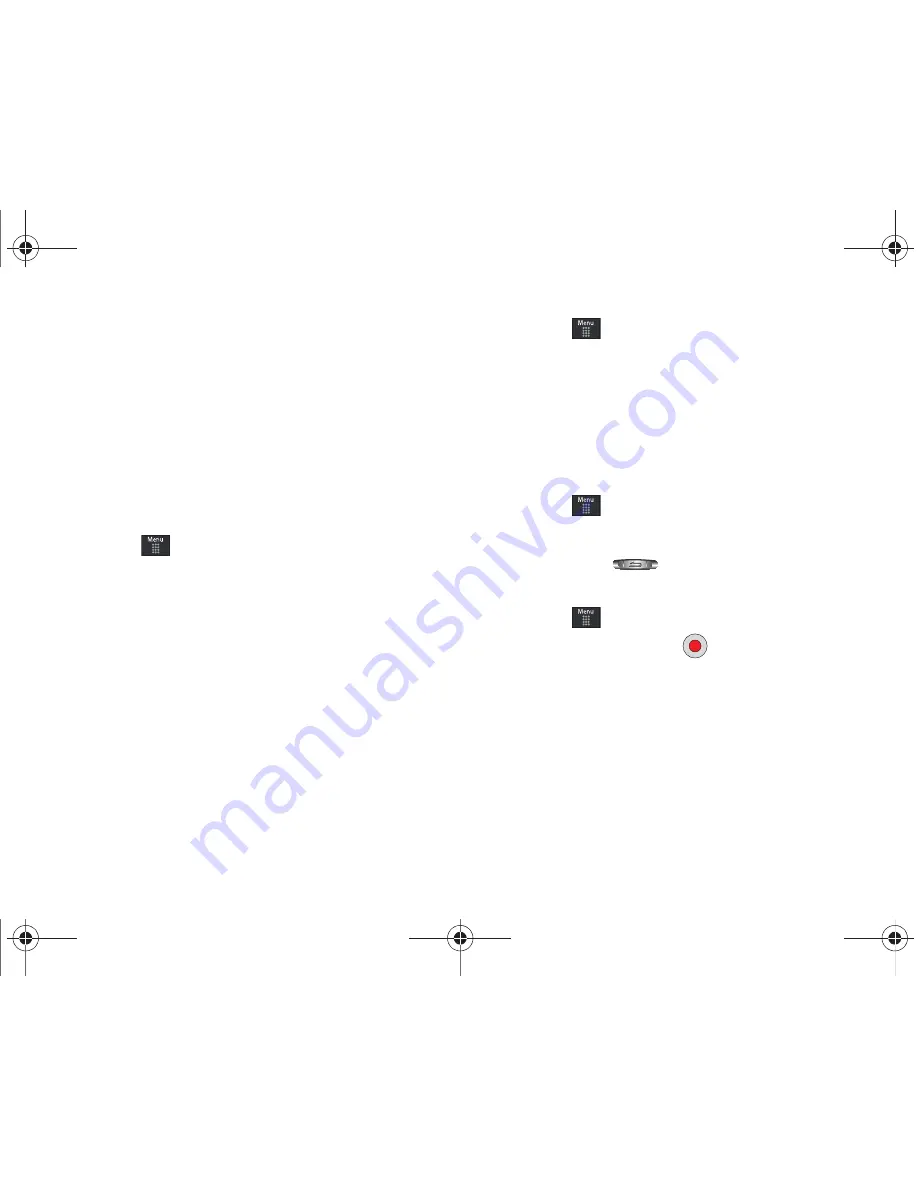
88
• Call Ringtone
: allows you to assign the selected ringtone for use
with general incoming calls when no other caller ringtone has been
assigned.
• Caller Ringtone
: allows you to assign a ringtone to someone in
your Contacts list (
Search Contact
) or
Create Contact
.
• Alarm Tone
: allows you to assign the tone to an alarm.
Answer Tones
You can shop and download Answer Tones, manage your Answer
Tones, and access Help files. To access the
Answer Tones
menu
option, use the following steps:
1.
Touch
➔
My Stuff
➔
Audio
➔
Answer Tones
.
2.
Touch one of the following options and follow the onscreen
instructions.
• Shop Answer Tones
: launches AppCenter from which you can
touch Shop Answer Tones, then follow the onscreen instructions to
purchase a file.
• Manage Answer Tones
: launches AppCenter from which you can
assign Answer Tones to Callers and Groups, turn your greeting on
or off, and shop for more Answer Tones.
• About Answer Tones
: launches AppCenter from which you can
navigate through the frequently asked questions regarding Answer
Tones.
Music
This menu allows you to shop for music using AppCenter.
1.
Touch
➔
My Stuff
➔
Audio
➔
Music
➔
Shop Music
to launch AppCenter.
2.
Follow the on-screen options.
Recorded Audio
This menu shows a list of saved voice memos. When a voice
memo is recorded and saved, it is stored in the Recorded Audio
folder. To access this menu use the following steps:
1.
Touch
➔
My Stuff
➔
Audio
➔
Recorded Audio
.
2.
Touch a pre-recorded memo to begin playback.
3.
To exit, press
.
Creating a new audio recording
1.
Touch
➔
Tools
➔
Record Audio
.
2.
To start recording, touch
.
For more information, refer to
“Record Audio”
on page 132.
Games
The
Games
menu option allows you to shop games using
AppCenter. You can download new games, then save them to the
Games
folder.
For more information, refer to
“Games”
on page 111.
a887 Infinity.book Page 88 Friday, July 10, 2009 1:34 PM






























