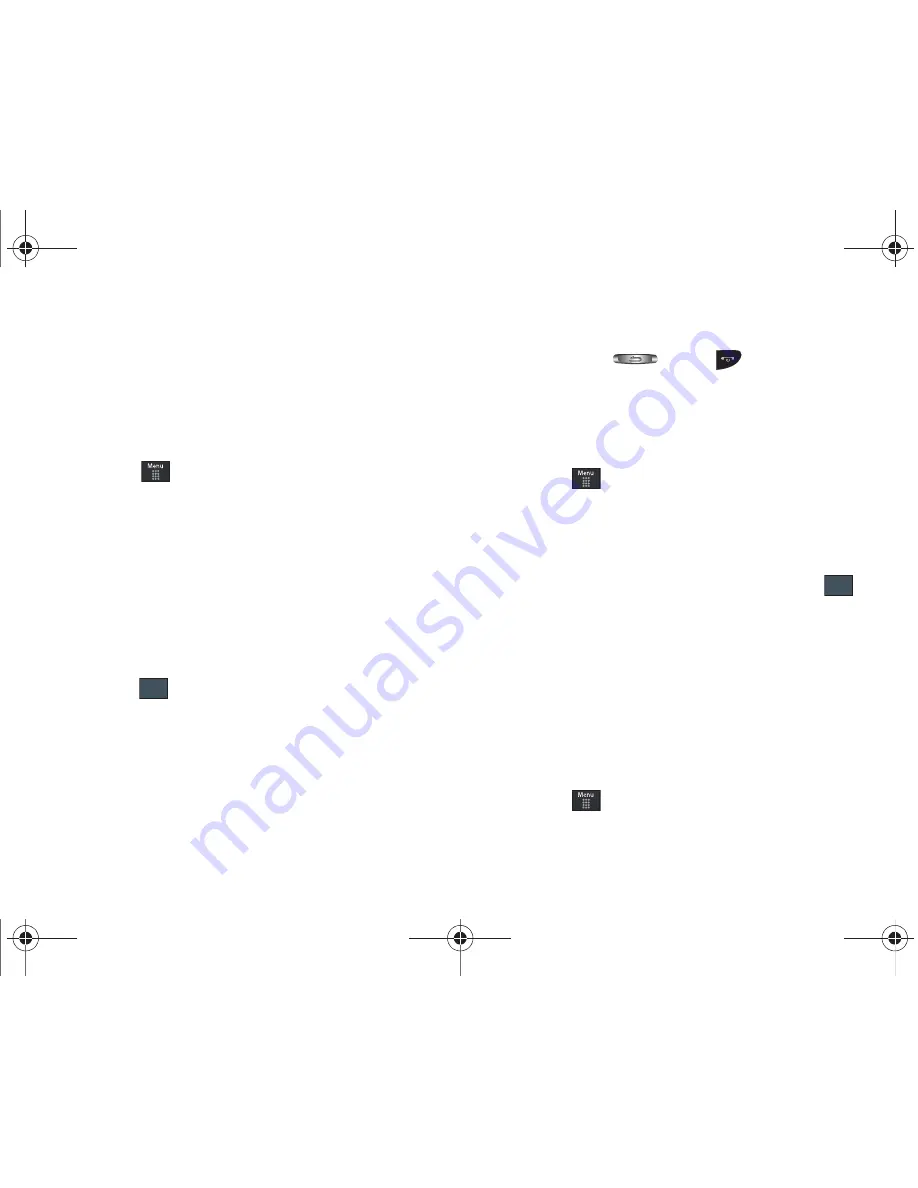
138
•
Currency
•
Length
•
Weight
•
Volume
•
Area
•
Temperature
1.
Touch
➔
Tools
➔
Converter
.
2.
Select the specific converter function by touching one of
the above onscreen conversion functions.
•
Each converter function has a field for the type of unit to be
converted, and the type of unit to convert to. An additional field
allows you to input the unit amount to convert.
3.
Enter the main value by touching the first onscreen value
field (top left of the page).
4.
Use the popup keypad to enter the necessary value and
touch .
5.
Touch the drop-down list (upper-right) to then select the
desired source unit. This is the value you are converting
“
from
”.
•
The resulting converted values (“
to
”) are the automatically
displayed in a list.
6.
Touch
Reset
to erase the current values and begin again.
7.
To exit, press
or press
.
World Clock
World Clock allows you to view the time of day or night in another
parts of the world. World displays time in the 100 different cities,
within all 24 time zones around the world.
1.
Touch
➔
Tools
➔
World Clock
➔
Add
.
2.
Drag the onscreen map to find the desired global region.
3.
Touch a representative city from a desired area. If the city
area is then correctly highlighted in a darker gray, your
selection was accurately read and you can touch
.
– or –
If not read correctly, repeat the previous two steps until
your selection is correct.
4.
Touch the sun symbol next to the time to add or remove
Daylight Savings Time. If Daylight Savings Time is
selected, the sun symbol will appear orange.
Deleting a World Clock Entry
1.
Touch
➔
Tools
➔
World Clock
➔
Delete
.
OK
OK
a887 Infinity.book Page 138 Friday, July 10, 2009 1:34 PM






























