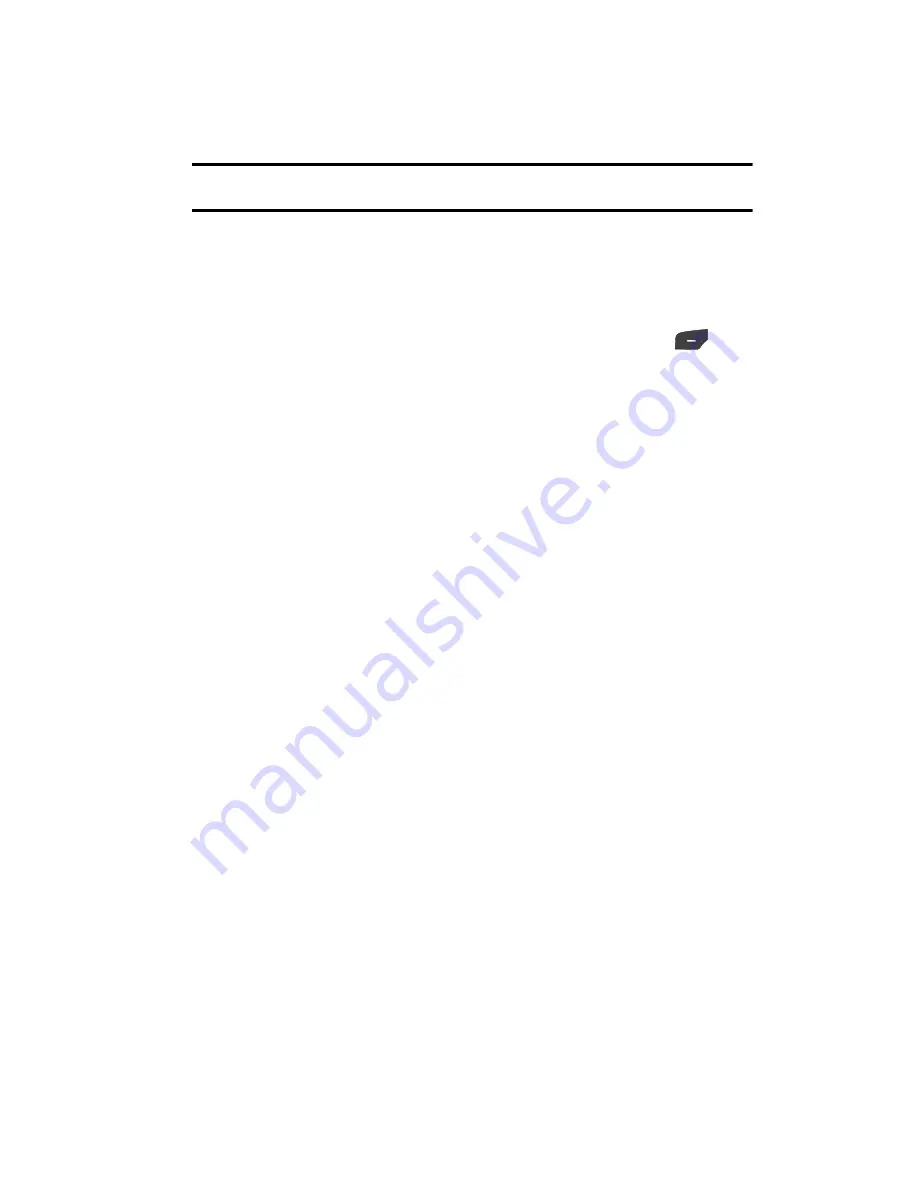
Call Functions
26
Recent Calls
Tip:
To stop the video share call press the
Options
soft key and press the
Select
the “
Video Share End
”
soft key.
7.
A pop-up message displays “
Video Sharing has been Stopped. Save the
Recorded Video?
” If accepted, the recorded videos are stored in the
My
Stuff
>
Video
folder.
Video Share (In-Call)
You can begin a
Video Share
call during an existing call by pressing the
Options
and selecting
Video Share > Live
.
Play a Video Share Recording
During a call (while not in a
Live
Video Share
session) you can share a recorded
video for the recipient.
1.
Press the
Options
key and select
Video Share>Recorded>
and then
select from the available files in your "
My Stuff
," folder.
2.
To make the connection, the recipient should press
Accept
and the Video
begins to play on both phones.
Recent Calls
The phone stores the numbers of the calls you’ve dialed, received, or missed in the
Recent Calls
menu. If the number or caller is listed in your Address Book, the
associated name is displayed.
Viewing All Calls
From the
Recent Calls
menu, select the
All Calls
option. All calls made, received,
and missed are listed. Press the
Options
soft key for the following options:
•
Details
: allows you to see the number of the sender, the date and time of the call,
the length of the call, and the contact’s name, if listed in your Contact List.
•
Call Back
: allows you to return the call automatically.
•
Video Share
: allows you to set up a Video Share call with the caller, if their handset
is Video Share enabled.
•
Save to Address Book
: allows you to save the number to your Address Book on
either the phone or SIM card.
•
Send Message
: allows you to sent a text or Multimedia message to the caller.
•
Delete
: allows you to delete the selected call or All calls.
•
Add to Reject List
: allows you to add the sending number to your Reject List,
where incoming calls are sent direct to voice mail.
















































