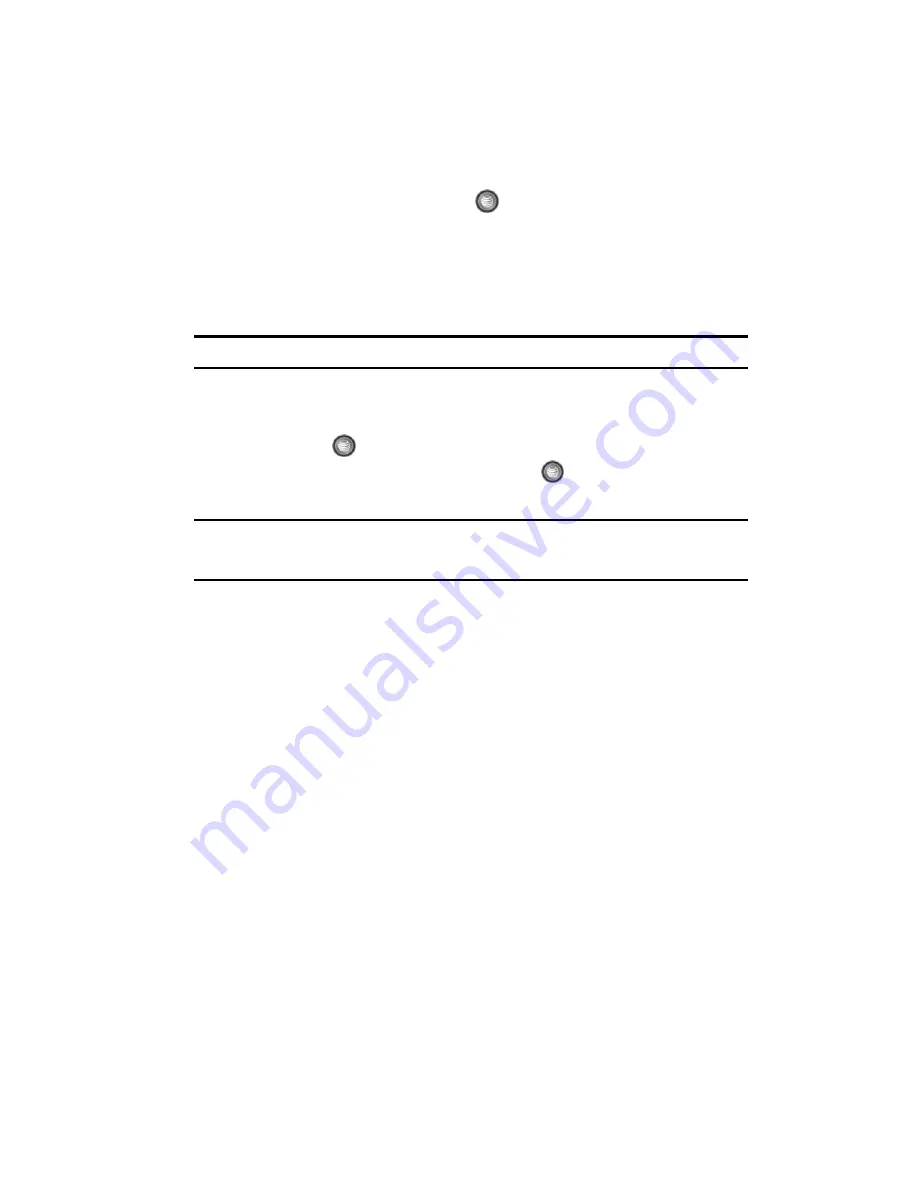
Using the Applications 122
Shop Applications
Shop Applications
1.
Press the
Select
soft key or the
key.
2.
Refer to the ‘Shopping for Applications” on page 99 for more information
on downloading applications.
Using the Camera
Taking Photos
Note:
When taking a photo in direct sunlight or in bright conditions, shadows may appear on the photo.
1.
From the right side of the phone, press and hold the Camera key.
2.
Adjust the image by aiming the camera at the subject.
3.
Press the
key to take the photo.
4.
Once the photo has been taken, press the
key to attach the photo
directly to a message.
Note:
Your camera produces photos in JPEG format. The number that appears in the upper-right of the
screen indicates the current number of pictures have been saved to the selected media and an
approximate number of total pictures which can be taken at the current image size.
5.
Or before taking the photo, press the
Options
soft key to access camera
options.
Camera Options
•
Take Photo
: allows you to take a photo.
•
Shooting Mode
: allows you to take a photo in various modes. Once you change
the mode, the corresponding indicator appears at the top right of the display.
• Single Shot
: allows you to take a single photo and view it before returning to the
shooting mode. Press the
Select
soft key to set the camera to either:
-
Take & Review
-
Take & Return
• Multi-shot
: allows you to take a succession of consecutive photos. Press the
Select
soft key to set the number of shots to either:
-
6 Shots
-
9 Shots
-
15 Shots
• Mosaic Style
: allows you to take up to four photos and then have them grouped
together into a single final photo. Press the
Select
soft key to set the size of
these mosaic photos to either:
-
2x2






























