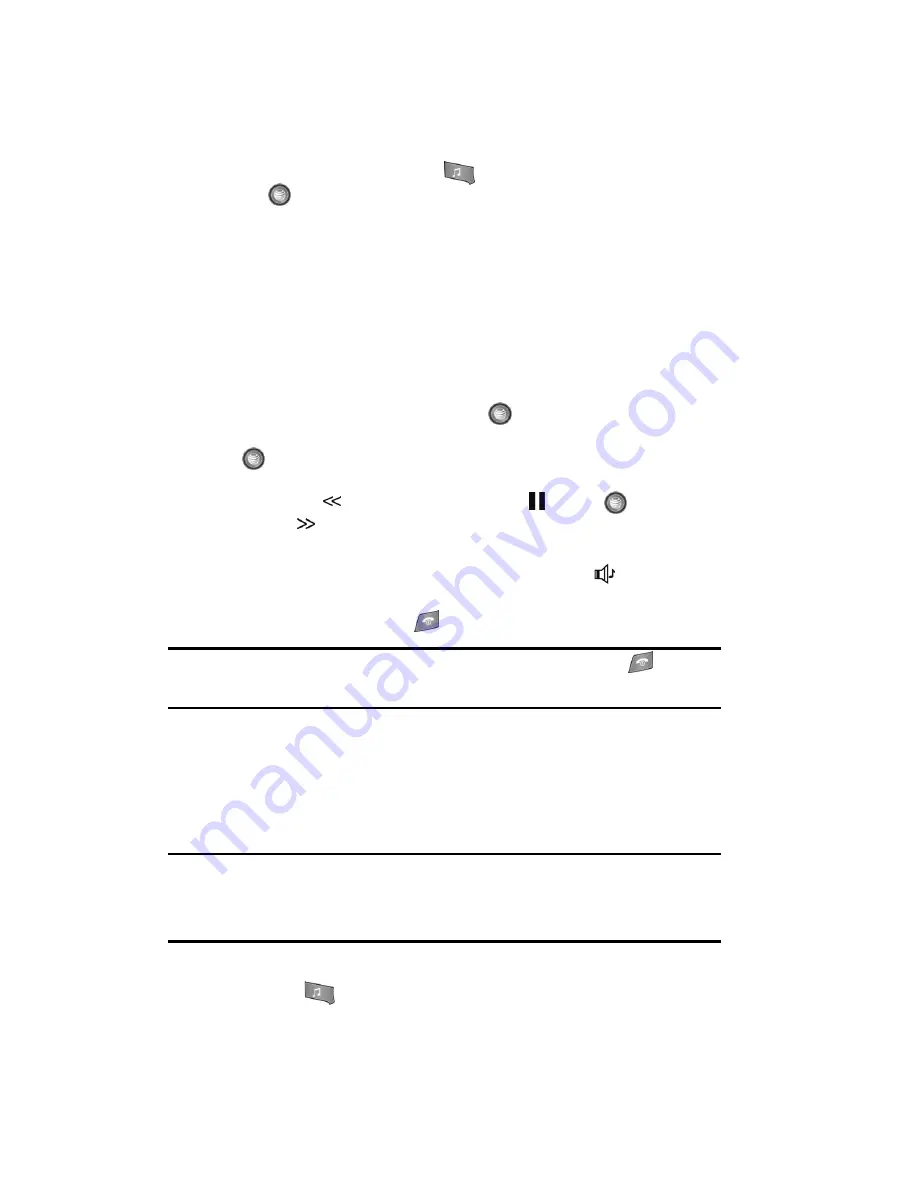
105
1.
From the Idle screen, press the
key to start the
Music Player
. Press
the
key. The following menu options are displayed.
•
Last played
•
All
•
Recently played
•
Most played
•
Artists
•
Genres
•
Albums
•
Composers
•
Playlists
2.
Highlight your selection and press the
key. Use the
Up
or
Down
Navigation
key to make your song selection from your list, and press the
key. The song will begin playing displaying the song title, artist name
and any additional information related to the song.
The Rewind
(Left Navigation key) Pause
(Center
key) and Fast
forward
(Right Navigation key) icons are displayed above the soft key
functions.
3.
Press the
Back
soft key to show the list of songs. The
icon displays
next to the song currently playing.
4.
To stop the song press the
.
Important!:
When you are finished using the
Multitasking
function, you must press the
key to stop
the function to prevent the battery from losing its’ charge.
Pausing
the player will continue to
use the battery.
Using Playlists
Playlists are used to assign songs to a list of preferred media which can then be
grouped into a list for later playback. These Playlists can be created via either the
handset’s Media Player options menu or from within a 3rd party music application
(such as Windows Media Player) and then downloaded to the handset.
Note:
The Music Player does not necessarily support all features of a particular file format nor all the
variations of those formats. The Music Player includes support for Windows Media Digital rights
Management (WMDRM) which allows you to play some purchased or subscription content. Copyright
protections may prevent some images, music (including ringtones) and other content from being
copied, modified, transferred or forwarded.
Creating a Playlist
1.
Press the
key to display the main AT&T Music menu.
















































