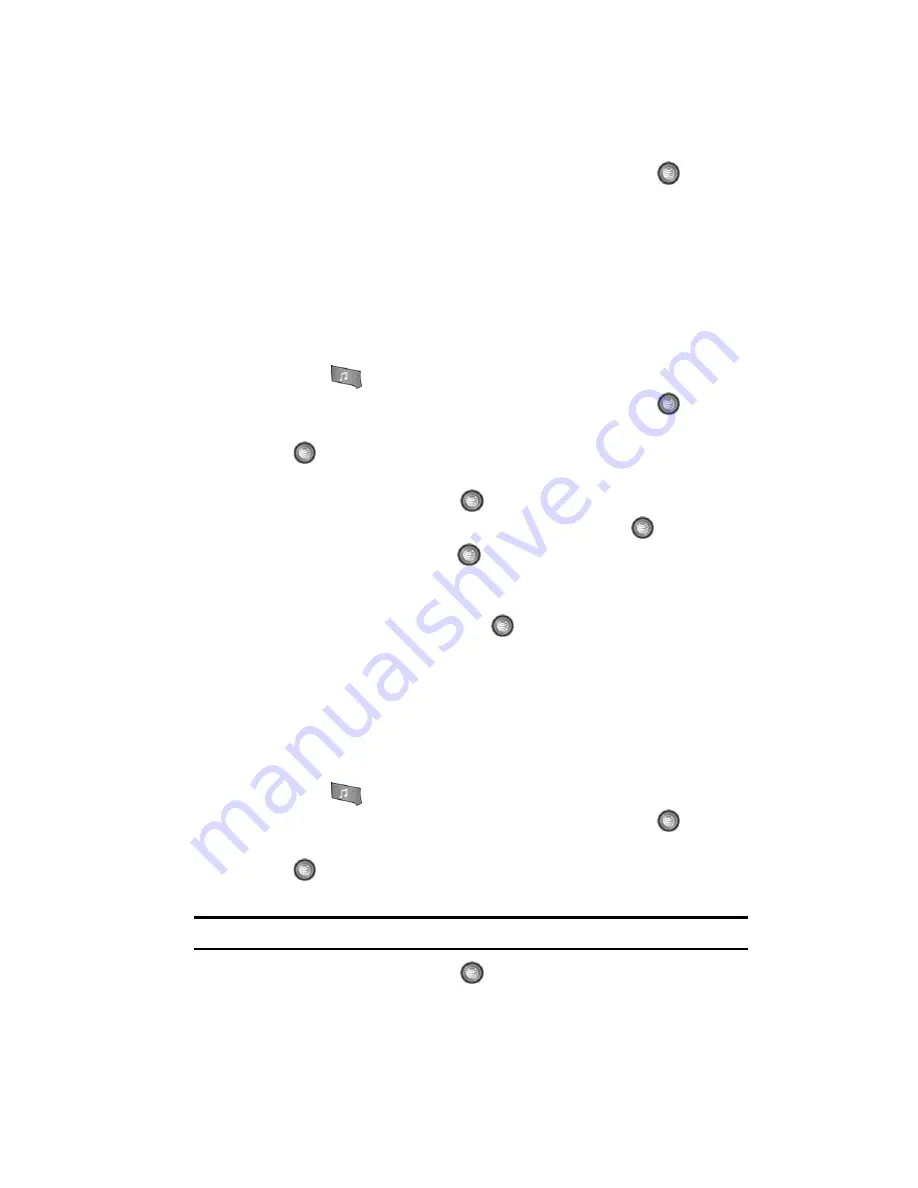
AT&T Music 106
Using Playlists
2.
Highlight
Music Player
and press the
Select
soft key or the
key.
3.
Select
Playlists
and press the
Options
soft key.
4.
Highlight
Create Playlist
and enter a unique name for the song list using
the keypad.
5.
Press the
Save
soft key to store this playlist as a separate file within the
main Media Player directory. At this point the playlist is empty and must be
populated with a list of songs found on your handset.
Adding songs to a Playlist
1.
Press the
key to display the main AT&T Music menu.
2.
Highlight
Music Player
and press the
Select
soft key or the
key.
3.
Highlight
Playlists
and press
Options
soft key. Highlight
Open
and press
the
key. Highlight the previously created playlist and press the
Options
soft key.
4.
Highlight
Open
and press the
key. By default, this list is blank.
5.
Press the
Options
soft key. Highlight
Add
and press the
key.
6.
Highlight
Files
and press the
key. The Playlist screen then lists all of
the available music files on the handset.
7.
To select the music files for addition to the current playlist, highlight the
entry and select it by pressing the
key. You can choose to add either
individual songs, multiple songs, or All available songs.
• All
: Selects all of the available listed songs and marks them for addition to the
playlist.
8.
Press the
Add
soft key and wait for the song to be added to the current
playlist.
Remove songs from a Playlist
1.
Press the
key to display the main AT&T Music menu.
2.
Highlight
Music Player
and press the
Select
soft key or the
key.
3.
Highlight
Playlists
and press
Options
soft key. Highlight
Open
and press
the
key. Highlight the previously created playlist and press the
Options
soft key.
Note:
The number of songs currently in that playlist are displayed below the playlist name.
4.
Highlight
Open
and press the
key.
5.
Use the
Up
or
Down
Navigation key to select an audio file.
















































