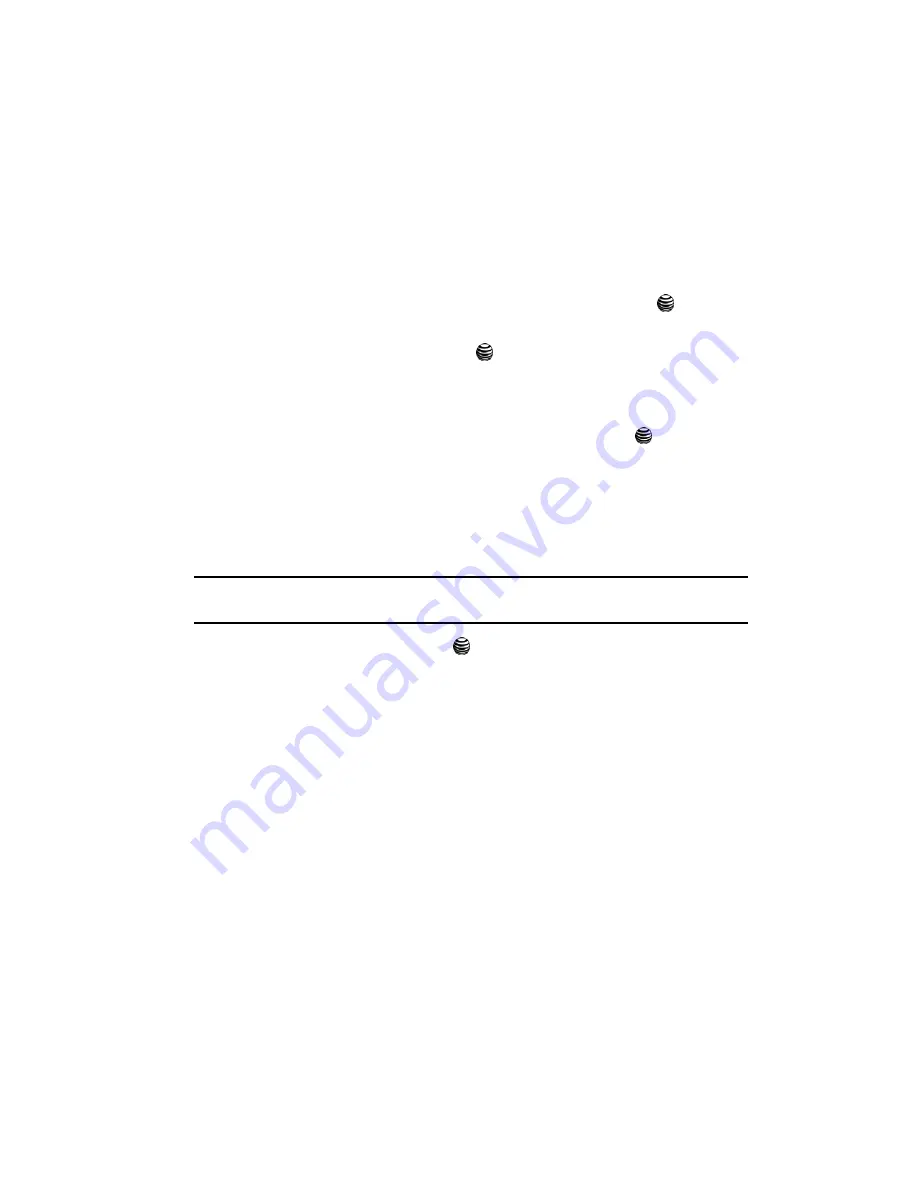
Changing Your Settings
62
Set Applications
save battery life or in situations where Bluetooth use is prohibited, such as airline
traveling, you can turn off the Bluetooth wireless technology headset.
My Headsets
This menu provides a list of Bluetooth wireless technology devices discovered by
your handset.
1.
Highlight
My Headsets
and press the
Select
soft key or the
key.
2.
To search for the Bluetooth device(s), highlight
Search New Headset
and
press the
Select
soft key or the
key.
Connecting to a Bluetooth Device
From the Device list,
1.
Highlight the device and press the
Select
soft key or the
key.
2.
Enter the PIN for the device.
If connecting to a Bluetooth wireless device consult your Bluetooth device
user manual for your assigned PIN.
If connecting to another handset, enter the same user-defined PIN on both
handsets.
Note:
The first time you try to pair with a handset, you and the owner of the other handset must enter the
same PIN. Once the handsets are paired, you will not need to use the PIN again.
3.
Press the
OK
soft key or the
key.
4.
If you are unable to pair with the device a popup appears in the display.
Press the
Yes
soft key to retry.
Bluetooth Services
Actually, the Bluetooth specification is a protocol that describes how the short-range
wireless technology works, whereas individual profiles describe the services
supported by individual devices. Profiles reduce the chance that different devices
will not work together.
Your phone supports the following profile services:
•
Headset
: enables outgoing and incoming calls.
•
Handsfree
: the remote car kit enables outgoing and incoming calls.
Set Applications
The Set Applications feature allows you to configure the functional parameters for
most of the on board applications. These applications are described in more detail
within other sections of this manual.
















































