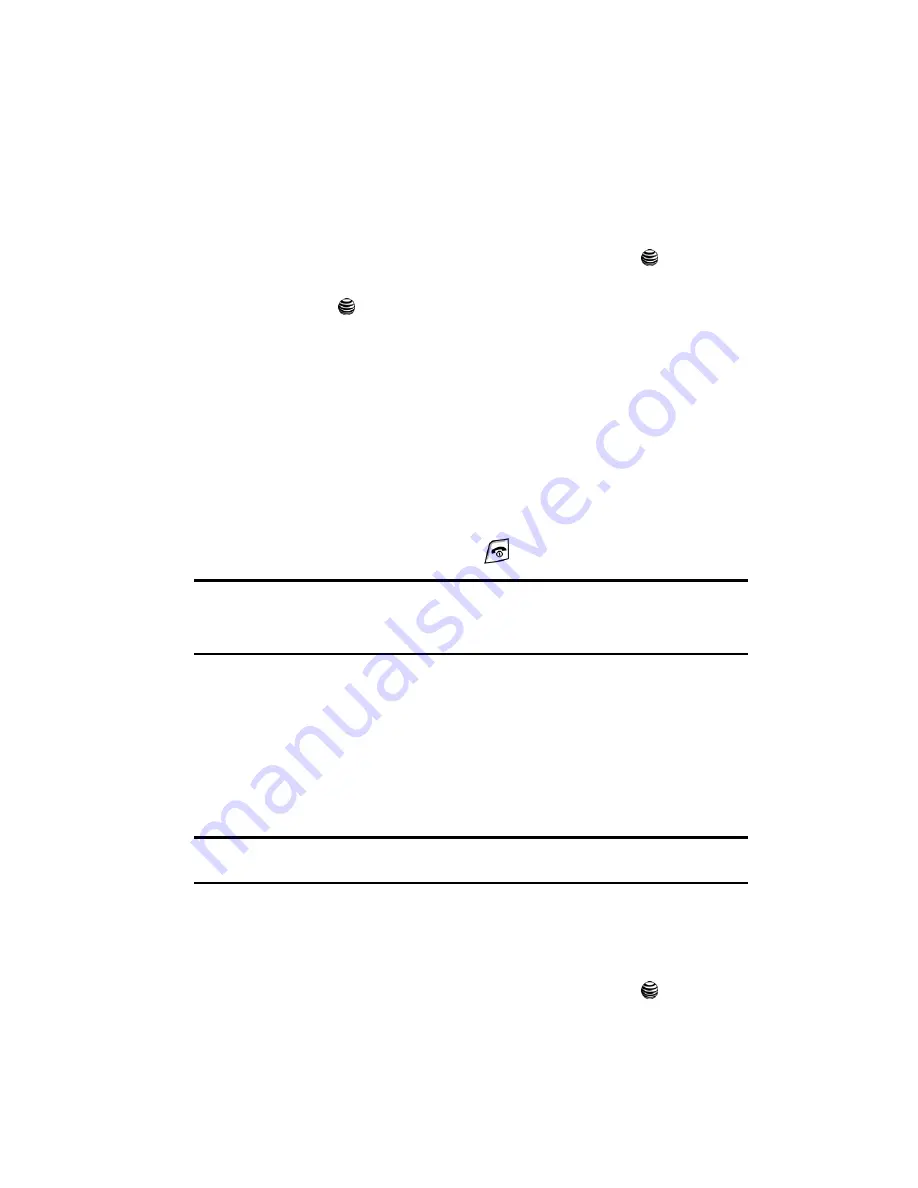
Understanding Your Address Book
50
Group Settings
Group Settings
Editing a Caller Group
1.
When the Idle screen displays, press the
Menu
soft key.
2.
Highlight
Address Book,
press the
Select
soft key or the
key.
3.
Scroll to
Group
by pressing the
Up
or
Down
key and press the
Select
soft
key
or
the
key.
4.
Highlight the group you want to edit by pressing the
Up
or
Down
Navigation key.
5.
Press the
Options
soft key. The following options are available:
• View
: allows you to view the contacts assigned to the selected group.
• Add New Group
: allows you to create a new group category.
• Edit
: allows you to change the name of the group, assigned group
image, and associated ringtone.
• Send Message
: allows you to create and send a new Text Message or
Multimedia Message.
• Delete Group
: allows you to delete the selected group.
6.
When you are finished, press the
key to return to Idle mode.
Note:
Group assignments can only be made to contacts stored on the phone. If a contact list entry has a
SIM icon located adjacent to it, then the entry exists only on the SIM card and can not be assigned a
Group category until its copied to the phone. For more details, see
"Storing a Number in the Phone’s
Memory"
on page 46.
Management
The Management option allows you to copy, delete, and view the memory status for
the Phone and SIM entries on your phone.
Copy All to Phone
You can copy all SIM entries to the Phone using the Copy All to Phone option. When
you copy entries to the phone, duplicate entries are created.
Note:
Options are available for phone entries that are not available when stored to the SIM card. For more
details, see
"Storing a Number in the Phone’s Memory"
on page 46.
Delete All of the Address Book Entries
You can delete All, Phone, SIM, and SIM (FDN) entries from your phone’s memory.
1.
When the Idle screen displays, press the
Menu
soft key.
2.
Highlight
Address Book,
press the
Select
soft key or the
key.






























