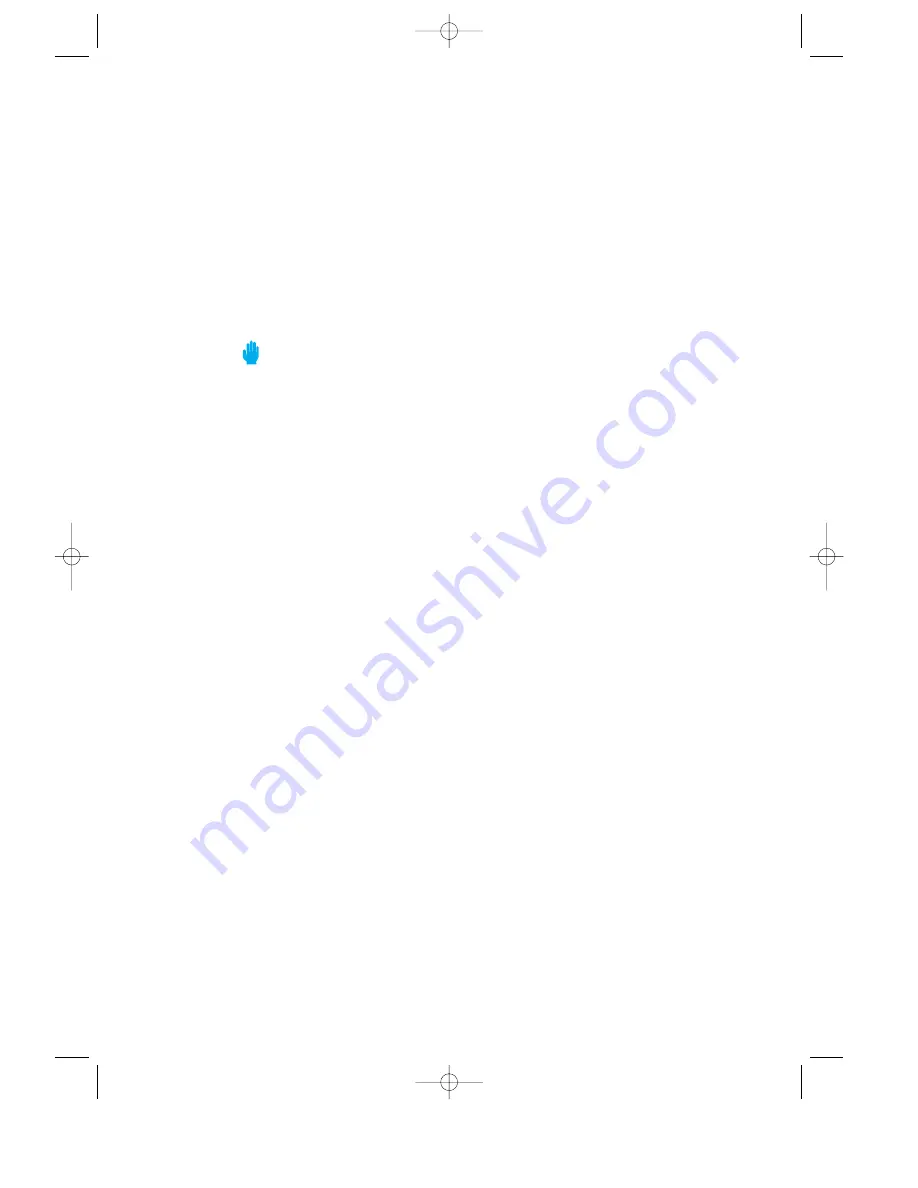
Thank You for Choosing Samsung
Thank you for choosing Samsung! Your new machine represents the very latest
technology. It is a full-featured, high-performance machine built to strict quality
standards set by Samsung-the highest in the industry. WeÕre proud to offer you a
product that will provide convenient, dependable service for years to come.
Important Safety Information
Always be careful when using the machine. To reduce the risk of fire, electrical shock,
and other injuries, keep these safety considerations in mind when installing, using,
and maintaining your machine:
¥
Stability.
Place the machine on a secure, stable surface. The machine can cause serious
damage if it falls.
¥
Power Supply.
Provide the correct power to the machine, as listed on its back. If you
arenÕt sure of the type of power thatÕs supplied to your home or office, call your
electric company.
¥
Grounding.
If the plug has three prongs, it must be plugged into a grounded
(threehole) outlet. Grounded plugs and outlets are designed for your safety-donÕt try
to make a three-prong plug fit into a two-prong outlet by modifying the plug or outlet
in any way. If you canÕt insert the plug into your wall outlet easily, the outlet should
be inspected by a qualified electrician.
¥
Overload.
DonÕt plug too many electrical devices into a wall outlet or extension cord.
An overloaded outlet is a fire and electrical shock hazard.
¥
Cleaning.
Before cleaning the machine, unplug it from both the power outlet and the
telephone jack. Clean exposed parts with a soft cloth slightly dampened with water.
DonÕt use aerosol cleaners.
¥
Thunderstorms.
Unplug electrical appliances during thunderstorms. Avoid using any
telephone (except a cordless model) during a thunderstorm, since thereÕs a small
chance you could get an electrical shock from lightning.
¥
Gas Leaks.
Never use any telephone close to a gas leak. If you think gas is leaking,
call the gas company immediately, but use a telephone far away from the leak area.
A small electrical spark in the telephone could cause a fire.
J-Chapter 1(US) 4/16/98 8:23 AM Page 3
Summary of Contents for SF4000
Page 6: ...C h a p t e r O n e YOUR NEW MACHINE J Chapter 1 US 4 16 98 8 23 AM Page 7 ...
Page 16: ...C h a p t e r T w o INSTALLATION AND SETUP G Chapter 2 US 4 16 98 8 30 AM Page 1 ...
Page 45: ...C h a p t e r T h r e e AUTOMATIC DIALLING F Chapter 3 US 4 16 98 8 35 AM Page 1 ...
Page 57: ...C h a p t e r F o u r THE FAX MACHINE E Chapter 4 US 4 16 98 8 37 AM Page 1 ...
Page 71: ...C h a p t e r F i v e ADVANCED OPERATIONS D Chapter 5 US 4 16 98 8 39 AM Page 1 ...
Page 85: ...C h a p t e r S i x SPECIAL FEATURES C Chapter 6 US 4 16 98 8 41 AM Page 1 ...
Page 98: ...C h a p t e r S e v e n CARE AND MAINTENANCE B Chapter 7 US 4 16 98 8 43 AM Page 1 ...
Page 112: ...C h a p t e r E i g h t TROUBLESHOOTING A Chapter 8 US 4 16 98 8 46 AM Page 1 ...

















