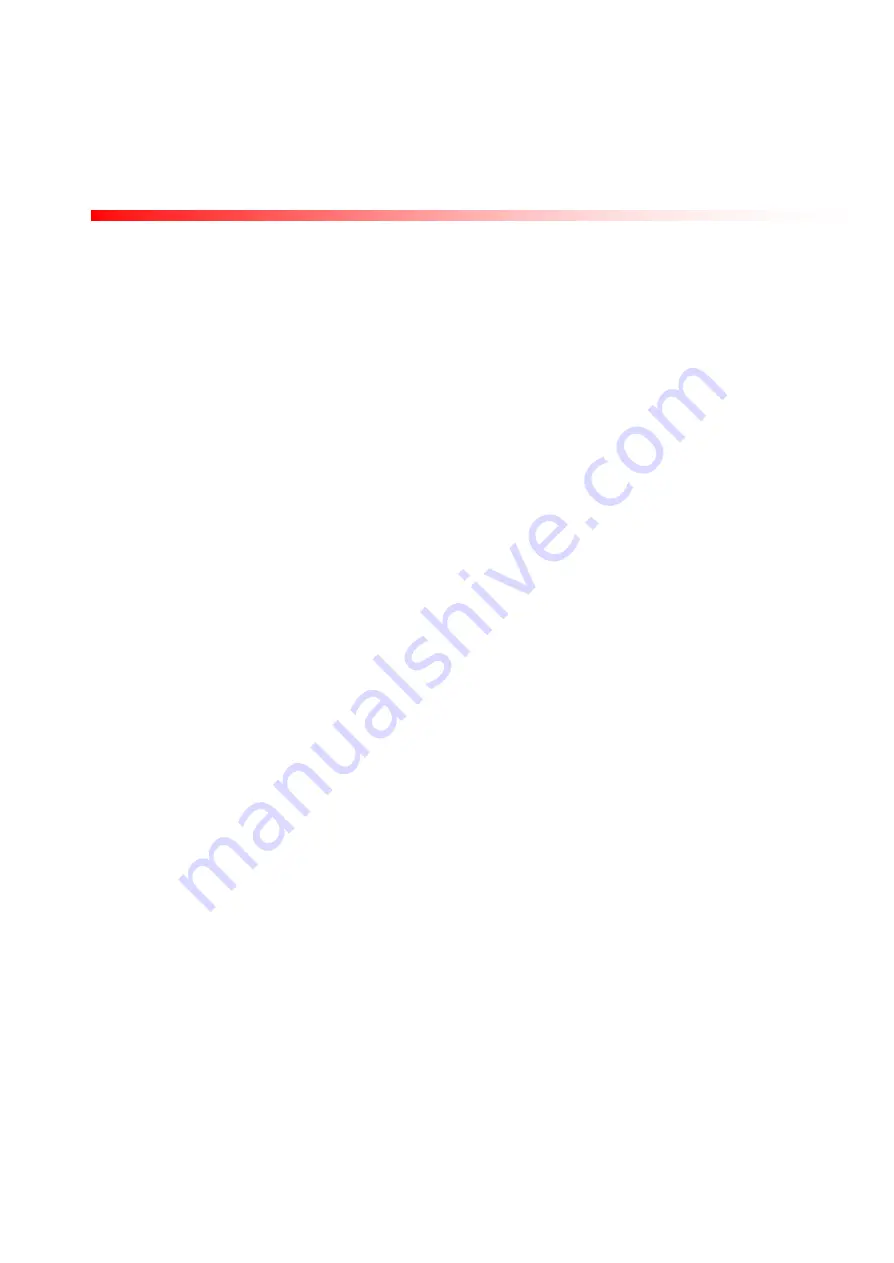
Page 6
SF-330 Series Graphic Print Bar
Service Guide
Samsung Electronics Confidential
Copyright Samsung Electronics Company 2002
SF-330 Series Graphic Print Bar Service Guide
Revision 1.0; 23-Jul-02
2.1 Print Quality
This section provides possible causes and solutions for print quality problems.
2.1.1 Poor Print Quality
Unacceptable print quality can include:
•
Faded, faint, fuzzy, or smeared printout
•
Inconsistent print density
•
Missing dots or White Lines in Print (see section 2.1.2)
For print quality problems, check the following:
1. The print cartridge can cause print quality problems. For print cartridge problems, see section 2.2 in this
chapter.
2. The paper can cause print quality problems.
a. Verify that the paper meets the specifications of a high quality plain paper copier media for standard
monochrome printing. If color printing is being performed on a media suited only to text printing, the
quality may be unacceptable. For high quality color printing, media that is designed for high-quality color
inkjet printing is recommended.
SEE MEDIA SPECIFICATION in APPENDIX 4.3
b. Some papers that meet the paper specifications may not provide acceptable print quality. Try a different
brand or type of paper.
c.
Turn the stack of paper over and try printing on the other side of the paper. (Most papers have a
recommended print side, which is identified on the paper packaging. If print quality improves, no further
troubleshooting is necessary.
Note: The product is designed to work well with most types of paper, although variables in paper
manufacturing and composition can significantly affect print quality and paper handling. Most paper
manufactured for high-quality photocopying yields good results for general monochrome printing. For
high density, high quality color printing, paper should be tested before large quantities are purchased,
in order to ensure desirable performance
. SEE MEDIA SPECIFICATION in APPENDIX 4.3
3. Heavy concentrations of ink can cause the paper to buckle and produce smeared printouts. Try a different type
of paper specifically suited for inkjet printing which can absorb more ink when printing.
4. Ink from damp and buckled paper can leave excess ink on components in the paper path. Clean ink residue
from mechanism components if they are contaminated by wet ink.
5. Crusted ink on the print cartridge nozzles can cause smearing and missing dots (see section 2.1.2.2 about
cleaning crusted ink from the nozzles).
6. Damage to the encoder strip can cause print quality problems. Check for problems with the encoder strip and
spring. If necessary, replace affected parts (see sections 3.5 and 3.6).





















