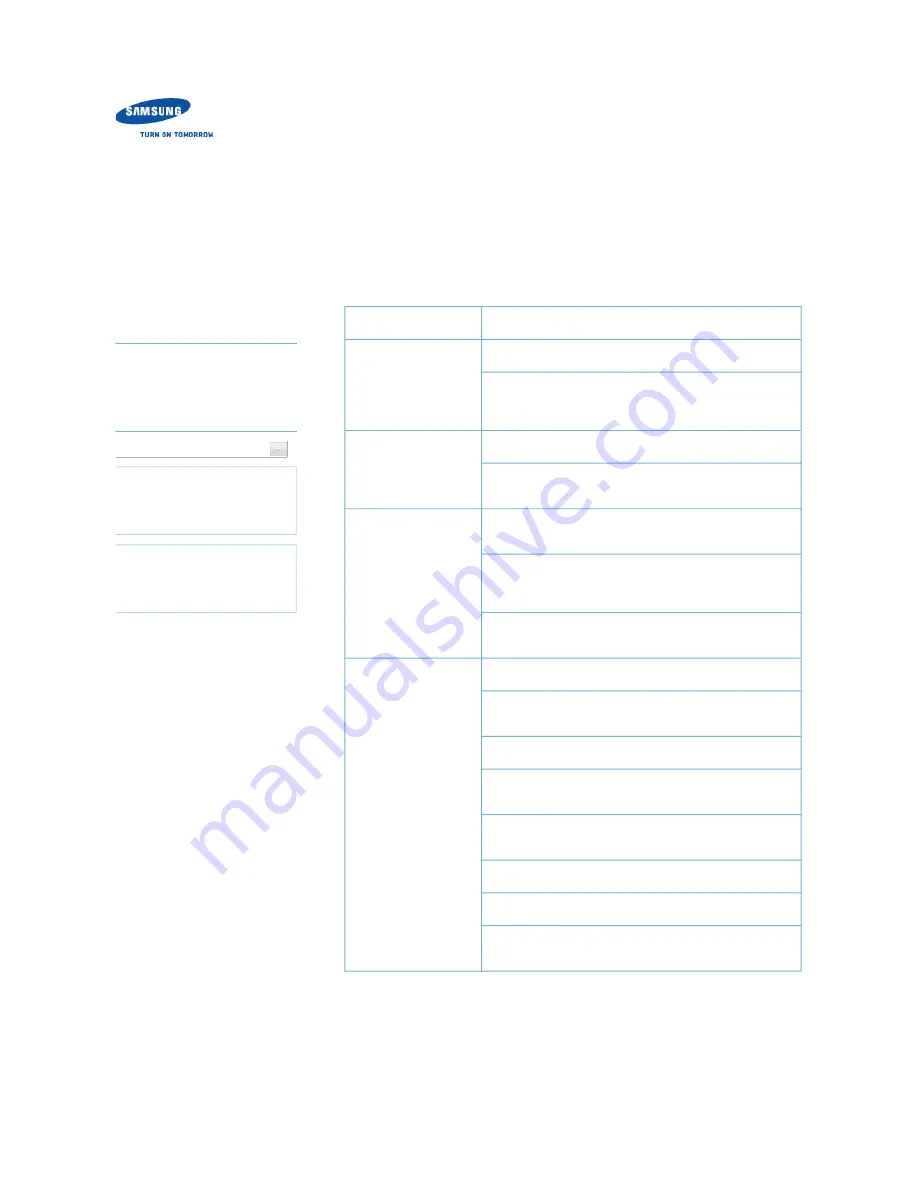
Samsung Optical Disc Drive
Home
Index
afety precautions
Features
How to install
How to use
How to store and clean
Troubleshooting
Specifications
Troubleshooting
General problems
Problem
Meaning / Solution
The Eject button is
not working
correctly.
Make sure that the drive is on.
If the disc still does not eject with the power on, remove the
USB cable and insert a pin into the emergency eject hole
to open.
No sound from an
audio disc.
Make sure that the sound card is operational.
Examine the disc and wipe the surface of the disc clean
before use.
The computer does
not recognize the
drive.
Make sure that the USB cable is connected correctly
between the computer USB port and the drive.
Make sure that the two connectors of the USB cable are
correctly connected to the USB ports on the computer and
the drive.
This can be a problem with your operating system
software. Try to reinstall the operating system.
The system does not
read the disc.
Make sure that the system detects the drive.
Make sure that you use a disc type that is supported by the
drive.
Make sure that the LED indicator blinks.
Make sure that you inserted the disc with the label facing
up.
Make sure that you use the correct program to play the
disc.
Make sure that the disc is clean.
Examine the drive for congealing.
Make sure that the region code of the drive matches the
region code of the disc.
See Help on our website and the User Manual provided by NERO with regard to the use
of recording software.
Address:
www.samsung-ODD.com
See
SUPPORT
>
Download Center
>
User Manual
.
See
INFORMATION
>
Flash Manual
>
Recording Software
.
To
Troubleshooting
Troubleshooting
Caution: possible errors
Related links
http://www.samsung-ODD.com
http://www.samsung.com
Select languages
Select your language
Firmware Update
Check your firmware version.
Warranty Statement
Warranty statement for your product
페이지
1 / 2
SE-208AB : Troubleshooting - Troubleshooting
2011-05-16
file://D:\HEARTSOME_WORK\00_PROJECT_LOCALIZATION\3_TOSHIBA_SA...









































