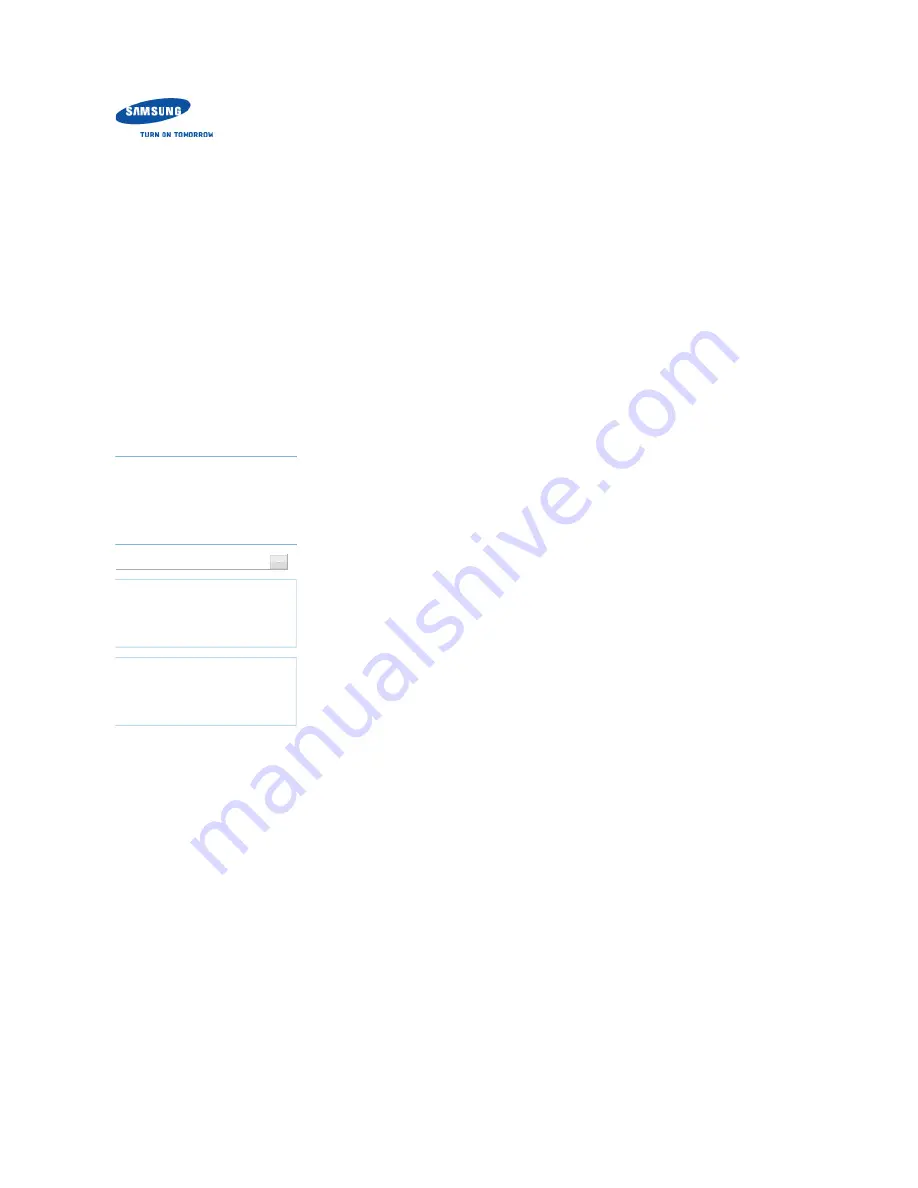
Samsung Optical Disc Drive
Home
Index
afety precautions
Features
How to install
How to use
How to store and clean
Troubleshooting
Specifications
How to confirm the installation of the device
driver
How to use Device Manager to confirm
Windows 7
Click
Start
-
Control Panel
-
System and Security
-
System Device Manager
.
1.
Click DVD-W drive in the
Device Manager
window.
2.
To
Windows Vista
Click
Start
-
Control Panel
-
System
-
Device Manager
.
1.
Click DVD-W drive in the
Device Manager
window.
2.
To
Windows XP
Click
Start
-
Settings
-
Control Panel
-
Performance and Maintenance
.
1.
Click the
Administrative Tools
icon in the
Performance and Maintenance
window.
2.
Click the
Computer Management
icon in the
Administrative Tools
window.
3.
Click
Device Manager
icon in the
Administrative Tools
window and then click DVD-
W drive.
4.
To
Windows 2000
Click
Start
-
Settings
-
Control Panel
-
System
.
1.
Click on the
Hardware
tab in the
System Properties
window. Click on the
Device
Manager
tab.
2.
Click DVD-W drive in the
Device Manager
window.
3.
To
Macintosh
Click Macintosh - More Info….
1.
Click the Device Manager button.
2.
To
How to install
How to install the drive
How to confirm USB 2.0 and
install the USB driver
How to confirm the installation
of the device driver
How to remove the USB cable
Firmware update
Related links
http://www.samsung-ODD.com
http://www.samsung.com
Select languages
Select your language
Firmware Update
Check your firmware version.
Warranty Statement
Warranty statement for your product
페이지
1 / 2
SE-208AB : How to install - How to confirm the installation of the device driver
2011-05-16
file://D:\HEARTSOME_WORK\00_PROJECT_LOCALIZATION\3_TOSHIBA_SA...






























