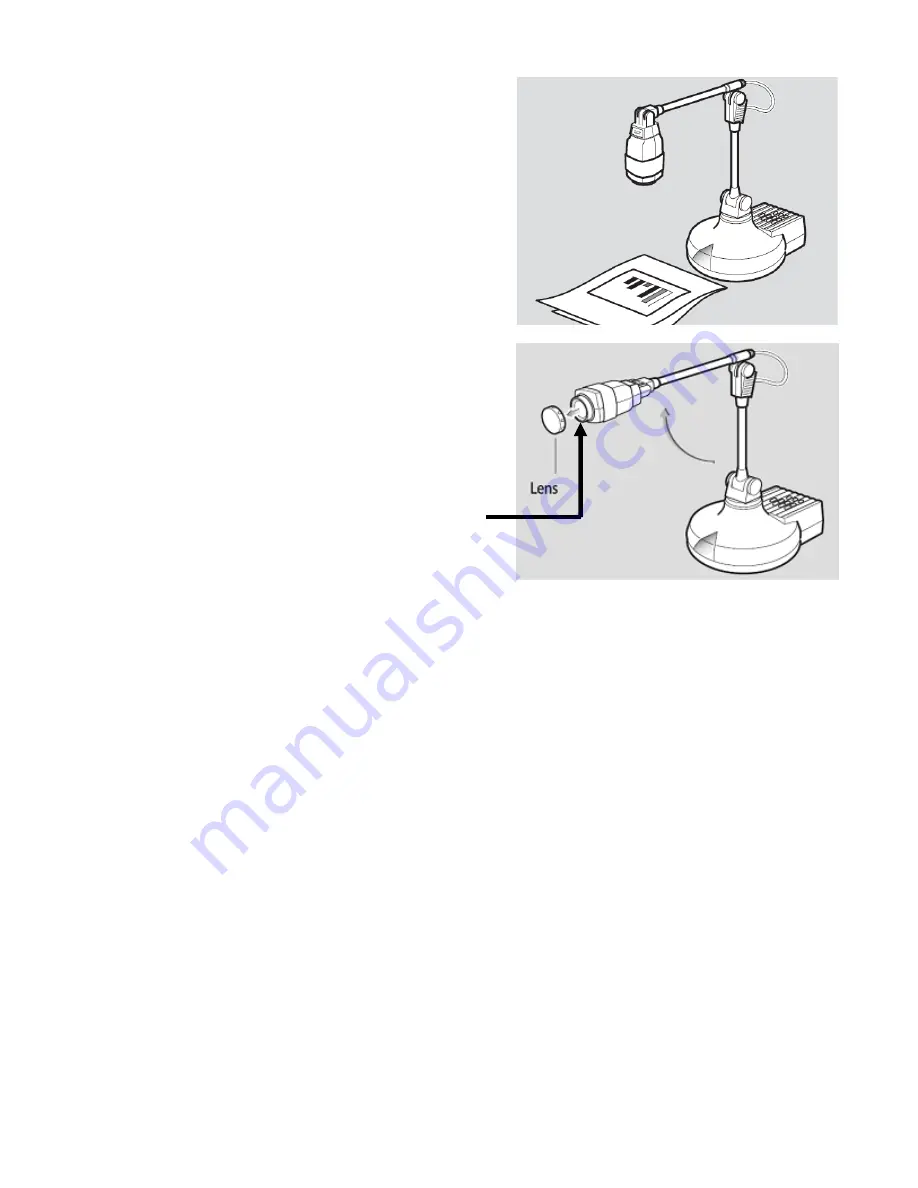
Position the camera and arms at
ninety degrees
to one
another for optimal viewing. Rotate the camera head to
adjust the angle of the projected image. The logo on the
camera head can be used as a guide when projecting a
document.
There is a lens at the end of the document camera
arm. Treat it like you would treat the lens of any
other camera:
•
Touching it will leave fingerprints and/or dust.
•
Use the included lens cap to cover the lens when
you are not using your camera for a while.
Leave the lens attached for normal use (when projecting
documents on the desktop – distances less than 15
inches away).
If you want to project images from around the room
(or other objects more than 3 feet away), first
unscrew the lens to remove it,
and carefully store the
lens in the clear, round case included with your
document camera to protect it from fingerprints, dust, or
damage.



























