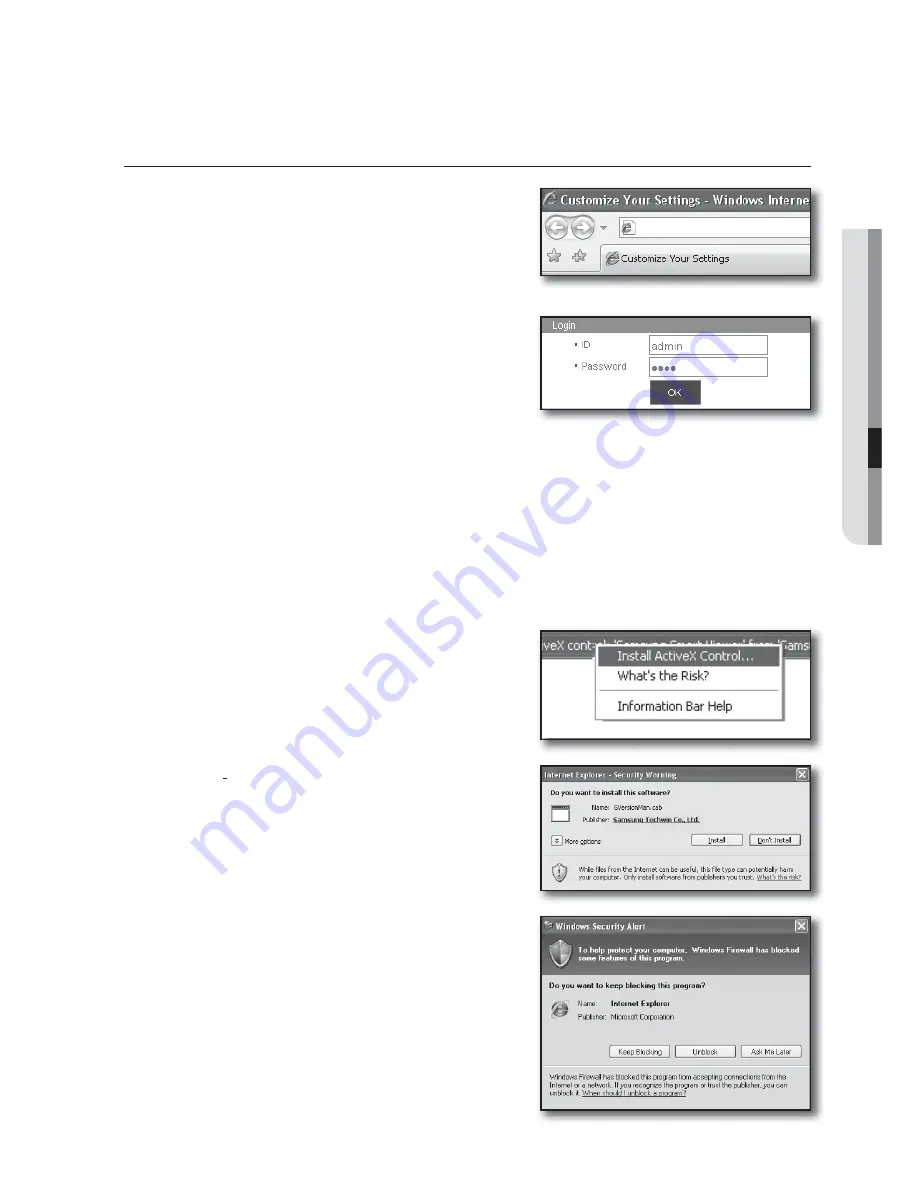
WEB VIEWER
CONNECTING WEB VIEWER (WINDOWS)
1.
Open your web browser and type the IP address or URL
of DVR into the URL address box.
M
The basic URL of the DVR is as following in case of MAC address :
http://www.samsungipolis.com/User ID
You can also use registered URL which setups up in the Setup
menu of your DVR.
2.
Set the Admin ID and password same to those of the DVR
Admin.
For general users, enter the DVR user ID and password.
J
The default password can be exposed to a hacking thread so
it is recommended to change the password after installing the
product.
Note that the security and other related issues caused by the unchanged password shall be responsible for the user.
M
It allows up to 10 simultaneous access including the Admin and general users.
It does not allow multiple login of the Admin user.
Initial password of the Admin user is set to “
4321
”.
Password of the Admin and general users can be changed in <
Permission Management
> menu of the DVR.
Normal users should have set <
Viewer
> under <
Permission Management
> to “Use” before connecting to the
Web Viewer. (Page 53)
All settings are applied by the DVR’s settings.
3.
Click <
Install ActiveX Control…
>.
Downloading Active-X control may take several minutes
according to the security settings on your PC.
4.
Click <
Install
>.
5.
You may have “
Windows Security Alert
” that attempts to
block this with the Windows Firewall. In that case, click
<
Unblock
> to start Web Viewer.
6.
Installation is complete.
Now you can see the main screen of Live Viewer.
English
_97
http://www.samsungipolis.com/HOMEDVR
Summary of Contents for SDE-500X
Page 1: ...8 CHANNEL 16 CHANNEL DVR User Manual SDE 400x SDE 500x ...
Page 151: ......
















































