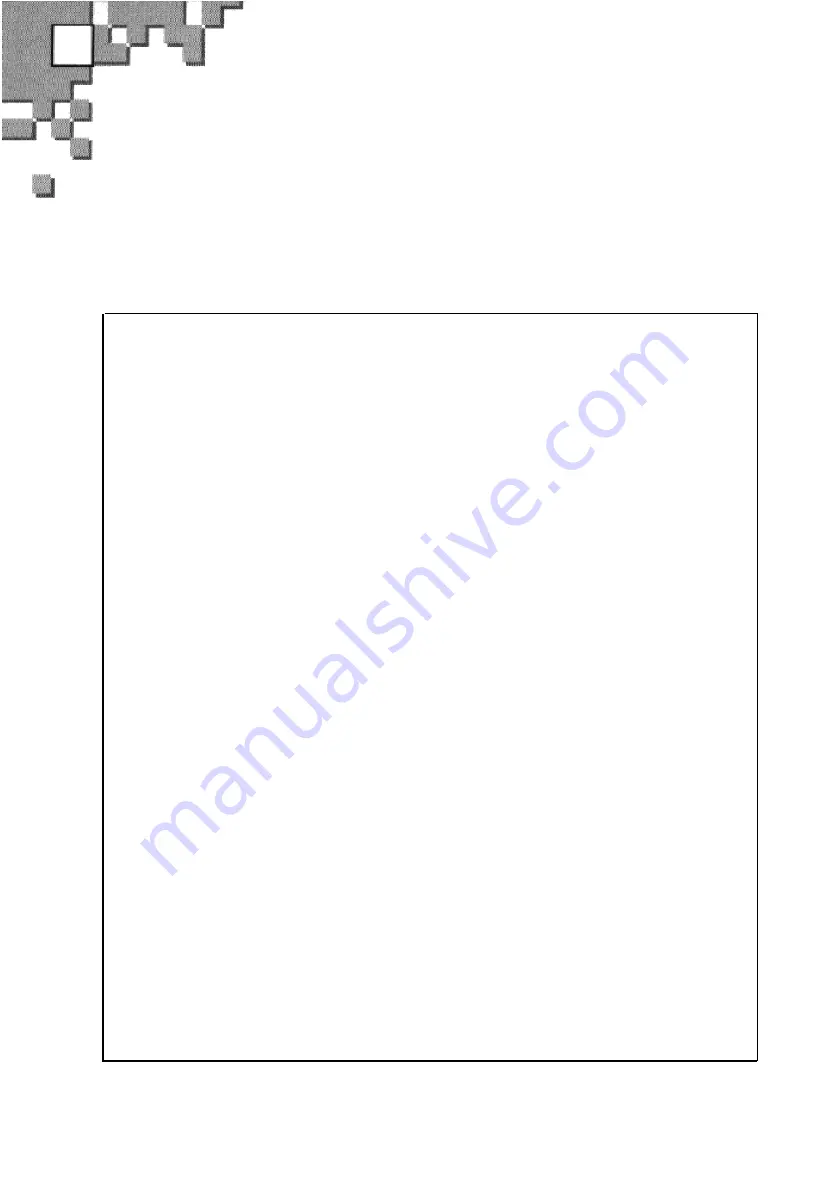
E
Warranty
(for Canada users only)
SAMSUNG
LIMITED WARRANTY
SAMSUNG Electronics Canada Inc. (SECA), warrants that this product is free from
defective material and workmanship.
SECA further warrants that if this product fails to operate properly within the specified
warranty period and the failure is due to improper workmanship or defective material,
SECA will repair or replace the product at its option.
All warranty repairs must be performed by a SECA authorized service center. (The
name and address of the location nearest you can be obtained by calling toll free:
1-800-SAMSUNG)
Labor
1 year carry-in
Parts
1 year
On carry-in models, transportation to and from the service center is the customer's
responsibility.
The original dated sales receipt must be retained by the customer and is the only
acceptable proof of purchase. It must be presented to the authorized service center at
the time service is requested.
EXCLUSIONS (WHAT IS NOT COVERED)
This warranty does not cover damage due to accident, fire, flood and/or other
acts of god; misuse, incorrect line voltage, improper installation, improper or
unauthorized repairs, commercial use, or damage that occurs in shipping.
Exterior and interior finish, lamps, and glass are not covered under this
warranty. Customer adjustments which are explained in the instruction manual
are not covered under the terms of this warranty. This warranty will
automatically be voided for any unit found with a missing or altered serial
number. This warranty is valid only on products purchased and used in Canada.
33
Summary of Contents for SDC-33
Page 1: ...SDC 33 Digital Still Camera User s Guide E For Windows 3 1 and Windows 95 ...
Page 36: ......
Page 37: ...Memo E 34 ...





































