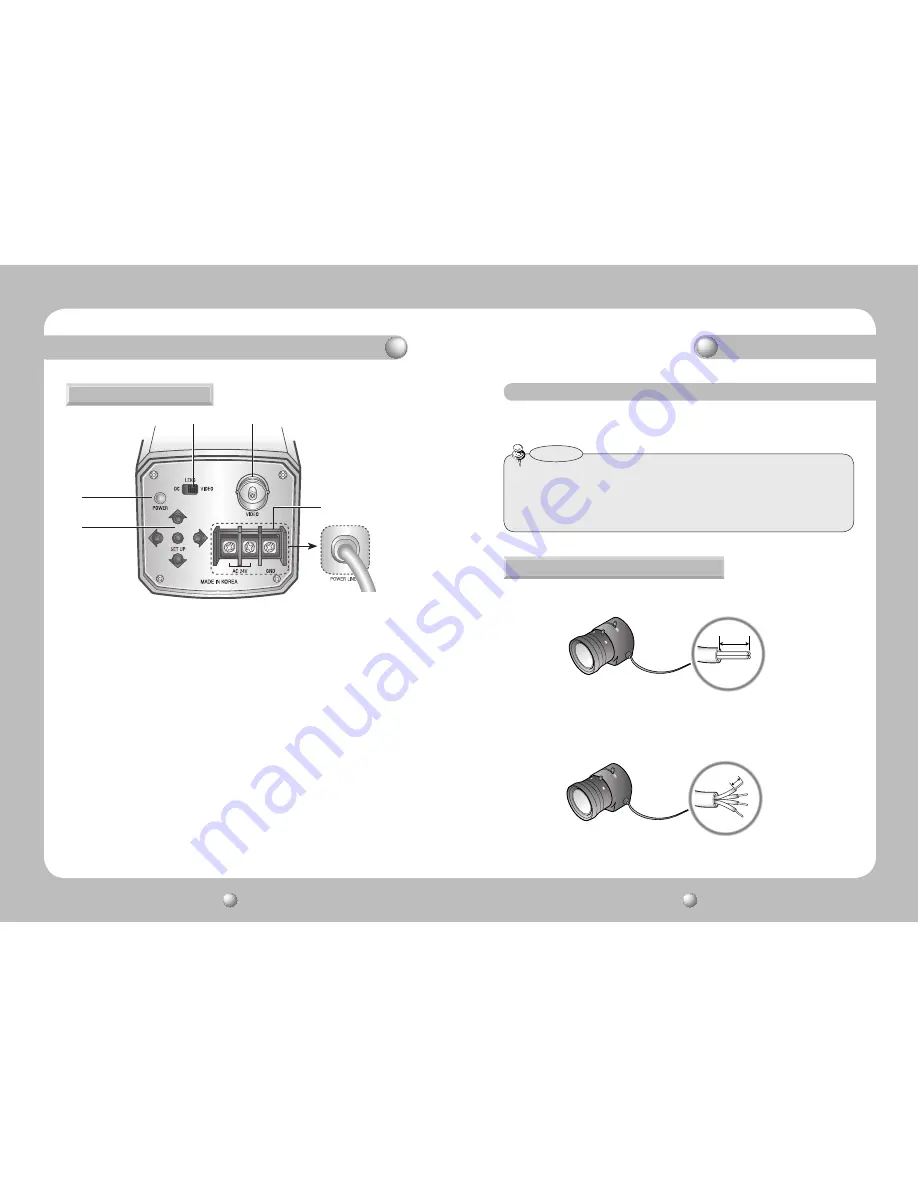
COLOR CCD CAMERA
User’s Manual
14
COLOR CCD CAMERA
User’s Manual
15
BACK
8
7
❿
⓫
7
Auto iris lens selection switch
: Please change the mode to DC or
VIDEO depending on the type of auto
iris lens being used.
8
Video output terminal :
Sends video signal and connects to the video
input terminal of the monitor.
9
Power input terminal
: Connects to the power appropriate to each model.
❿
Setting button :
•
SETUP button
: Used for the menu display. This button can be used to
confirm
settings after changing the value of the selected
function or current conditions.
•
UP & DOWN buttons : Used for selecting items by moving the cursor up or
down on the menu screen.
•
LEFT & RIGHT buttons : Used when changing item values, by moving the
cursor to the left or right on the menu screen.
⓫
Power lamp
: Lights up when the correct power is supplied to the camera.
Installation
Lens
Lenses are sold separately. Lenses such as an auto iris lens, CS-Mount lens and
C-Mount lens can be used.
•
Keep the lens surface clean, if it becomes contaminated with dirt or fingerprints
the picture quality suffers.
•
Any foreign objects and fingermarks on the lens can cause inferior image quality
in low light level conditions.
Notes
1. Please peel off about 8mm of the outer skin of the auto iris lens cable.
2. Please peel off about 2mm of the outer skin of the insulated conductor inside
the lens cable.
When using an auto iris lens
approx. 8mm
approx. 2mm
9
*High Voltage Type(SDC-313BPH)
Names and Functions of Parts







































