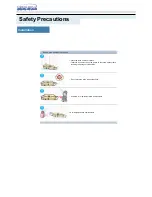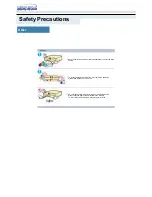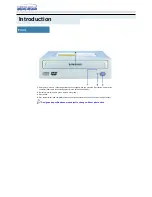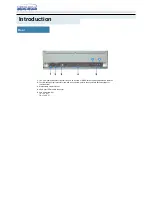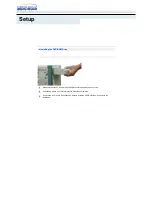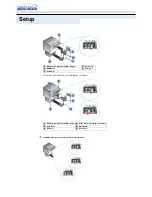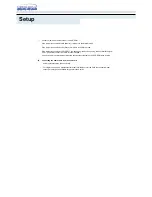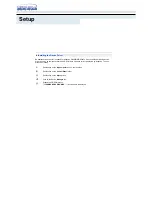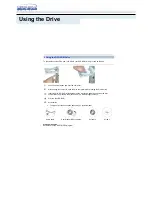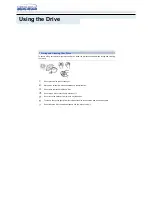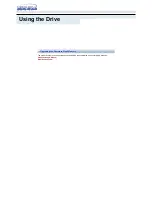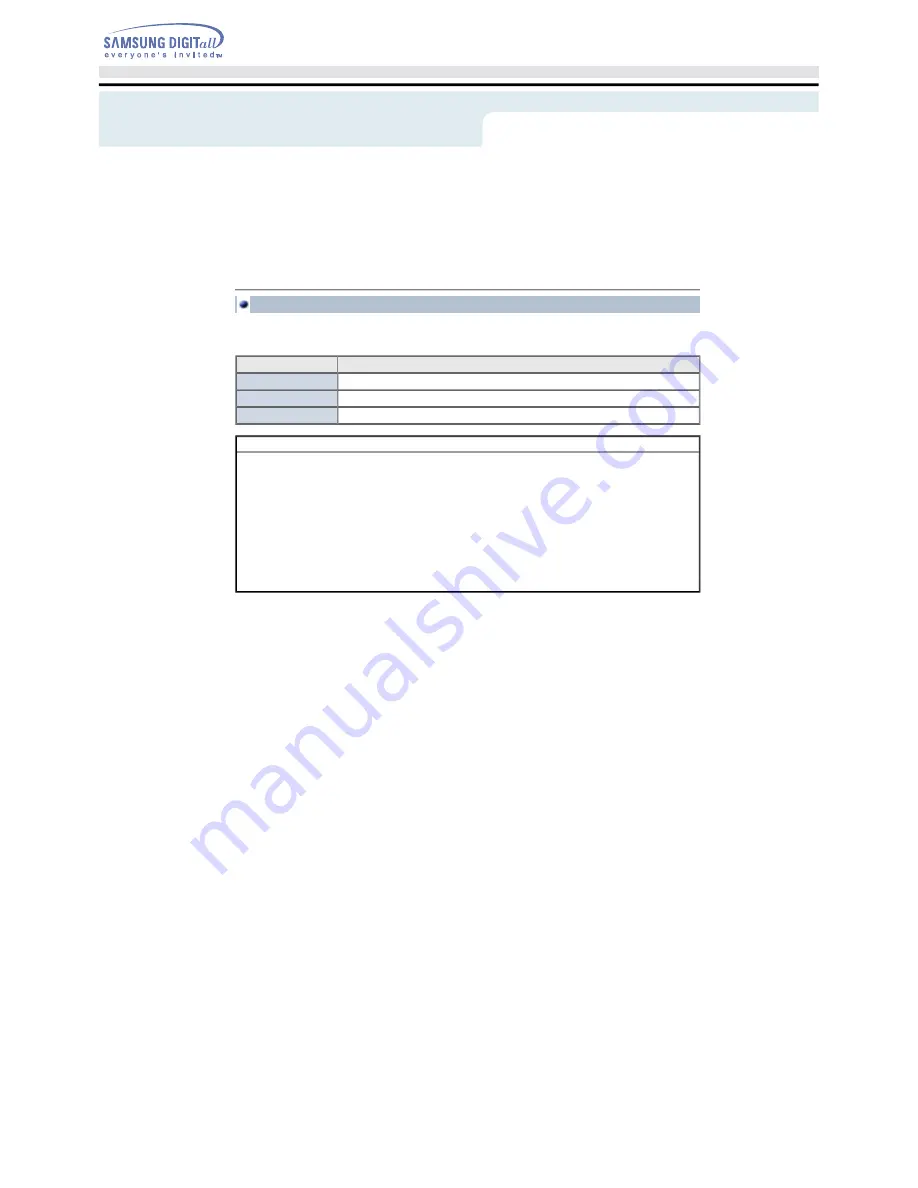
Before you install the DVD-ROM drive, we strongly recommend that you check that your setup meets the
system requirements listed below.
System Requirements
Item
Description
Computer
Intel Pentium II (or higher), 128 MB of RAM (or higher) with an IDE interface
Disk space
100 MB minimum
Windows version
Windows 98 / 2000 / ME / XP Windows NT 4.0 (or higher)
DVD Region Protection Coding (RPC):
The RPC feature is supported on DVD players and is used with DVD-video discs (such as movies). Currently,
the motionpicture industry has divided the worldinto different regions or zones thatcorrespond to the regional
markets intowhich the motion picture industry releasesmovies. Simply put, RPC codes are placedon movies
marketed throughout the world,based on the region of the world inwhich they are being sold. These
RPCcodes help control and prevent piratingof new movies into other motion pictureregions prior to their true
releasedates within those markets.
The SD-616 DVD-ROM drive supports RPCphase II. In the RPC-2 mode, the localcode can be changed by
users. RPC-2is selected by default for the SD-616 DVD-ROM drive.
You can change the region code up tofive times via an MPEG application.
Please contact your dealer or local SAMSUNG representative if you wish tochange the local code more than
fivetimes.
Using the Drive