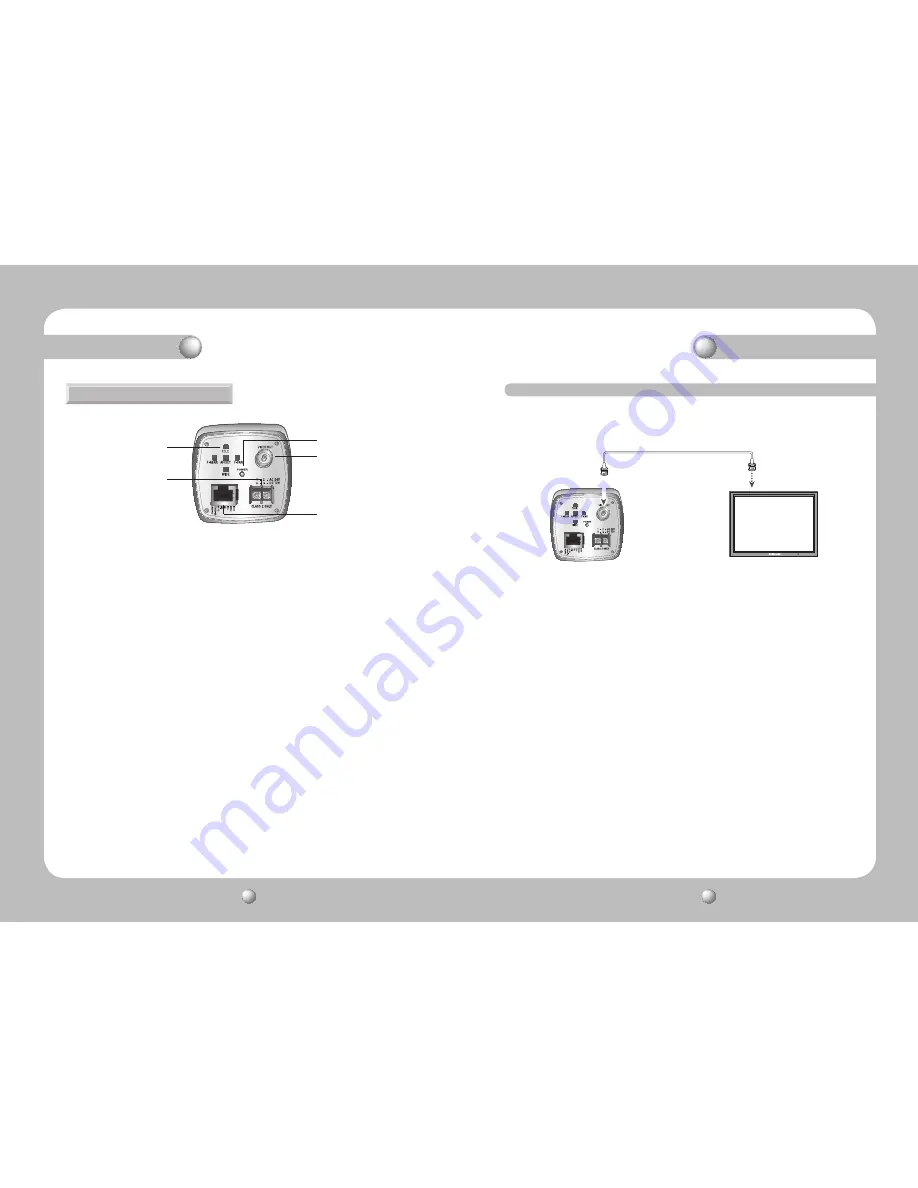
COLOR ZOOM CAMERA
User Guide
10
COLOR ZOOM CAMERA
User Guide
11
3
Key Buttons
Following buttons control zoom, focus, and auto focus functions.
WIDE button : To widen the view. (ZOOM OUT)
TELE button
: To close in on a far object. (ZOOM IN)
F-NEAR button : To see a near object clearly.
F-FAR button : To see a far object clearly.
Pressing the 'SET' button locks the zoom control function of these buttons and
prompts the main setup menu.
Main setup menu can be navigated using these buttons.
SET : To access the main setup menu.
UP (TELE button)
: To move the arrow indicator to up.
DOWN (WIDE button) : To move the arrow indicator to down.
LEFT (F-NEAR button) : To move the arrow indicator to left.
RIGHT (F-FAR button) : To move the arrow indicator to right.
Overview
4
Power Input Terminal
Power supply terminal
DC Type : DC12V
±
10% DUAL Type : DC12
±
10%/AC24V
±
10%
5
Power LED
Illuminates when power is supplied.
6
Video Output Jack
Used to connect an external video monitor in jack.
7
RJ-45 JACK
Terminals, such as RS-485 communications, MD OUT, ZOOM, and FOCUS, EX_DN
are areincluded.
Connection
Connecting to Monitor
Connect Video Out Jack to the monitor's Video In jack as shown below.
• Connection methods may vary depending on the video equipment. Please refer
to the model specific instruction manual.
• Connect cables with the unit powered down.
CCD Camera
Monitor
Bottom View
3
4
6
5
7





















