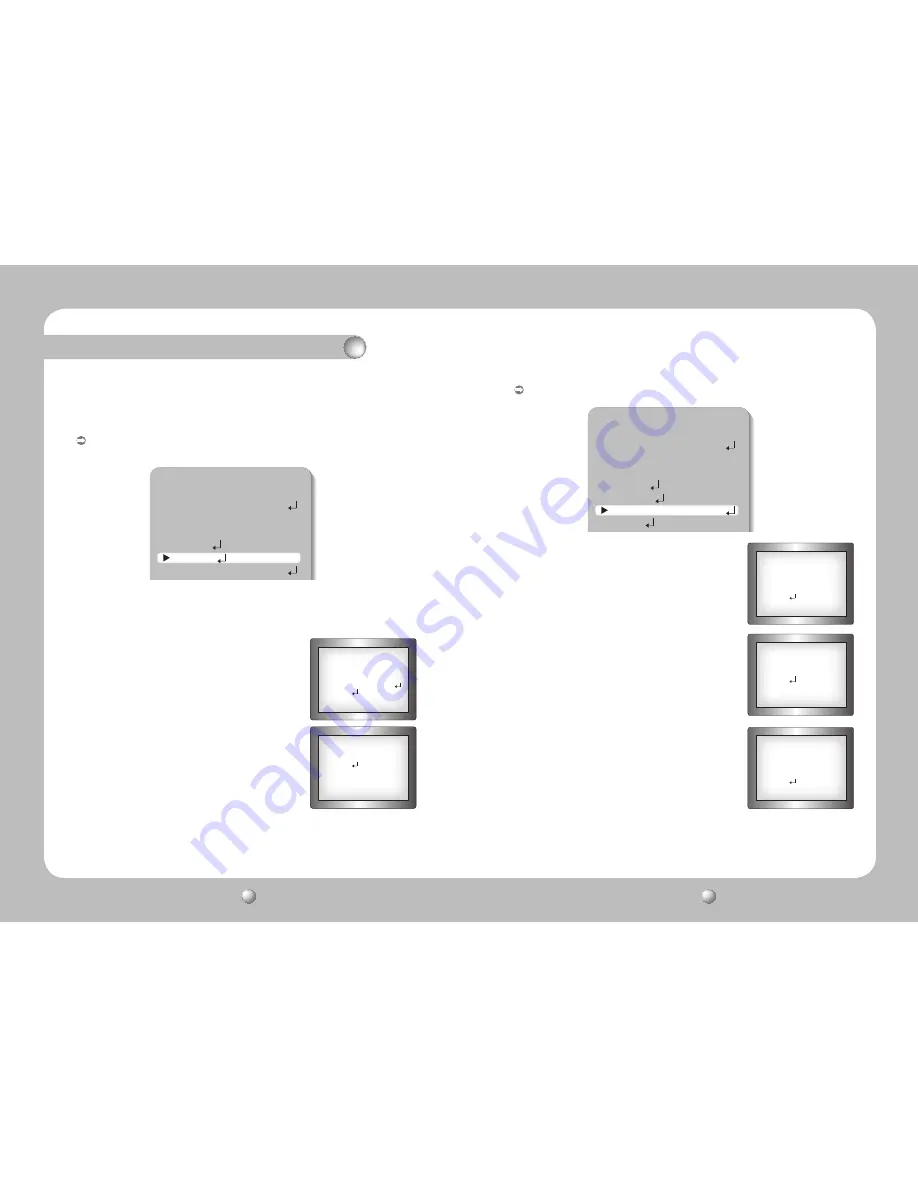
COLOR ZOOM CAMERA
User Guide
34
COLOR ZOOM CAMERA
User Guide
35
Operating Your Camera
IMAGE ADJ : Includes image quality or special function factors.
- RET PKT : You can choose whether to send an ACK signal when the communication
control command is issued to the camera.
SPECIAL SETUP
PRIVACY
OFF
DAY/NIGHT
AUTO
DIS
OFF
SYNC
INT
COMM ADJ
IMAGE ADJ
MONITOR
CRT
When the SETUP menu screen is displayed, select ‘IMAGE ADJ.’ using the UP or DOWN
button so that the arrow indicates 'IMAGE ADJ.
Select a desired mode using the LEFT or RIGHT button.
- H-REV : You can flip the picture horizontally on the
screen.
- V-REV : You can flip the picture vertically on the screen.
- SHARPNESS : As you increase this value, the picture
outline becomes stronger and clearer.
IMAGE SETUP
▶
H-REV
OFF
V-REV
OFF
SHARPNESS
ON
RETURN
SHARPNESS SETUP
▶
LEVEL
16
RETURN
||||||||||||||||||||
|
|||||
- LCD : Please select this menu item when using an LCD
monitor.
LCD MONITOR SETUP
▶
GAMMA
0.45
PED LEVEL
17
COLOR LEVEL
50
RETURN
||||||||
|
|||||||||||||||||
|||||||||||||
|
|||||||||
- CRT : Please select this menu item when using a CRT
monitor.
CRT MONITOR SETUP
▶
PED LEVEL
17
COLOR LEVEL
50
RETURN
||||||||
|
|||||||||||||||||
|||||||||||||
|
|||||||||
Monitor : Please change the settings value of video appropriate to your monitor.
SPECIAL SETUP
PRIVACY
OFF
DAY/NIGHT
AUTO
DIS
OFF
SYNC
INT
COMM ADJ
IMAGE ADJ
MONITOR
CRT
DISPLAY
- USER : Please use this menu item when using a monitor
other than standard ones. You can change the
gamma, PED level, and color gain in the sub
menus.
USER MONITOR SETUP
▶
GAMMA
0.55
PED LEVEL
17
COLOR LEVEL
50
RETURN
||||||||
|
|||||||||||||||||
|||||||||||||
|
|||||||||
























