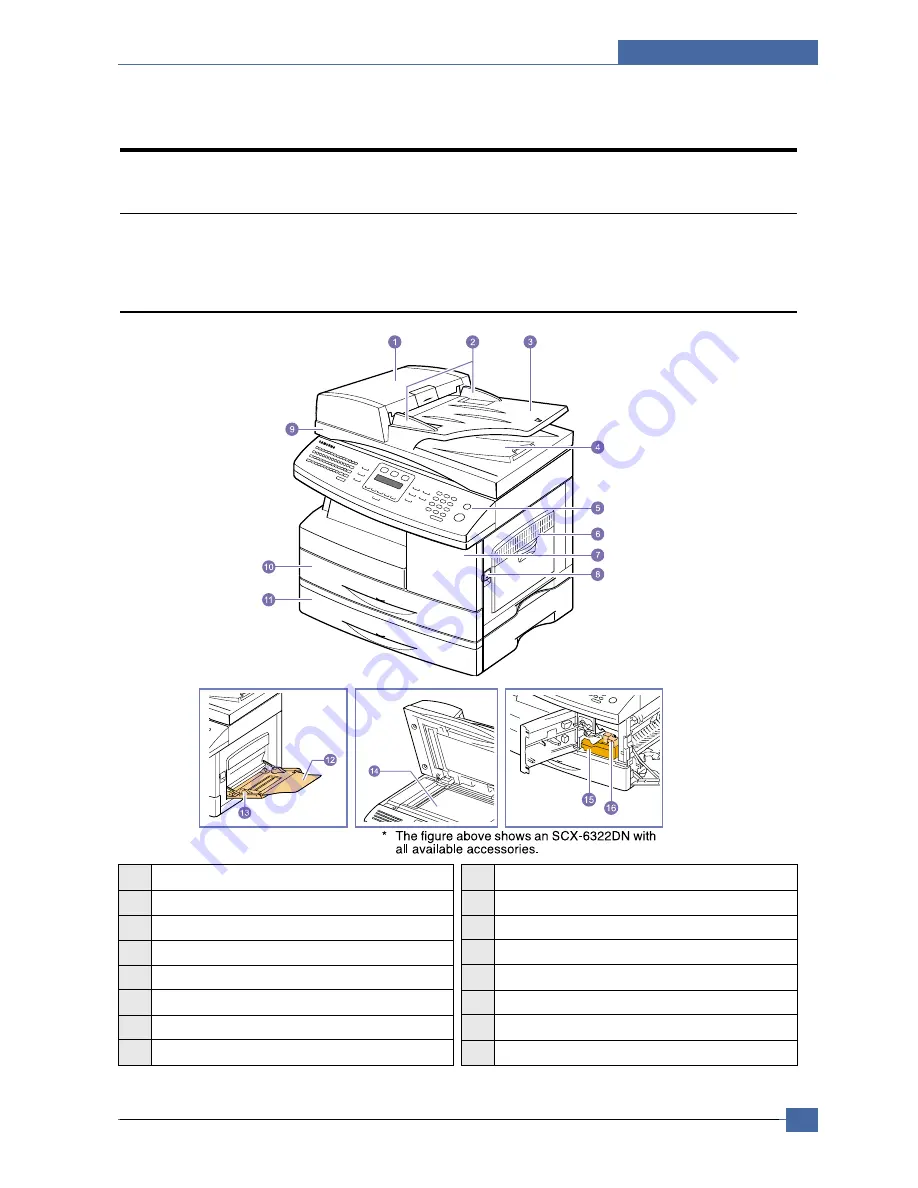
Setting Guide
Samsung Electronics
Service Manual
7-1
7
7
7. Setting Guide
7.1 Printer overview
These are the main components of your machine:
7.1.1 Front view
1
ADF (Automatic Document Feeder)1
2
document width guides
3
document input tray
4
document output tray
5
control panel
6
multi-purpose tray
7
front cover
8
release lever
9
scanner lid
10
tray 1
11
optional tray 2
12
multi-purpose tray extension
13
multi-purpose tray paper width guides
14 scanner glass
15
toner cartridge
16
drum cartridge
1. SCX-6122FN has the ADF function, while SCX-6322DN uses the duplex ADF function.















