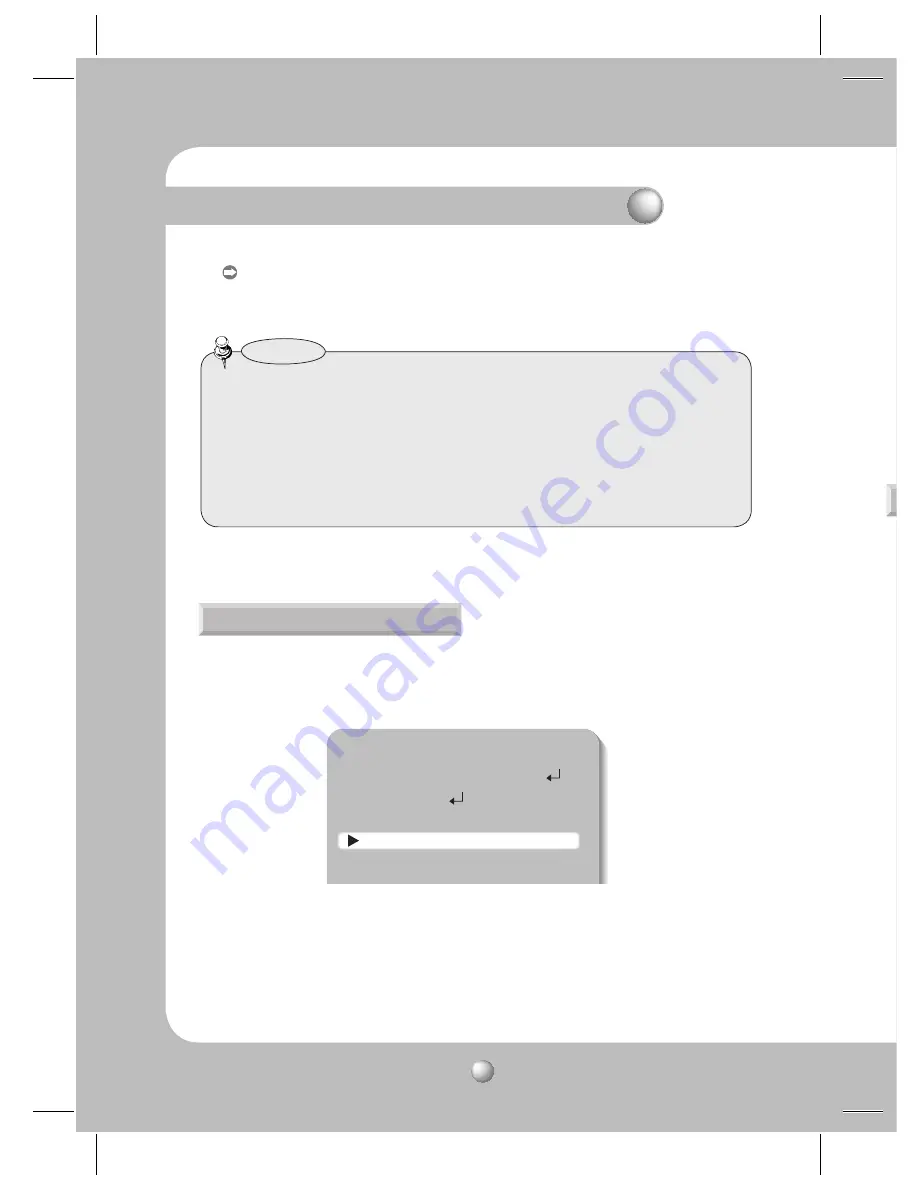
COLOR DOME CAMERA
SCV-2080
26
AWC
Ą
SET : To find the optimal luminance level for the current environment, point the
camera towards a sheet of white paper and press the Function Setup switch.
If the environment changes, readjust it.
• White Balance may not work properly under the following conditions. In this case select
the OUTDOOR mode.
❶
When the color temperature of the environment surrounding the subject is out of
the control range (e.g. clear sky or sunset).
➋
When the ambient illumination of the subject is dim.
➌
If the camera is directed towards a fluorescent light or is installed in a place where
illumination changes dramatically, the White Balance operation may become unstable.
Notes
image
rding to
MAIN SETUP
1.LENS
DC
2.EXPOSURE
3.WHITE BAL
ATW
4.SSDR
OFF
5.BACKLIGHT
OFF
44%3 4BNTVOH4VQFS%ZOBNJD3BOHF
SSDR illuminates darker areas of an image while retaining the same light level for brighter
areas to even out the overall brightness of images with high contrast between bright and
dark areas.
1. When the SETUP menu screen is displayed, select ‘SSDR’ by using the Function Setup
switch so that the arrow indicates ‘SSDR’.
2. Use the Function Setup switch to change the SSDR level in the sub menu according to the
contrast between bright and dark areas.
U
s
a
1
2
Operating Your Camera
















































