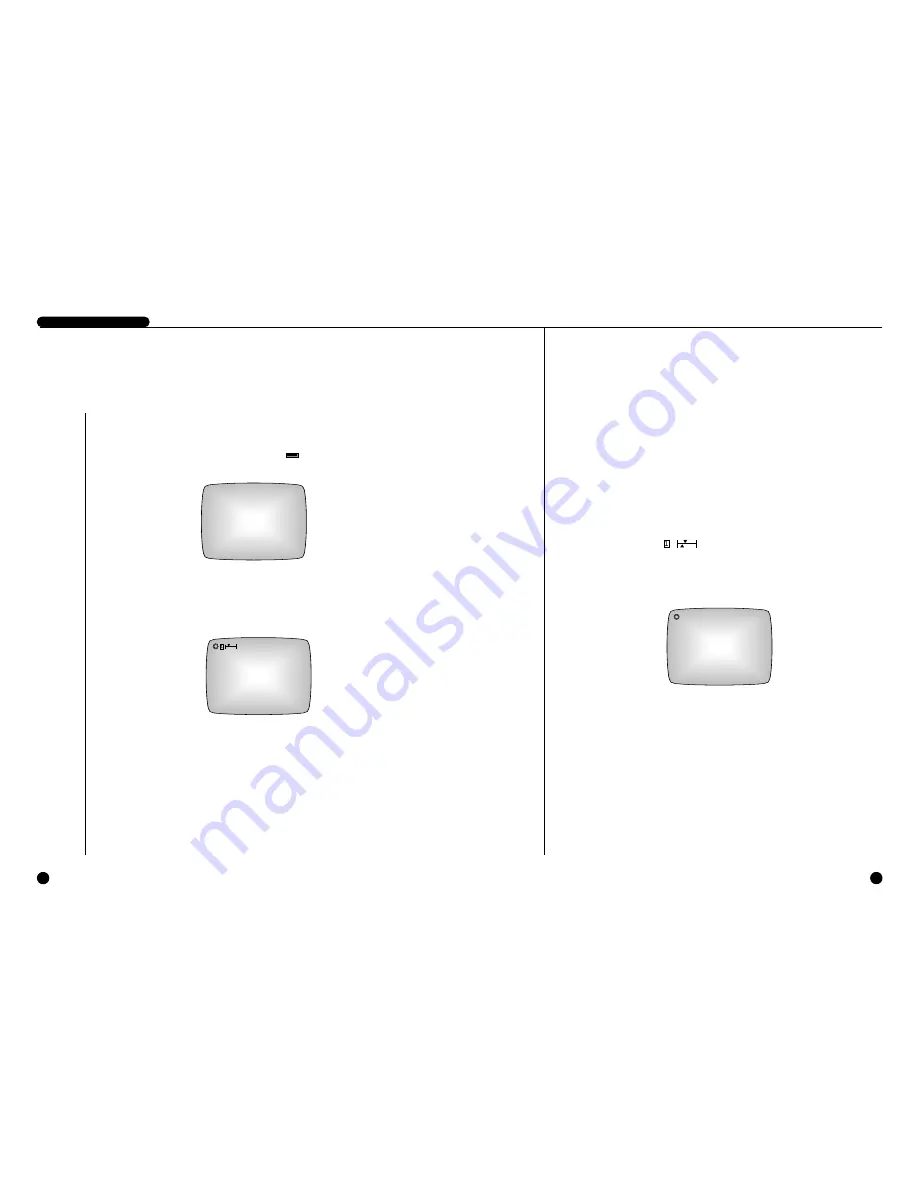
3-2
3-1
DIGITAL VIDEO RECORDER
1
Booting the System
Power On
There is a power switch on the upper right hand side behind the system. Pull the power
switch up to boot the system. Then, the POWER LED ( ) on front of the system is
turned on, a blue screen with the following message will appear and the system is booted.
When booting is finished, the following Live screen will appear.
Recognizing incoming video signal
The SCR-3000N/SSC-Dual system only recognizes NTSC signal inputs only when booting. The
system will not recognize PAL signals, and a disrupted output would result in a PAL signal were
connected to the system’s input. When this occurs, power-down the system and connect an NTSC
signal to the input. The system then initializes to NTSC signals on power-up. On the other hand, the
SCR-3000P system only recognizes PAL signal inputs. Please connect the video signals appropriate
for each model.
If no HDD is installed or if the system is turned on while the hard drive rack is unlocked, the system
will boot up and the Live screen will appear, but the system will not be able to find the HDD. As
shown below, the HDD icon ( ), will not appear.
LOAD CONFIGURATION...
2003-06-01 12:00:00
Power Off
Push the power switch down in order to turn off the system.
When the system power is turned off during recording, recording will be resumed next time the
system power is turned on and booting is complete.
2003-06-01 12:00:00
POWER
Summary of Contents for SCR-3000P
Page 4: ...1 I Summary ...
Page 10: ...II Connection with Other Devices 2 ...
Page 14: ...III Basic Method to use 3 ...
Page 19: ...IV DVR Menus 4 ...
Page 36: ...VI Record 6 ...
Page 48: ...VIII Others 8 ...
Page 50: ...Appendix 9 ...
















































