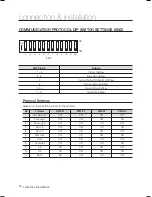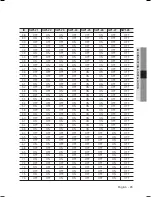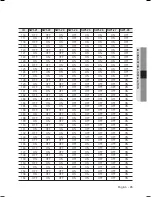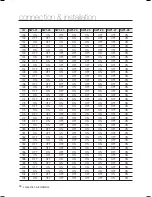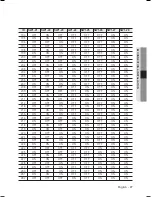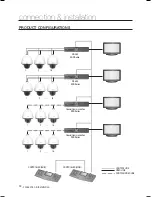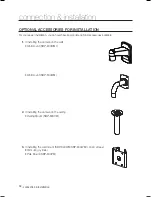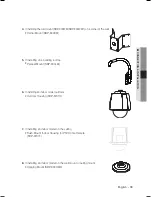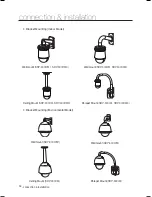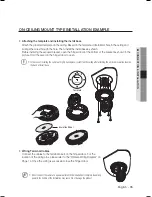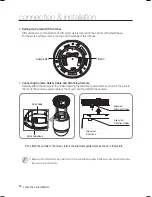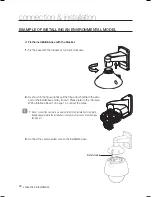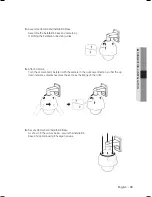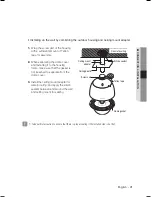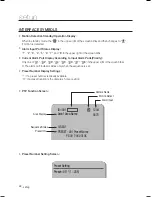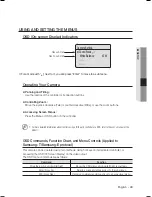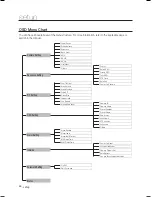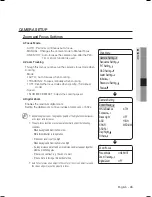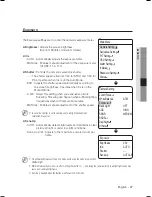32_
connection & installation
connection & installation
OPTIONAL ACCESSORIES FOR INSTALLATION
For your easier installation, you can purchase appropriate optional accessories available.
If installing the camera on the wall
Wall mount (SBP-300WM1)
Wall mount (SBP-300WM)
If installing the camera on the ceiling
Ceiling Mount (SBP-300CM)
If installing the wall mount (SBP-300WM/SBP-300WM1) on an at least
80mm-long cylinder
Pole Mount (SBP-300PM)
1.
y
y
2.
y
3.
y