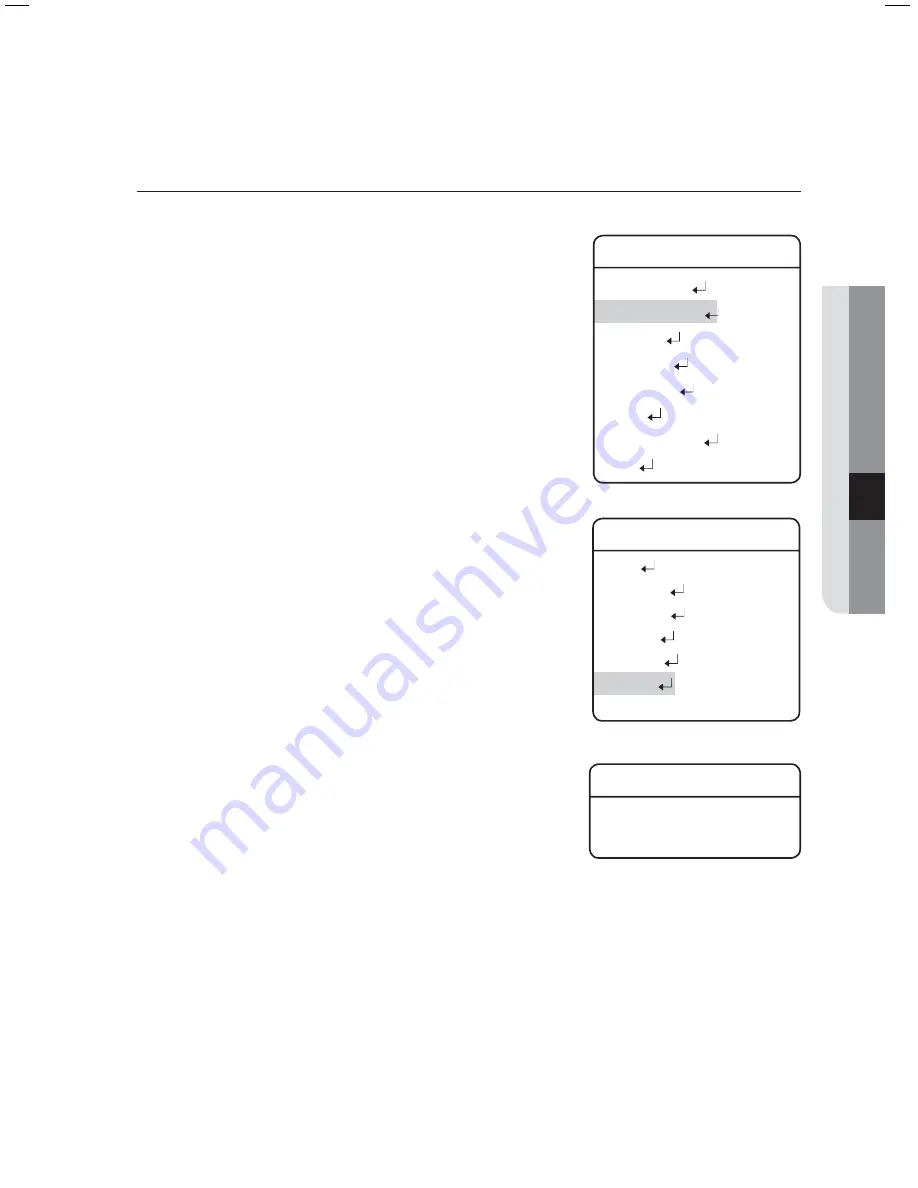
English
- 67
●
SETUP
Auto Run
If there is no controller operation by the user for a certain time, the
sequence operation designated by the user will be executed.
Mode :
HOME : Auto run Home Position (Refet to the Preset Menu.)
PRESET : Auto run a selected preset number.
SWING : Auto run a selected Swing mode.
GROUP : Auto run a selected Group mode.
TOUR : Auto run a selected Tour mode.
TRACE : Auto run a selected trace mode.
A.PAN : Auto run a 360-degree pan. To activate the
panning command, you need to set up the
camera’s tilt angle and auto pan speed manually.
SCHEDULE : Execute Auto Run on the selected day of the
week.
Time :
Enables setting up an Auto Run duration. (The duration can be 5~30
seconds, or 1~5 minutes.)
z
-
-
-
-
-
-
-
-
z
Main
Menu
Camera
Setting
Sequence
Setting
P/T
Setting
OSD
Setting
Alarm
Setting
Initialize
Password
Setting
Status
Æ
Sequence
Setting
Preset
Swing
SEQ
Group
SEQ
Tour
SEQ
PTZ
Trace
Auto
Run
Power On Resume
ON
Æ
Auto
Run
Mode
OFF
Time
20
SEC
Summary of Contents for SCP-2330
Page 94: ...MEMO ...
Page 95: ...MEMO ...
















































