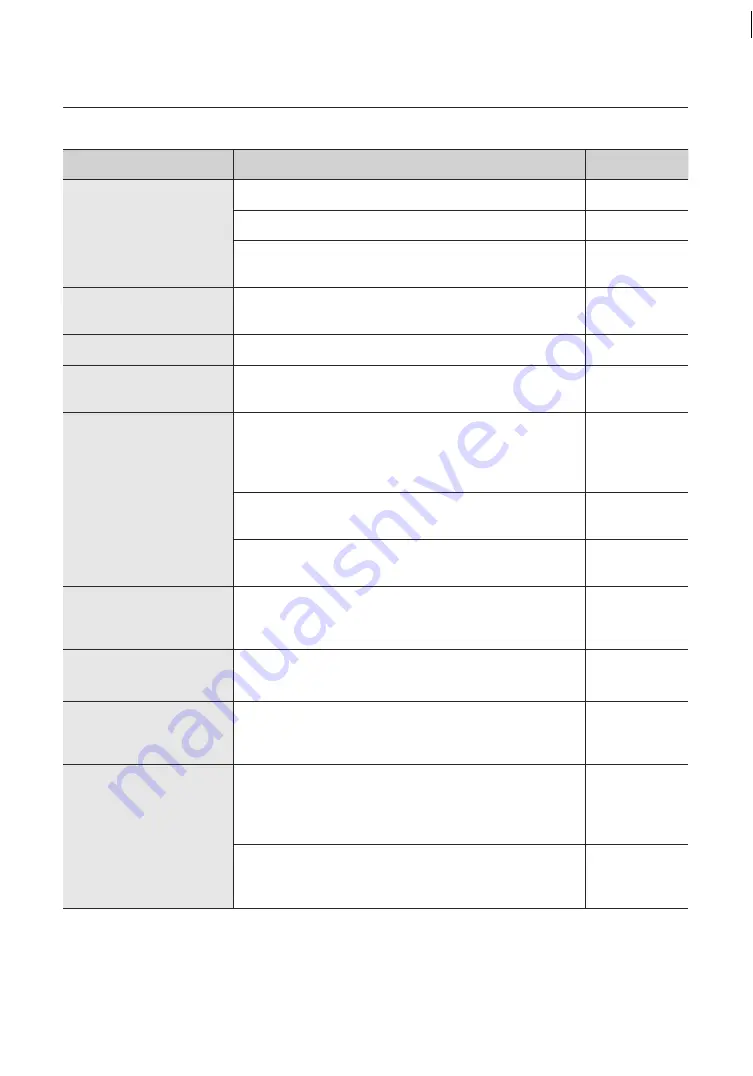
82_
troubleshooting
troubleshooting
Problem
Cause and Solution
Page
Picture’s colors are not good.
► Check the White Balance.
46
► Adjust Color Menu in Image Adj.
54
► Check if the dome cover or the camera lens is dirty or smudged.
If it is, clean the dirt off.
-
The picture is flickering.
► Check if the camera is pointing directly at a fluorescent light or sunlight. If
so, change the camera’s direction to remove the flickering.
-
Afterimages appear in picture.
► Check Sens-Up settings.
47
Camera switches between color
and B&W modes frequently.
► Adjust Duration and Dwell Time in Day & Night menu.
53
Pan, tilt, zoom, and/or focus do
not work.
► Check if power cable is securely connected to the camera and the monitor.
Check if the video cable is properly connected.
Consult the operation manual of the system controller connected to the
camera.
14~16
► Check if Pan Limit and/or Tilt Limit are set.
If so, remove the limit(s).
67
► A motor or the lens may be overheated.
If so, contact your service personnel or system provider for assistance.
-
The camera’s position differs
from the position defined in a
preset.
► This phenomenon may happen, since the motors have a margin error of ±0.1˚.
-
Sequence configuration of the
camera does not work.
► Check if Preset or another operation mode has been set.
► Check the Auto Refresh settings.
55~66
The upper side of the picture is
dark when the camera is on the
horizontal reference point.
► You are seeing the camera's internal cover. The camera is functioning
normally.
-
Camera suddenly turns on or
moves to a preset position by
itself.
► Check the Auto Run settings.
Auto Run puts a camera through a predefined action sequence if the user
does not use the Controller to operate the camera for a certain period of
time.
65
► Check the Auto Refresh settings.
Auto Refresh optimizes the camera's circuitry and components according
to a predefined schedule.
79











































