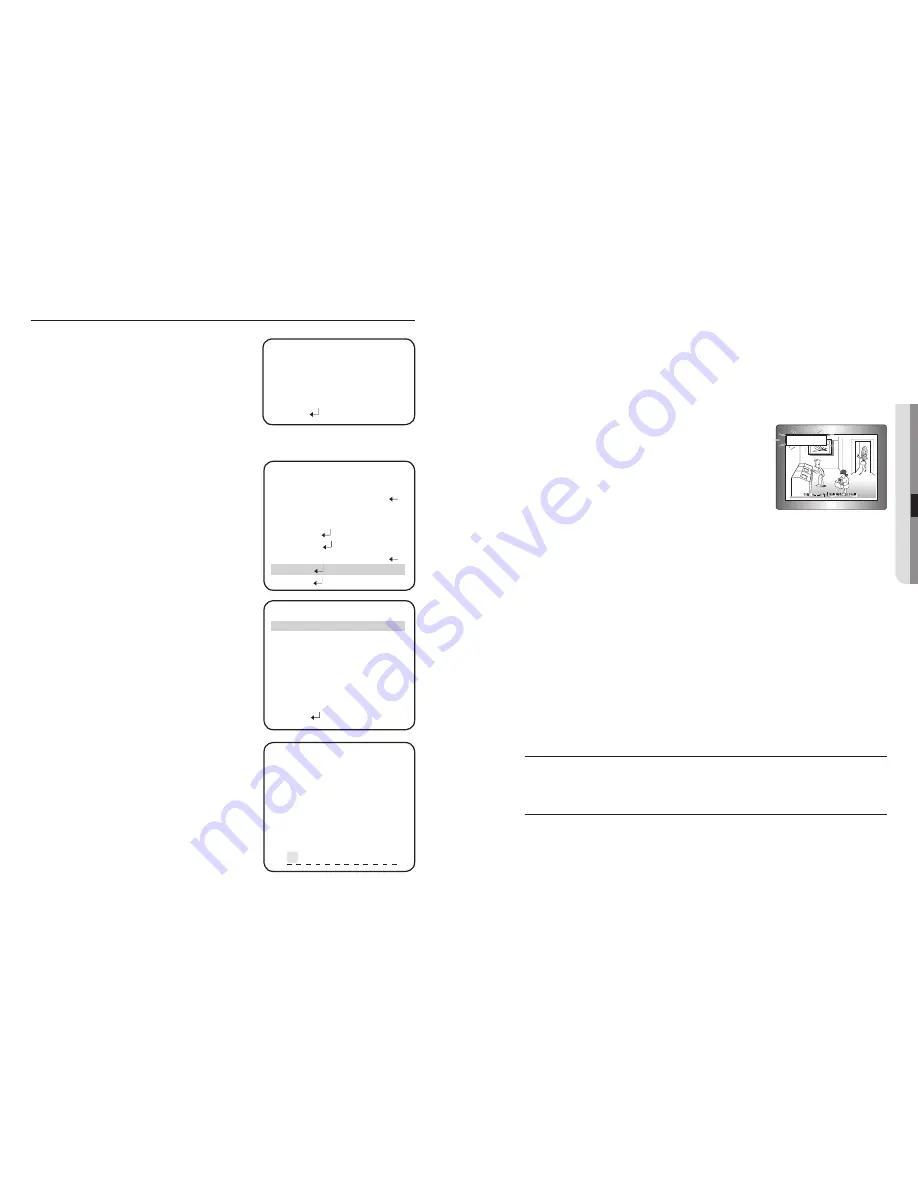
36_ setup
setup
English_37
●
SETUP
USER
: Please use this menu item when using
a monitor other than standard ones.
You can change the gamma, PED
level, and color gain in the sub menus.
DISPLAY
: Use this feature to designate a
name for the camera, which will display on
the monitor screen.
CAM TITLE
:
If the camera is named, it is
displayed on the monitor.
➊
Press the Function Setup switch to display the main
setup menu and move the arrow indicator to ‘CAM
TITLE’ using the Function Setup switch.
➋
Set ‘CAM TITLE’ to ‘ON’ using the Function Setup
switch.
If the CAM TITLE feature is set to ‘OFF’, the name
will not displayed in the monitor
➌
Press the Function Setup switch.
➍
You can enter up to 15 characters.
a. Move the cursor to the character entry fi eld
using the Function Setup switch.
b. Use the 4 direction of Function Setup Switch
to select a desired character.
c. Press the Function Setup switch to confi rm
the selection of the blinking character. The
character is then saved, and the cursor in the
entry fi eld moves to the next position.
d. Repeat steps 'a' through 'c' until the desired
name has been entered.
-
y
-
M
USER MONITOR SETUP
䯝
GAMMA
0.55
PED LEVEL
IIIIIIII
Â
IIIIIIIIIIIIIIIIIIIII
17
COLOR
LEVEL
IIIIIIIIIIIIIIIII
Â
IIIIIIIIIIII
50
RETURN
CAMERA TITLE SETUP
A B C D EF G H I J K L M
N O P Q R S T U V WXY Z
a b c d e f g h i j k l m
n o p q r s t u v w x y z
- . 0 1 2 3 4 5 6 7 8 9
← →
CLR
POS
END
Correcting Mistakes
Move the cursor th ‘CLR’ and press the Function Setup switch to clear the entire entry.
To modify one character, use LEFT or RIGHT to position the cursor above the character to be
modifi ed and click the Function Setup switch after selecting the character to enter.
➎
Enter a title, move the cursor to ‘POS’ and press
the Function Setup Switch. The entered title
appears on the screen. Select the position to
display the title on the screen by moving the 4
direction of Function Setup Switch and press
the Function Setup Switch. When the position is
determined, select.
CAM ID
: Displays camera ID on top left corner of the screen.
CAM INFO
: Displays camera information on screen.
MOTION ALARM
: You can toggle the use of the camera alarm.
ZOOM MAG
: Use th is feature to display the current zoom magnifi cation level on
screen. Position the indicator over ‘ZOOM MAG’ using the Function
Setup switch. Then set to ON using the Function Setup switch.
FONT COLOR
: You can select the font color(white,yellow,green,red,blue)
LANGUAGE
: You can select the menu language according to your requirements.
•
NTSC
: Korean, English, French, Spanish, Japanese, Portuguese,
Taiwanese
•
PAL
: English, French, German, Spanish, Italian, Chinese, Russian, Czech,
Polish, Portuguese, Romanian, Serbian, Swedish, Danish, Turkish
END
: Select this to save the SPECIAL menu settings and return to the
SPECIAL menu.
RESET
To reset your camera to factory default condition.
EXIT
To finish setup menu.
M
-
-
-
-
-
-
-
FRONT DOOR
SPECIAL SETUP
#
PRIVACY
OFF
DAY/NIGHT
AUTO
DIS
OFF
SYNC
INT
COMM
ADJ
IMAGE
ADJ
MONITOR
LCD
䯝
DISPLAY
RETURN
DISPLAY SETUP
䯝
CAM TITLE
OFF
CAM
ID
ON
CAM
INFO
ON
MOTION
ALARM
OFF
ZOOM
MAG
ON
FONT
COLOR
WHITE
LANGUAGE
ENGLISH
RETURN
Summary of Contents for SCO-2370
Page 1: ...High Resolution 37x Weatherproof Camera User Manual SCO 2370 ...
Page 26: ...MEMO MEMO ...
Page 27: ...MEMO MEMO ...
Page 28: ...MEMO MEMO ...

























