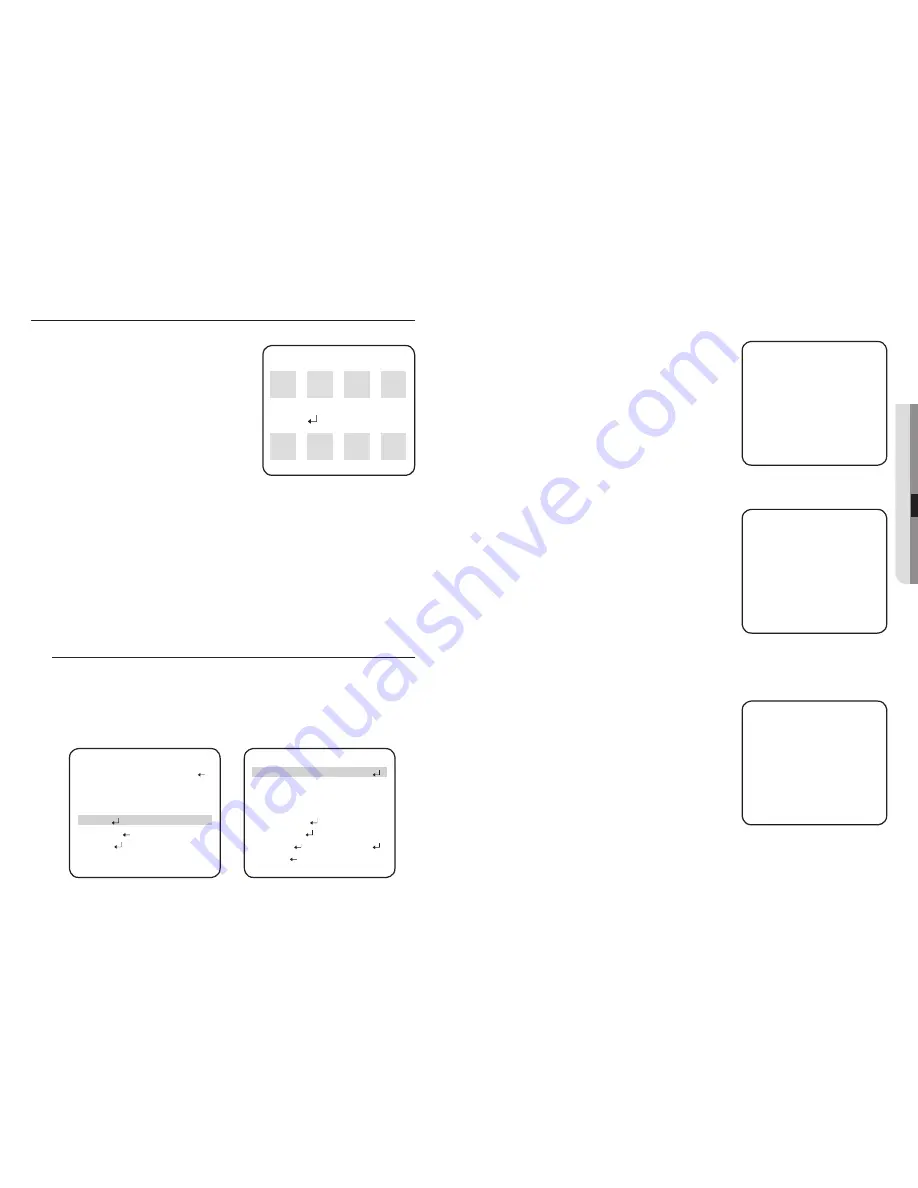
24_ setup
setup
English_25
●
SETUP
START ZOOM
: By moving the Function
Setup switch in the ‘SMART ZOOM’ item
to select the zoom position from 1x to 37x
to be returned after the ‘SMART ZOOM’
action is over.
TARGET ZOOM
: Use the Function Setup
switch in the ‘TARGET ZOOM’ item to
select the zoom position from 1x to 37x to
be used during MOTION DETECTION.
DWELL TIME
: Use the Function Setup
switch in the ‘DWELL TIME’ item to select a time between 5 and 60 seconds
for the dwell time before the zoom is returned to the ‘SMART ZOOM’ position.
(5,7,10,15,20,30,40,60 sec)
Tips on Using the Motion Detection Feature
The feature may not function properly under fl ickering light conditions.
The camera interprets sudden changes in lighting and subsequent change in brightness of an
object as motion.
With the feature enabled, other algorithms may require additional time to operate.
This system does not guarantee prevention of fi re or theft. The manufacturer shall not be held responsible
for any accident or damage incurred.
FOCUS
Press the Function Setup switch to access the main setup menu and then position
the indicator over FOCUS using the Function Setup switch.
Press the Function Setup switch.
MODE
: You can select the most suitable zoom mode. Move the arrow indicator
to ’MODE‘ using Function Setup switch.
y
y
y
M
1.
2.
y
-
AUTO
: Select AUTO and press the
Function Setup switch to confi rm.
Increase or decrease optical zoom
(ZOOM) or digital zoom (D-ZOOM)
positions using the Function Setup
switch while verifying the changes
on screen. Enabling D-ZOOM
(ON) means that digital zoom will
activate once optical zoom ends.
The focus automatically adjusts
when the lens zooms in and out.
-
ONE PUSH
: Focus is automatically adjusted
just once, after zoom position
is changed. Select ‘ONE
PUSH’ and the Function Setup
switch to confi rm. Increase or
decrease optical zoom (ZOOM)
or digital zoom (D-ZOOM)
positions using the directional
key of Function Setup Switch
while verifying the changes
on screen. Press the Function
Setup switch once the desired
image quality is obtained.
MANUAL
: Select ‘MANUAL’ and press
the Function Setup switch to
confi rm. Increase or decrease
optical zoom (ZOOM) or digital
zoom (D-ZOOM) positions
moving directional key of
Function Setup Switch while
verifying the changes on screen.
Press the Function Setup switch
once desired image quality
is obtained. Focus can be
manually adjusted, independent
of moving zoom.
-
ZOOM POS SETUP
m
: TELE
n
: WIDE
ZOOM/FOCUS POS SETUP
m
: TELE
n
: WIDE
←
: NEAR
→
: FAR
ZOOM/FOCUS POS SETUP
m
: TELE
n
: WIDE
←
: NEAR
→
: FAR
MAIN SETUP
SSDR
ON
WHITE BAL
ATW
BACKLIGHT
OFF
MOTION DET
OFF
䯝
FOCUS
EXPOSURE
SPECIAL
RESET
EXIT
FOCUS SETUP
䯝
MODE
AUTO
ZOOM TRACK
AUTO TRACK
ZOOM SPEED
FAST
D-ZOOM
OFF
ZOOM POS INIT
OFF
USER PRESET
OFF
LENS INIT
MANUAL
RETURN
SMART ZOOM SETUP
䯝
START ZOOM
X1
TARGET
ZOOM
X5
DWELL
TIME
5 SEC
RETURN
Summary of Contents for SCO-2370
Page 1: ...High Resolution 37x Weatherproof Camera User Manual SCO 2370 ...
Page 26: ...MEMO MEMO ...
Page 27: ...MEMO MEMO ...
Page 28: ...MEMO MEMO ...




























